Here are 31 WordPress SEO tips to help you rank higher in the search results, divided into the following six categories:
- WordPress Settings
- Site Architecture
- Connecting with Google
- Website SEO
- Page-Level SEO
- Site Speed
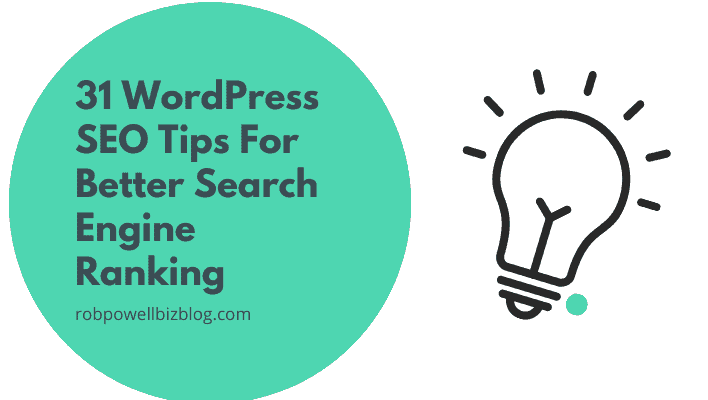
WordPress Settings
These WordPress SEO tips involve tweaks you can make to the ‘Settings’ in the main WordPress menu:
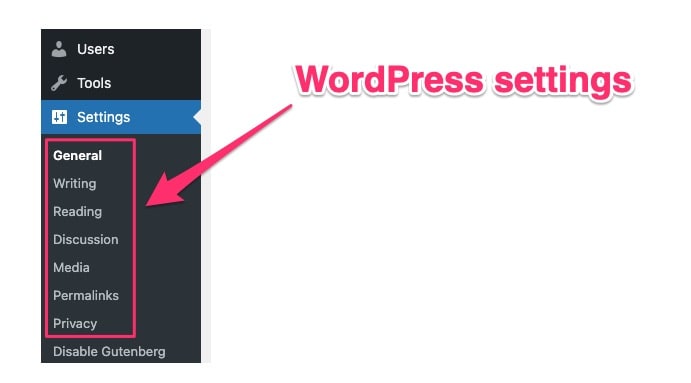
#1. Turn on search engine visibility
Go to Settings > Reading and look for the ‘Search Engine Visibility’ option. This is an option that allows you to discourage search engines from indexing your site.
Make sure this option is not checked:
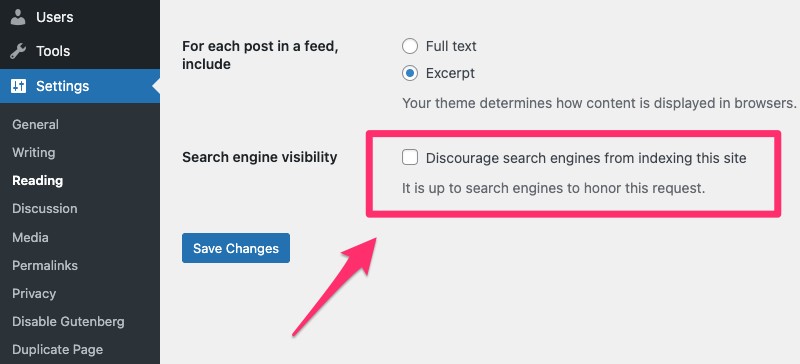
#2. Use categories and tags properly
WordPress Categories and Tags are two different ways of organizing your content. They can be found underneath the ‘Posts’ item in the WordPress menu:
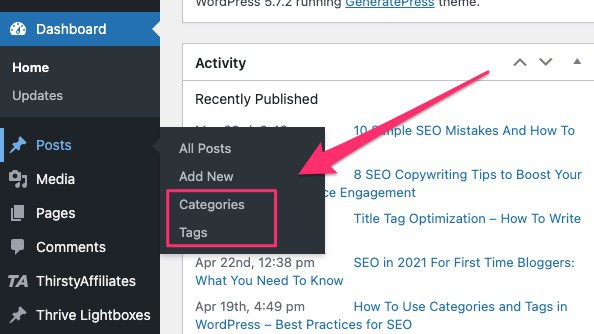
Categories and tags both organize your content but they work on very different principles.
Categories are like chapters in a book: they divide your content up into broad topics. If you had a site about owning golden retrievers, your categories might be: diet, grooming, worming, exercise, barking, common ailments, and breeding.
In WordPress, every blog post is always assigned to a category. If you don’t have any categories defined, then each new blog post you write will be assigned to the category ‘uncategorized.
Tags are like the phrases that appear in the Index at the back of a book. Unlike categories, tags are entirely optional within WordPress.
Tags don’t have a huge impact on SEO: they are useful mainly to your visitors when searching your site.
But categories help search engines understand how your site is organized. And that’s why they are important for SEO.
If your site is about information in a particular niche, you probably only need 5 to 10 main categories. You can accommodate additional topics by creating subcategories:
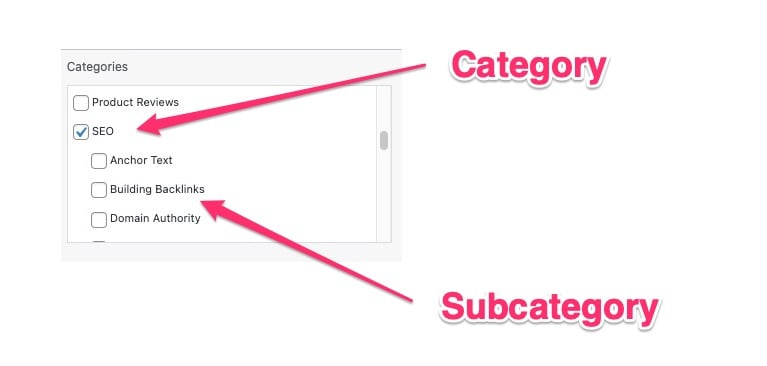
If you have an ecommerce site with lots of products, you may need many more categories.
In general, it’s a good idea to assign each blog post or article to just one category. If you assign blog posts to multiple categories, it confuses algorithms and makes it less clear how your site is organized.
#3. Choose www or non-www
At some point, you’ll have to decide whether to use ‘www’ or not in your URL. Choosing one or the other will make your website URL more consistent for users and search engines.
The main advantage of not using ‘www’ is that you have a shorter URL and that can be an advantage for your SERP snippet, on the search results page.
To choose which you want to use in your URL, go to Settings > General and then type in the URL you want, with or without ‘www’:
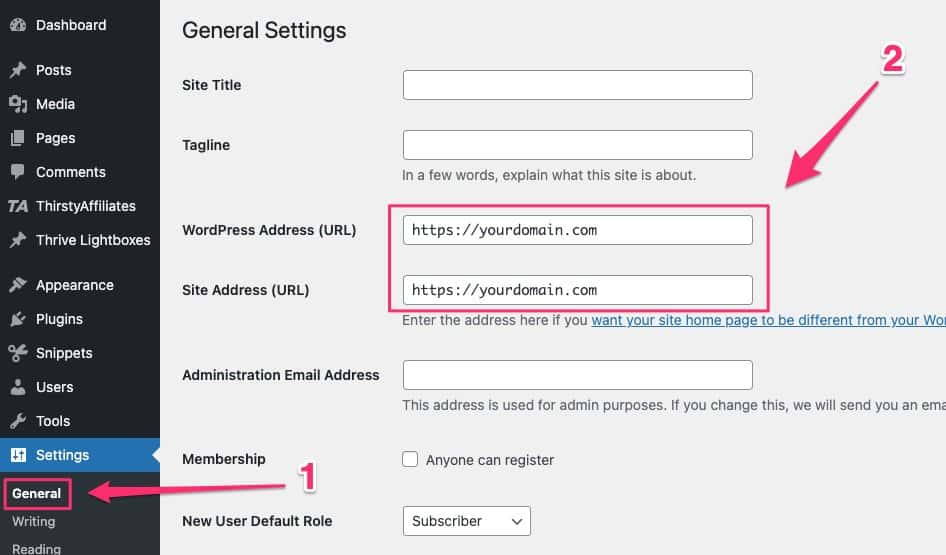
#4. Use an SEO-friendly URL structure
In general, the shorter your URL, the better for SEO purposes.
Some sites use the WordPress category in the URL, but this results in a longer URL:
https://yourdomain.com/widgets/blue-widgets
Search engines don’t need to see your category in the URL to understand how your site is organized. Including the category in the URL certainly allows you to put more keywords into the URL, but this could be seen as spammy.
If in doubt, just use a simple URL structure like this:
https://yourdomain.com/blue-widgets
To create a URL like this, go to Settings > Permalinks, choose ‘Post name’, and then enter/%postname%/ in the URL field:
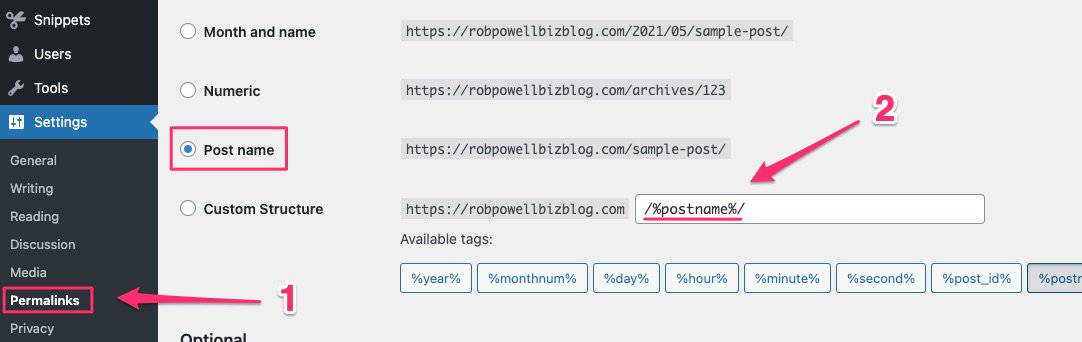
Site Architecture
This is one of the most important WordPress SEO tips. How your site is organized is vital for SEO.
Ideally, your site architecture should resemble a pyramid, with your home page at the apex, followed by ‘category pages’ on Tier 2, and your individual blog posts on Tier 3.
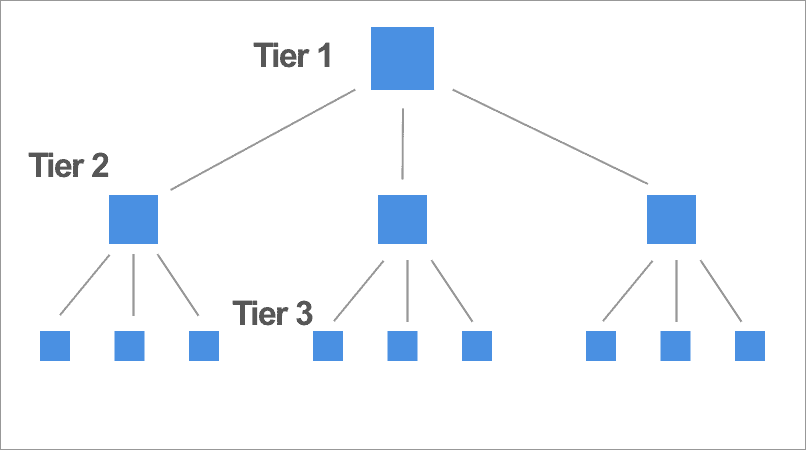
This is a three-tier site structure and the reason it’s good for SEO is that it helps search engines understand the categories that your content is divided into.
#5. Create structure with internal links
Internal linking between pages that deal with similar topics, creates a website structure that helps search engines understand how the pages on your site are related to each other.
When you create a link in the WordPress editor, you can search for pages to link to by typing in a keyword:
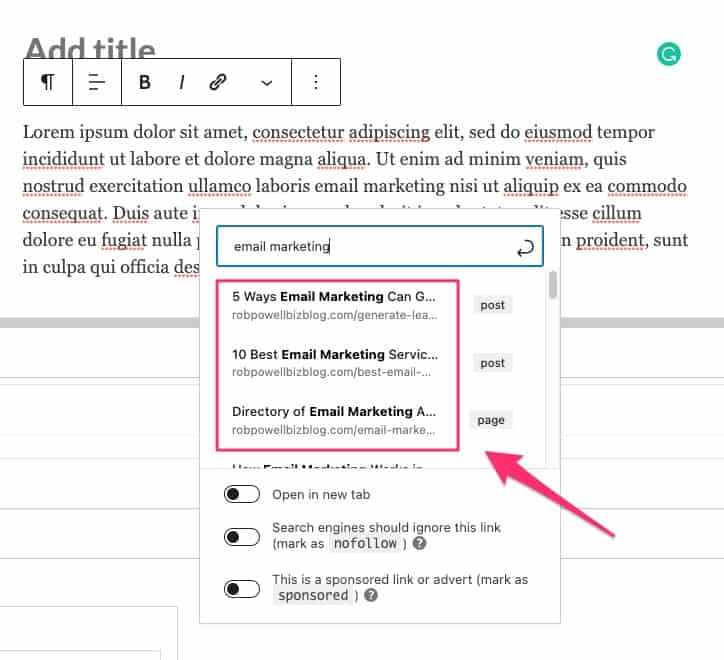
If you want to get a bit more systematic about it, you can use an internal linking plugin called Link Whisper. Link Whisper finds blog posts on your site that contain matching keywords and then suggests outgoing and incoming links.
Proper internal linking is time-consuming, which is why it tends to get overlooked on many websites. And that’s one of the main advantages of Link Whisper: what would have taken 20 to 30 mins takes just 2 minutes.
#6. Create topic clusters
One way to build a site structure that’s good for SEO is to create topic clusters.
These are clusters of web pages that all link back to a central ‘pillar page’ or ‘hub post’. The hub post deals with the topic at a general level, while the pages it links to deal with specific subtopics.
These topic clusters or ‘content hubs’ keep visitors on your site for longer by showing them related content. And they also build your website’s authority on a particular topic and that helps with SEO.
Connect with Google
As you probably know, SEO begins and ends with Google Search. So it’s imperative that you connect your website to the various (free) Google search tools.
#7. Add your site to Google Search Console
Google Search Console (GSC) is a free tool that allows you to monitor and improve your visibility in Google Search. Here are just some of the things you can do in GSC:
- Request indexing for new blog posts
- Submit an XML sitemap so that Google indexes your website properly
- See the top search queries that your site is being found for in Google Search
- See your top performing pages in Google Search
- See your pages that have attracted the most backlinks
- Check your Core Web Vitals (CWV) performance
- Check your Page Experience performance
Here are instructions on how to add your website to Google Search Console.
#8. Connect your site to Google Analytics
One of the great advantages of SEO as a source of traffic is that literally everything can be measured. And it’s all done for you for free in the most advanced analytics platform known to mankind: namely Google Analytics.
What can be measured, can be improved. And that’s why it’s vital to connect your site to Google Analytics (GA). Here are some key metrics that you might want to track in GA:
- Unique visitors
- Pages per visit
- New vs. Returning visitors
- Bounce Rate
- Visitors coming from search engines
- Popular posts / pages
- Mobile vs. Desktops – Session duration
To connect your website with GA, you’ll need to add some tracking code to your website. Here are instructions by Google on how to do it.
Website SEO
This section talks about site-level WordPress SEO tips: things you can do across your entire website that will improve your SEO.
#9. Submit an XML sitemap
An XML sitemap is a list of URLs on your website that you can submit to search engines: it tells search engines that these pages are available for crawling and indexing.
So creating an XML Sitemap and submitting it to Google is another key WordPress SEO tip.
Here’s an article that shows you how to submit your XML sitemap to Google Search Console.
#10. Get an SSL certificate
If you implement only one of the WordPress SEO Tips in this article, make it this one!
An SSL certificate is a digital certificate that authenticates the identity of a website and encrypts information sent to the server using SSL (Secure Socket Layer).
When you have an SSL certificate installed, your website URL will start with ‘https’ instead of ‘http’. The ‘s’ means that your website is now secure.
Having an SSL certificate is vital for good SEO because Google has made it a ranking factor.
SSL certificates are quite cheap and you should be able to get one through your
#11. Use schema markup
Schema markup, also called structured data, is a syntax or language that tells search engines what categories of information your content contains and how you want it displayed.
With schema markup installed on your website, you’ll get ‘rich results’ in your SERP snippets. These are extra features that Google adds to your SERP snippet. They’re good for SEO because they make your SERP snippet stand out from the others, which results in more clicks.
Here’s an example:
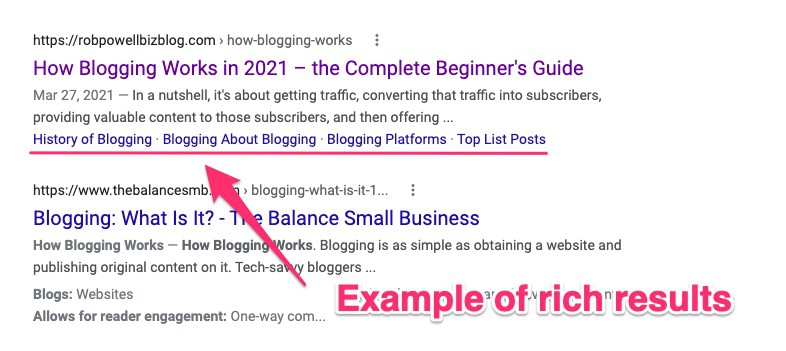
There are various plugins that will add schema markup to your site. The one I use (and recommend) is Schema Pro.
#12. Use breadcrumb navigation
Breadcrumbs, or breadcrumb navigation, are a type of navigation that show a visitor where they are in a website. You can see breadcrumbs at the top of this article.
Humans like them because it helps them move around the website. With breadcrumbs, your visitors tend to stay on your site longer. And that reduces bounce rate, which improves your SEO.
And search engines like breadcrumbs as well: they help search engine bots to crawl your site and they help algorithms understand how your content is organized.
For more information on how to install breadcrumbs, see this article on WP Beginner: How to Display Breadcrumb Navigation Links in WordPress.
#13. Make your site footer SEO-friendly
The footer of your website might seem an unimportant space for SEO. But go back a few years and footers were a major focus for link-builders trying to game the system.
The reason for this is that any link in a footer becomes a sitewide link, resulting in hundreds, even thousands, of links per website.
But it all came to an end in May 2013 when Google released the Penguin 2.0 Update, which specifically targeted links in footers.
Google now devalues external links in footers. So there’s no SEO benefit for a website that gets linked to from another website’s footer.
Because footers have a troubled history in SEO, it’s important to be careful what you put in your footer.
If you link to another website in your footer, make sure to use the ‘nofollow’ tag. In general, the only links your footer should contain are internal links to pages such as ‘Terms of Use’, ‘Privacy Policy’, ‘Cookie Policy’, testimonials, latest articles etc.
#14. Add ‘Last Updated’ info
Displaying a ‘last updated’ date at the top of your articles can be good for SEO because searchers give preference to information that is up-to-date.
While most WordPress themes automatically display the date an article was published, very few show the date an article was last updated. In most cases, this is something you will have to add, using code snippets or a plugin.
One such plugin is WP Last Modified Info by Sayan Datta.
If you prefer to add a ‘last updated’ function using code, this article by Qode Magazine shows you how to do it:
How to Add the “Last Updated” Date in WordPress
#15. Add legal pages
You might think a Privacy Policy doesn’t have much to do with SEO. But it’s one of the things that helps Google decide whether or not to trust a website.
The Google TrustRank algorithm looks at a range of signals to determine whether a site is trustworthy or not, and there are four pages that immediately build trust with Google:
- Contact
- About Us
- Terms of Use
- Privacy Policy
So make sure you have these four pages on your website and preferably in your footer.
Page-level SEO
This sections shows you WordPress SEO tips for optimizing individual web pages so they rank better in the search results.
#16. Choose a focus keyword for each article
Every article you write should have a ‘focus keyword’.
This is the keyword that you want your article to rank for on Google. Of course, that same article will probably rank for other keywords as well.
If you use an SEO plugin, such as Yoast SEO, the plugin will ask you to specify the focus keyword (or ‘focus keyphrase’) for your article:
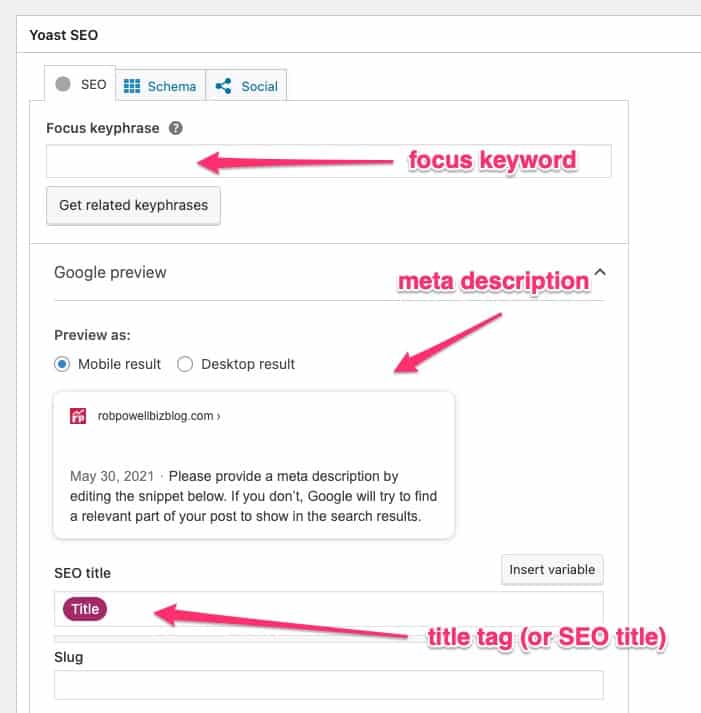
Your focus keyword should be a long-tail keyword – these are the keywords you can rank for most easily.
To learn how to find long-tail keywords in your niche, see my article: How To Use Long Tail Keywords To Get More Traffic To Your Blog.
#17. Optimise for word count
The ideal length for your article will depend on the topic of your article. Have a look at the word count of the top 5 ranking articles for the keyword that you’re targeting: that will give you a good idea of what word count Google expects to see for that keyword.
#18. Link out to other websites
Links to relevant content on high authority websites send a positive signal to search engines (trustworthy sites tend to link to other trustworthy sites). They also help search engines understand what your page is about.
Also, if you’re making an important point in your article it’s a good idea to link to the research that supports that point. That kind of linking builds trust in your visitors: they see that the information on your site is backed up by information on other websites.
So what about the links themselves: should they be ‘do-follow’ or ‘no-follow’ and what about the anchor text for the link?
Some websites mark all external links as ‘no-follow’. The theory behind this practice is that a page ‘leaks’ link juice every time you link out to another site.
I don’t recommend this, for several reasons.
Firstly, the ‘no-follow’ tag tells search engines that you don’t trust a website. If these are authority sites you are linking to, that defeats the purpose of linking to them.
Secondly, using the ‘do-follow’ tag creates goodwill in the websites that you link to and can result in more websites linking back to you.
With regard to anchor text, try to avoid using exact match keywords. These were the target of Google’s first Penguin Update in April 2012.
Use either the name of the website as the anchor text or the title of the article itself.
#19. Use header tags correctly
Header tags rank headings by order of importance, from H1 through to H6.
H1 is reserved for the title of your web page, so there should only ever be one H1 tag on your page.
The top-level headings in your article should be H2, the next level should be H3, and on so on. Always use heading tags in a logical hierarchy:
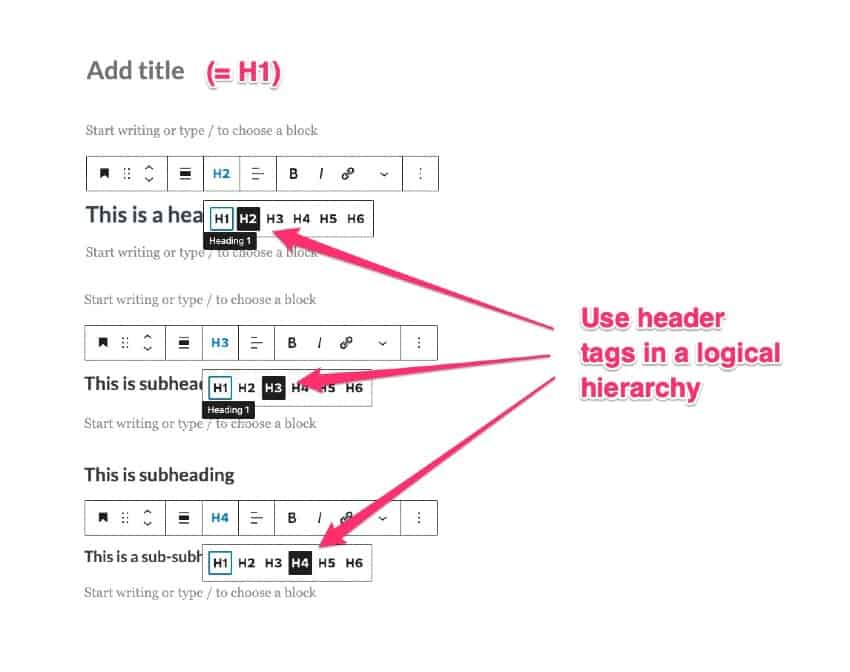
Make sure to place your main keyword and related keywords in your headers, as the words in your headers are given particular SEO importance by search engine algorithms.
#20. Optimize your meta tags
The meta tags for your web page are the title tag and the meta description. They’re both vital for SEO because they tell search engines what your article is about and for humans, they serve as ads for your web page.
A compelling and eye-catching title tag (also called the ‘SEO title’) can dramatically improve your click-through rate (CTR) from the search results. And with a higher CTR, the search engines will start moving you higher in the search results.
Meta descriptions don’t directly affect SEO according to a 2009 statement by Google. However, your meta description appears in the SERP snippet for your article and it has a big impact on CTR: a compelling meta description that includes your keyword and a benefit is likely to get more clicks.
For more tips on how to write SEO-friendly meta tags, see my article: How To Write Compelling Meta Descriptions (With Examples)
#21. Use a table of contents
A Table of Contents will help your readers navigate around your article. This is especially important for long-form articles, but less so for shorter articles.
Anything that makes your article more accessible or easier to use will tend to keep people on the page for longer. And that’s going to improve your SEO.
Most third-party drag-and-drop editors come with Table of Contents (ToC), in various different styles.
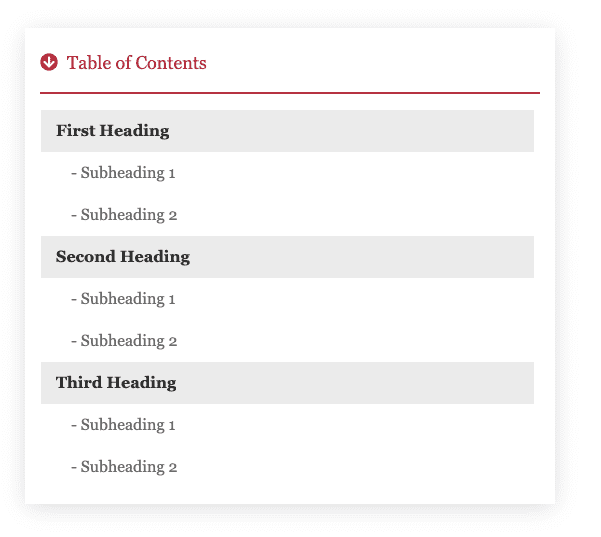
#22. Use images
Images break up your text and make your articles easier to read. That keeps your visitors on the page for longer and that’s good for SEO. So images definitely improve your SEO.
Try to have one image for every 300 words. If your article contains instructions on how to do something, your images can simply be screenshots.
You can also use charts and graphs to illustrate facts and figures.
#23. Use descriptive file names for images
Give your images file names that contain your keyword and describe what the image is about.
So instead of using filenames like this: image-15.jpg, use image file names like this: keyword + descriptor.jpg.
Here’s an example of a good image filename for an article about making bread: how-to-make-bread-yeast-preparation.jpg
#24. Request page indexing
Search engine crawlers or ‘bots’ are constantly crawling the web and finding new content to index. So your new articles will be found and indexed in due course. But if you want to speed up the process, you can ask Google to index a specific page.
Just log in to your Google Search Console account, then go to ‘URL inspection’ and then type the URL of your new article into search box:
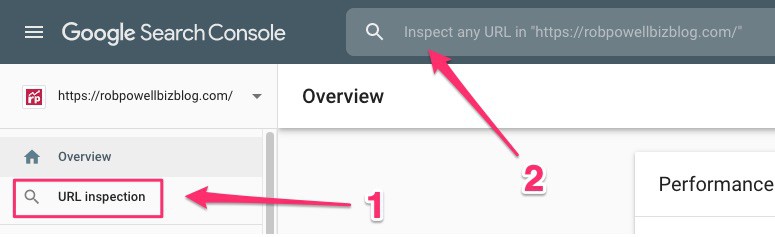
Google will see that the article hasn’t been indexed and ask if you want to ‘request indexing’. Hit that button and your page should get indexed within a matter of hours or days (at the most):
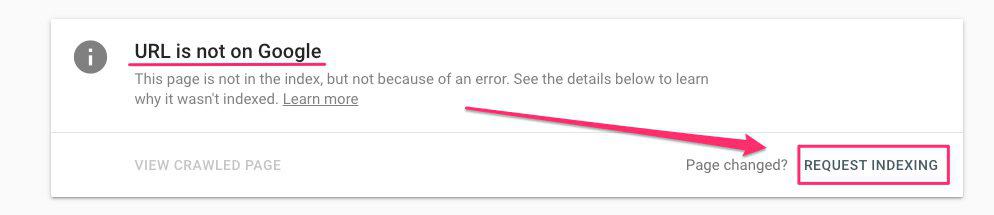
#25. Use Content AI
In RankMath’s WordPress plugin for SEO, use the Content AI feature to optimize your article for word count, number of H2, H3, and H4 headings, number of internal and external links, and other variables.
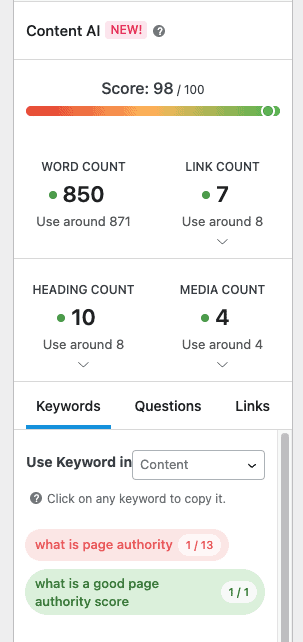
Site Speed
The WordPress SEO tips in this section relate to how fast your website loads.
As I’m sure you know, site speed is a ranking factor. If your pages aren’t loading in 2 seconds or less, you’re probably losing rank in organic search.
The first thing to do is measure your site speed. You can do that at Pingdom Tools or GT Metrix. Measure the speed of your home page and at least 5 of your content pages (i.e. articles, blog posts, etc).
If it takes more than 2 seconds for your pages to load, here are some things you can do to make your website faster.
#26. Get a fast web host
The easiest way to speed up your website is to simply move your site to a
#27. Use a fast-loading WordPress theme
Some WordPress themes suffer from ‘code bloat’: they have tons of unnecessary code that makes them load much slower than other WP themes.
Beware of WP themes that offer all ‘the bells and whistles’: those fancy layouts and extra widgets may look impressive to your visitors but they are making your site load slower. And that’s costing you rank in the search results.
After doing quite a bit of research into fast-loading WordPress themes, I decided on Generate Press (the WP theme this site is built on). It’s the theme I recommend if you want an SEO friendly website that loads as fast as possible.
Here are some after fast-loading WordPress themes:
#28. Reduce the number of plugins
WordPress plugins add code to your WP installation and that extra code slows down your website. Try to keep your plugins to a minimum – no more than 15 or 20.
Some plugins are worse than others when it comes to slowing down your site – see this article for a list of plugins you should avoid.
#29. Install a cache plugin
A caching plugin creates a static version of your web page which it serves to visitors, instead of processing all the PHP scripts in real time. This makes your web pages load much faster in a visitor’s browser.
Here are some popular cache plugins for WordPress:
Note that WP Rocket does more than caching: it also has other speed-enhancing features (such as minification of CSS scripts and deferral of off-screen images using Lazy Loading).
#30. Optimize your images
One of the biggest factors slowing down page speed on most websites is image files. On an average web page, images make up over 50% of the total ‘page weight’. That’s why it’s vital to optimize your images.
There are two aspects to image optimization. You need to compress the image size so that it contains less bytes but you may also need to reduce the dimensions of the image.
Many websites contain needlessly large-dimension images. If you have an image that is 2500 pixels wide and the column in your web page is only 850 pixels wide, there are 1650 pixels in that image that you don’t need.
Those excess pixels are slowing down your website and costing you rank in the search results.
In most cases, when you reduce the dimensions of the image to the size of the available space on your page, you won’t need to do any compression.
Here’s an example.
This is an image from Pexels that is 1.5 MB. But it also has dimensions of 6000 pixels x 4000 – way bigger than any web page could accommodate.
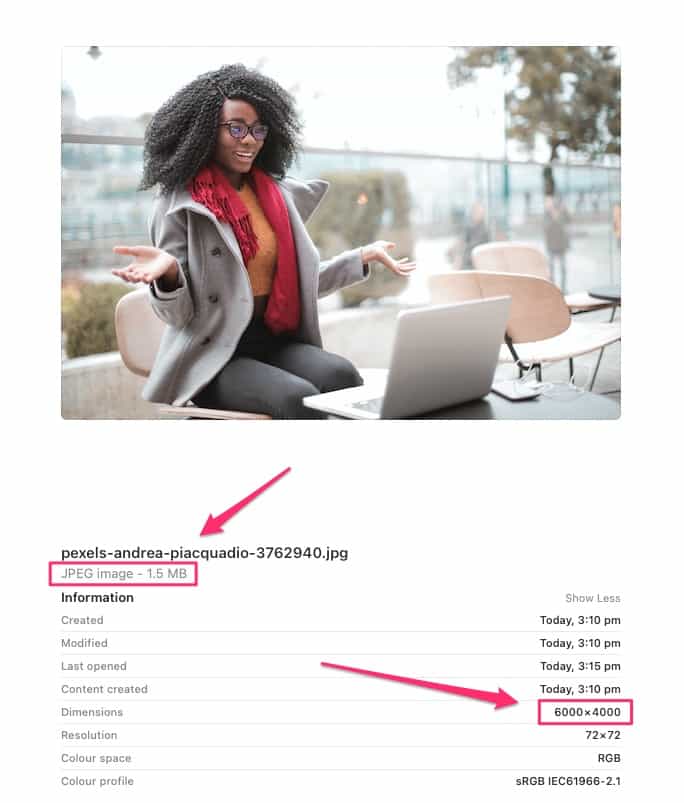
Photo by Andrea Piacquadio from Pexels
If I load that same image into Pixlr (free version), and then save it with a width of 850 pixels (the available space on my web page), the size of the image comes down to just 85.7 kB:
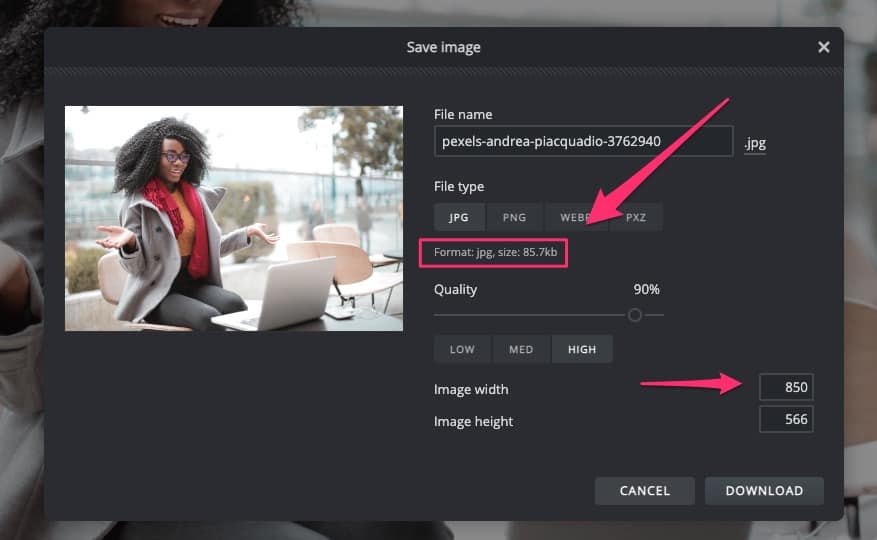
#31. Improve your Core Web Vitals
With Core Web Vitals (CWV), Google has taken its concern with load time a step further. CWV measures three factors that affect the user’s experience of your web page:
- LCP: Largest Contentful Paint
- TBT: Time to First Byte
- CLS: Cumulative Layout Shift
To measure the Core Web Vitas for any page on your website, go to GTMetrix and type in the URL of a web page. GTMetrix will give you the three CWV scores for that page:
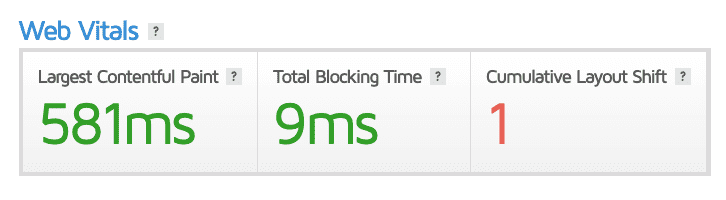
For tips on how to improve your Core Web Vitals, see Wordstream’s article 5 Steps You Can (and Should) Take to Improve Your Core Web Vitals Now.
Conclusion
WordPress is by nature an SEO-friendly platform. But there are things you can do to make your content perform even better in organic search.
You don’t need to implement all 31 WordPress SEO tips in this article. Just take one or two tips from each of the six categories in this article and you’ll soon see an improvement in the SEO of your website.