Looking for a caching plugin to speed up your WordPress website? Look no further than WP Rocket. In this article, we’ll be taking a closer look at WP Rocket and reviewing its features to help you decide if it’s the best caching plugin for your needs.
With real performance data and user feedback, we’ll explore the pros and cons of WP Rocket and provide you with all the information you need to make an informed decision.
So, let’s dive into our WP Rocket review and find out if it’s the best caching plugin for WP!
But first of all, what is WP Rocket?
WP Rocket is a caching and performance optimization plugin that improves the loading speed of WordPress websites.
What is Caching?
Every time someone visits a page on your website, lots of information is transmitted between your website’s server and the visitor’s browser.
That information is used to dynamically generate the web page. As you can imagine, a lot of information has to go back and forth between the visitor and your website. And that takes time.
With caching, instead of delivering your web page dynamically, your website serves a static version of the web page. To put it another way, instead of creating your web page in real time for each new visitor, your website stores a ready-made version that can be served up in a fraction of the time.
Caching is one of the most effective ways of speeding up a website.
Why The Need For Speed?
So why is it so important to have a fast-loading website?
There are two main reasons:
- higher search engine rankings
- higher conversion rate from existing traffic
It’s not often that Google publicly states that something is a ranking factor. So when they do, we need to take notice.
In July 2018 Google announced an update to its algorithm, called the Speed Update. From that time forward, page speed became a ranking factor.
Why is Google so concerned about
More and more people are conducting searches on mobile devices. And when you’re on mobile you’re often out and about and using lower quality internet connections than when you’re on desktop. Google, naturally, wants to deliver search results that load fast for people on mobile.
But quite apart from pleasing Google, visitors also expect your website to load fast.
According to Quicksprout, 47% of people say they expect pages to load in two seconds or less and 64% of mobile users expect sites to load in less than four seconds.
And research by Akimai shows that if your website takes longer than three seconds to load, you could be losing nearly half of your visitors.
So with a slow loading website you’ll be (a) losing traffic because of lower search engine rankings and (b) losing visitors who abandon your site because it takes too long to load.
That’s a heavy price to pay for a slow-loading website!
And that’s why many business websites use some kind of speed optimization plugin.
We talked about caching earlier in the article. But caching is only one of the techniques that WP Rocket uses to speed up your website.
Let’s now look at exactly what WP Rocket does.
What Does WP Rocket Do?
When you install WP Rocket you’ll see a menu listing eleven areas where WP Rocket optimizes your website:
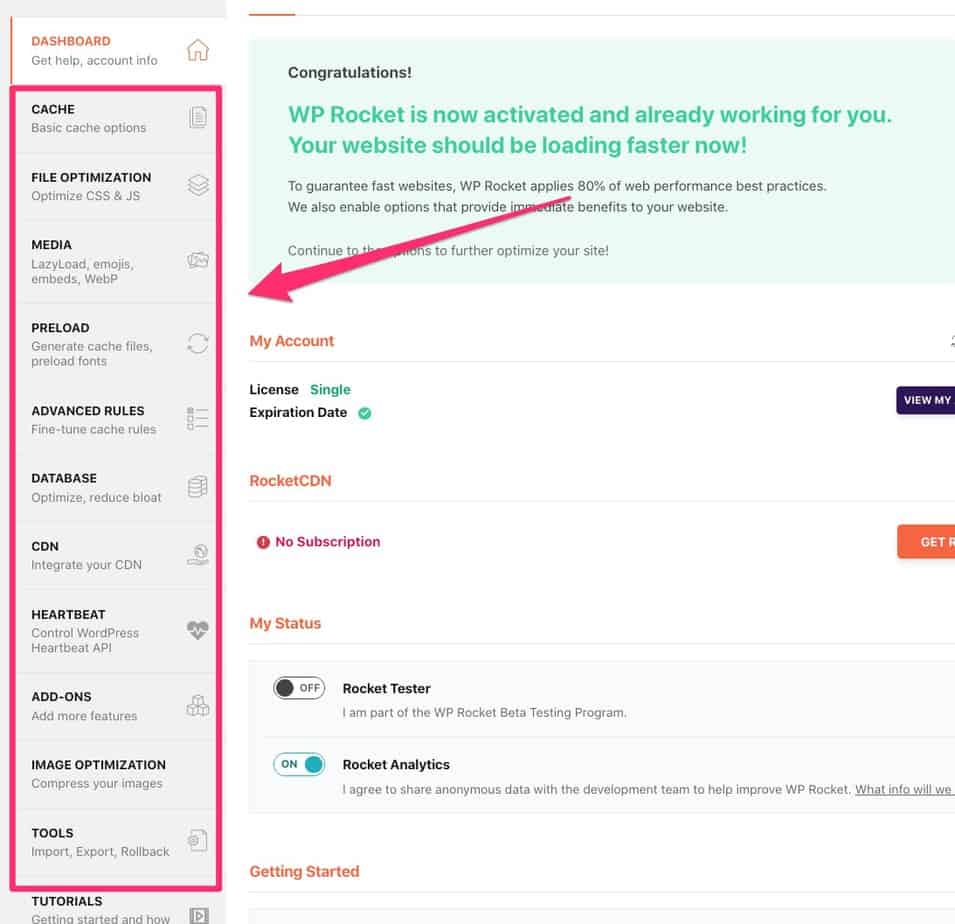
In this section of the review, I’ll go through these eleven items, explaining the options under each item and how they speed up your website.
Cache
In the Cache section, you have three basic caching options:
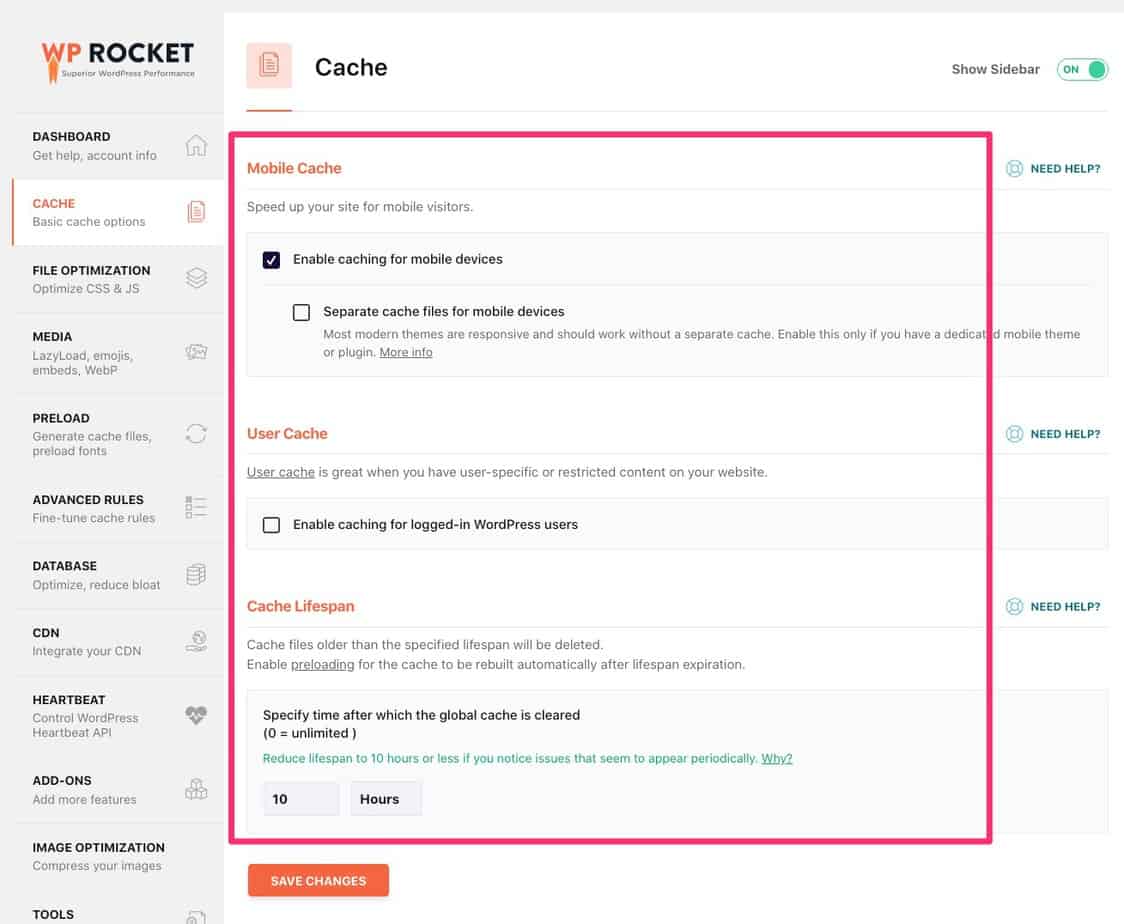
- Mobile Cache – when this option is enabled, WP Rocket creates a dedicated cache file for mobile devices for every document that gets cached. As a result, WP Rocket serves an entirely different (and speed optimized) cache file to mobile phones than to tablets, or desktop computers.
- User Cache – this is a useful option when you have user-specific content on your website. The site will be cached as normal for any visitor that is not logged in, using one set of cache files, and for each logged-in user there’ll be a separate cache. User cache is a good option if you have a membership site, or content that users can only see when they are logged in.
- Cache Lifespan – this refers to the time you want to store the cached files on your website. By default, it’s set to 10 hours which is fine for most websites. But if you have a very busy site, with new content being added many times a day, then you should set it to a lower value, so that the cached version of your pages includes the new content.
File Optimization
File optimization is about minification and concatenation.
Minifying files involves removing white space from CSS and other computer files, so that they load faster.
Concatenation is computer jargon for joining two strings together, or combining a bunch of different CSS or JavaScript files into just one file.
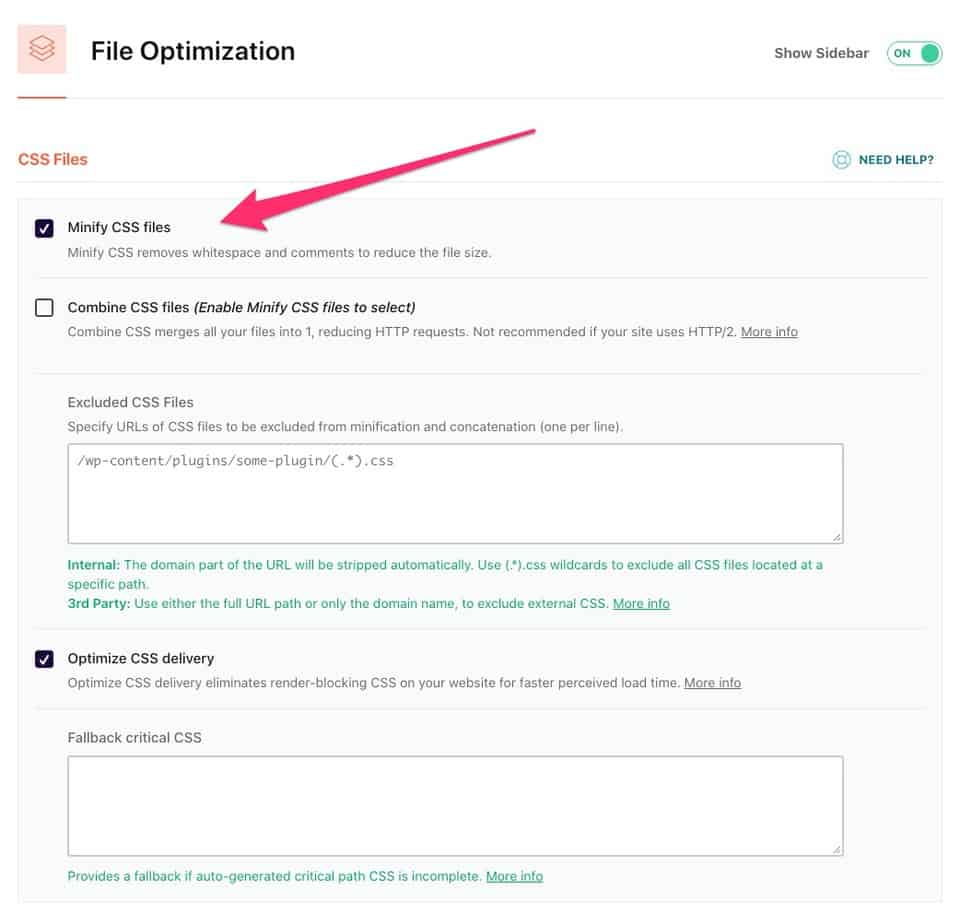
Under ‘File Optimization’, you can also find an option called ‘Delay Javascript execution’. This is a new feature in WP Rocket 3.7 and it increases your Page Speed Score.
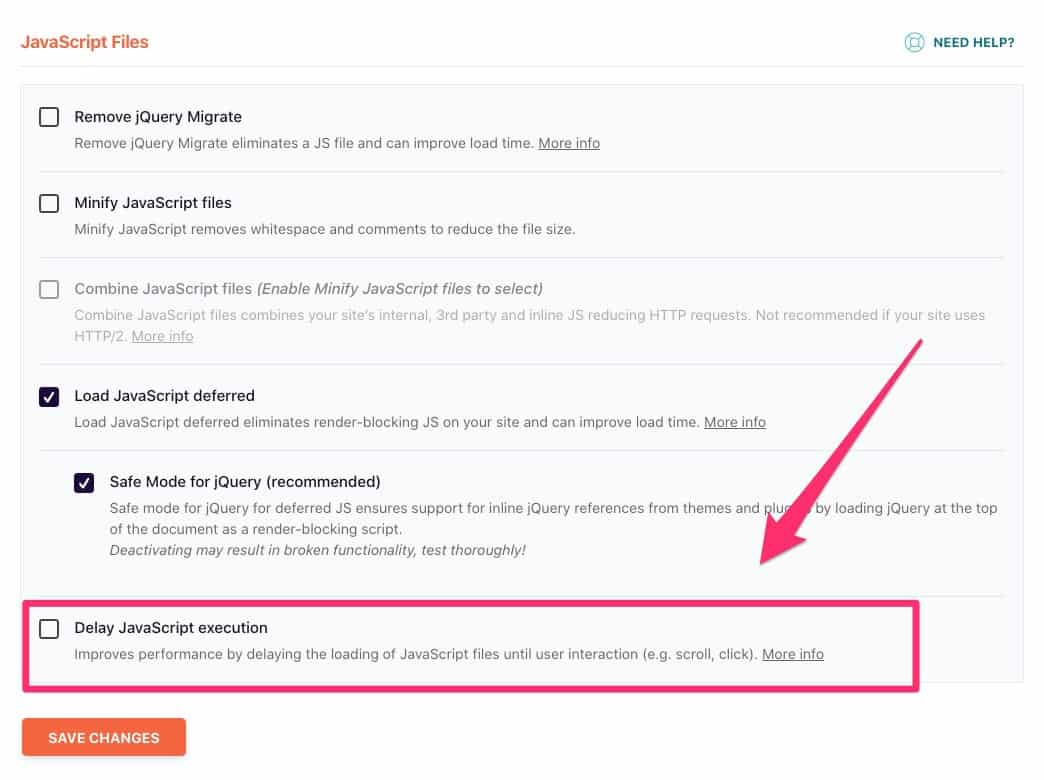
This feature works a bit like Lazy Loading: your website will only load Javascript as and when the visitor needs it. When you enable this option, WP Rocket tells you which Javascripts you can safely delay:
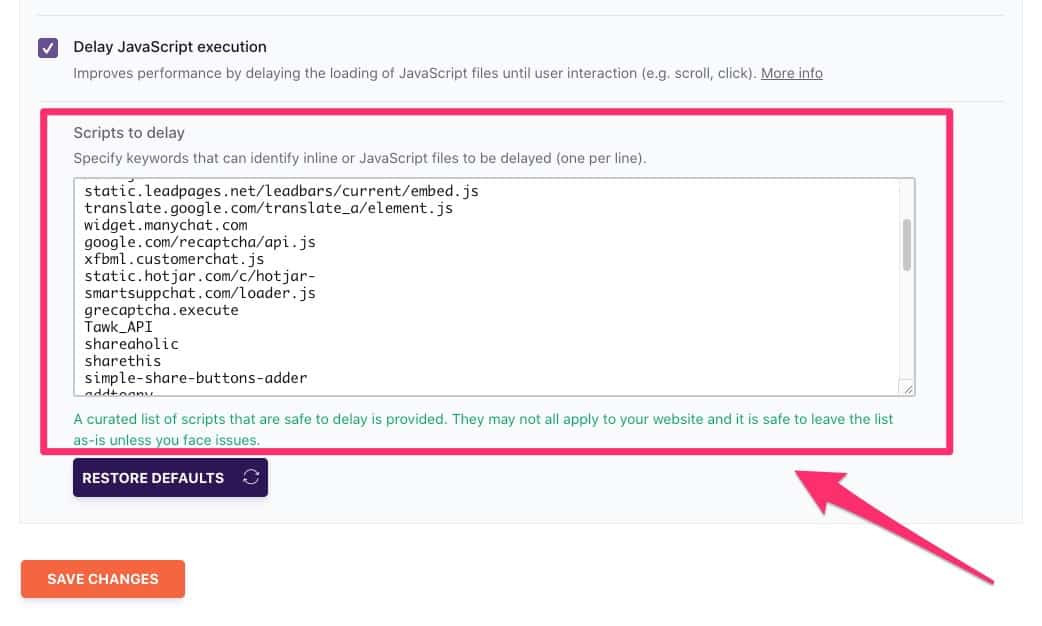
Media
The key option in Media is Lazy Loading, which prevents images from being loaded until they are needed. In other words, with Lazy Loading, an image will not be loaded into your web page until the visitor has reached that part of the web page.
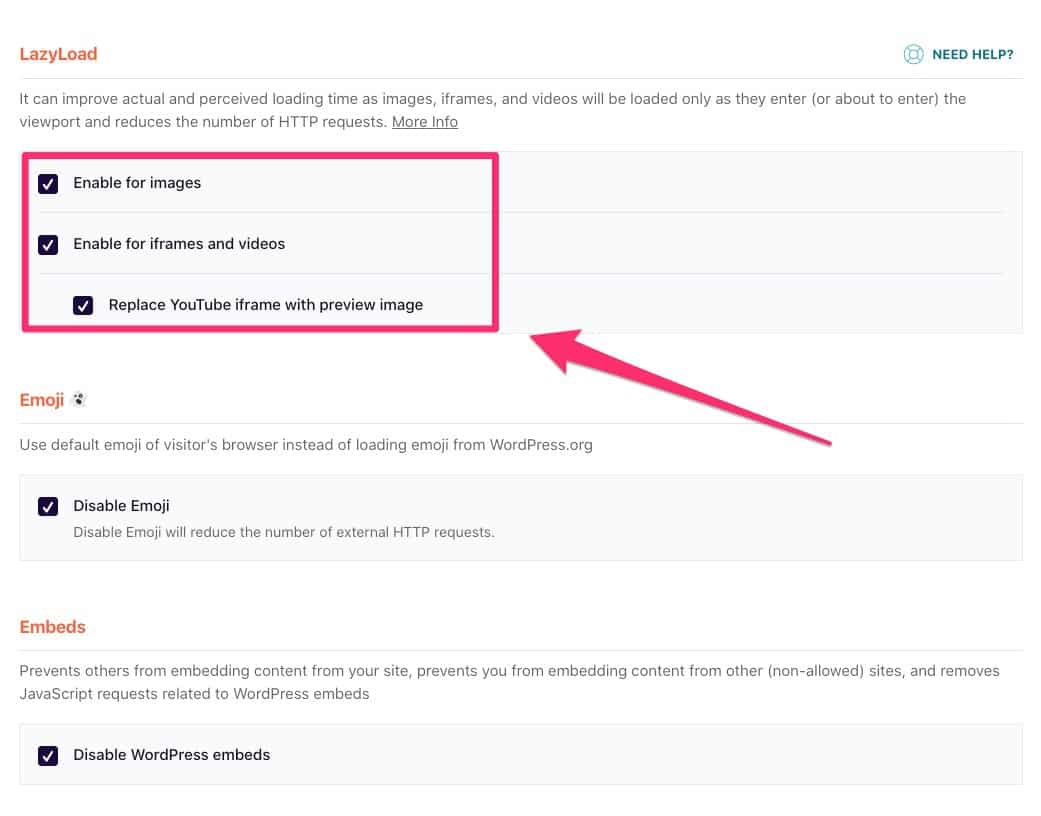
You can enable Lazy Loading for both images and for videos.
WP Rocket also offers the option to replace YouTube iframes with a static placeholder. If you have a lot of embedded YouTube videos, this feature can potentially shave a lot of milliseconds off your load-times and make your website much faster.
Preload
Preloading is an improvement on standard caching. In standard caching, the cache is created when a user first visits a page. This creates a delay for the very first user of the page. The preload feature creates the cache ahead of time, so it’s ready and waiting when the first visitor arrives.
When you check the box next to ‘Activate Preloading’, your homepage and all the links found on it will be preloaded when:
- you save changes to the WP Rocket settings (because doing so clears the cache)
- the Cache Lifespan expires
You can also choose ‘sitemap preloading’. With that option enabled, WP Rocket will automatically detect your sitemap and preload your content based on the sitemap.
In a nutshell: preloading ensures that your pages load consistently fast across your entire website.
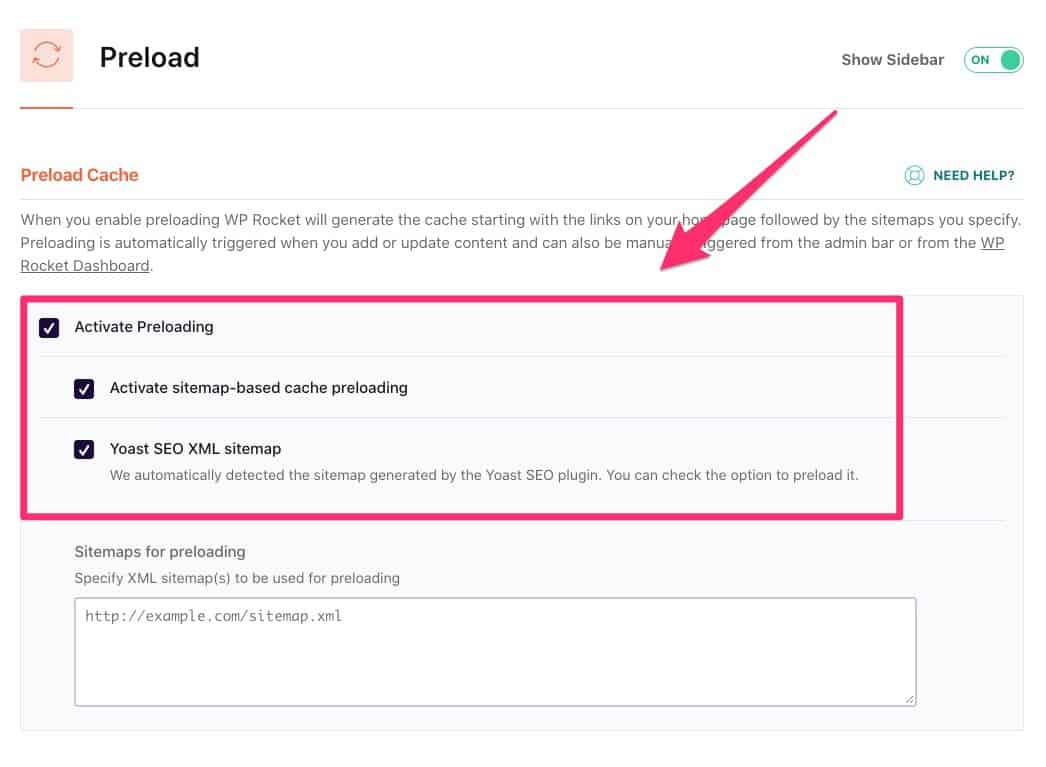
Advanced Rules
Unless you’re an advanced user, or you have very particular requirements on your website, you probably don’t need to bother with ‘Advanced Rules’. These rules allow you to exclude certain pages from the cache, customize query string caching, and customize access to various options based on WP user roles.
Database
Over time, any WordPress site accumulates a lot of junk consisting of blog post revisions, drafts, and trashed posts. These all have the potential to slow down your site:
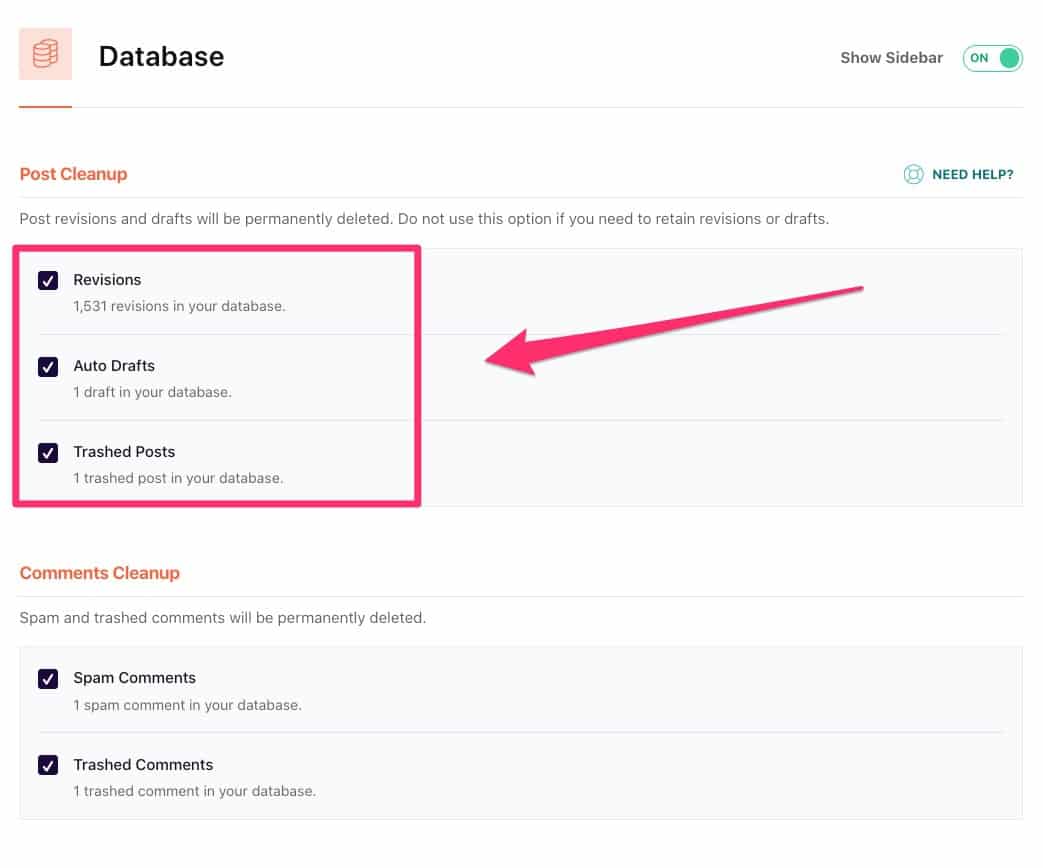
In this section you can also ask WP Rocket to periodically clean up spam comments, expired transients, and optimize tables:
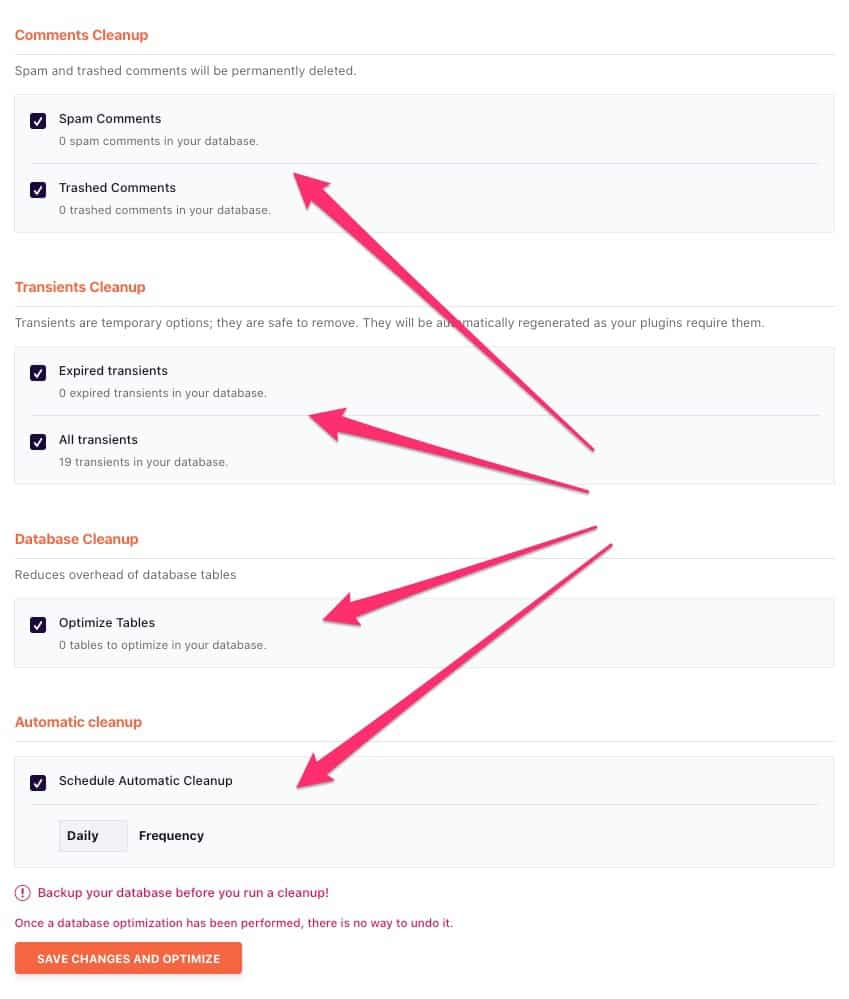
CDN
If you use an external Content Delivery Network (or CDN) to serve your images and other static resources, you can specify the CNAME of your CDN. That way, WP Rocket will ensure you get maximum speed from your CDN.
You can also exclude certain files from being served by your CDN:
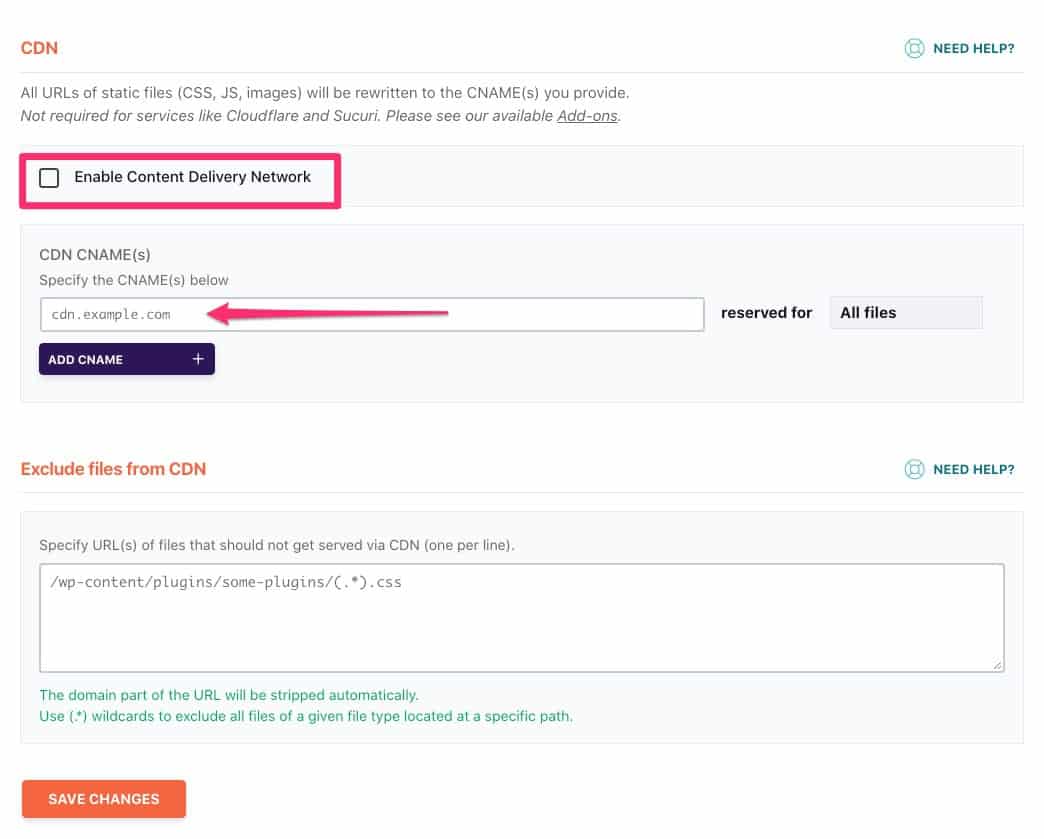
If you don’t have a CDN and you need one, you can activate WP Rocket’s own CDN ($7.99 per month) from this section:
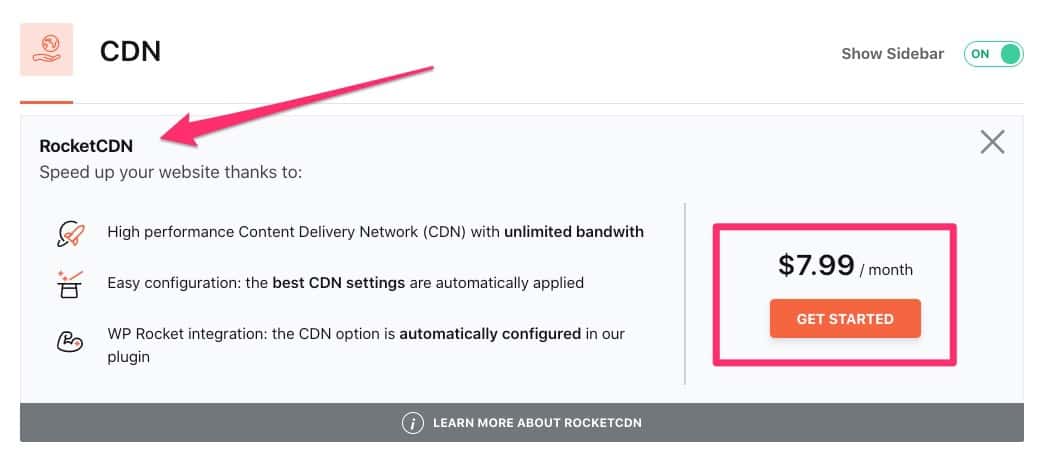
Heartbeat
WP Heartbeat is a WordPress API that sends continuous pulses between your website and the server (hence the name). It’s designed to sync data between server and website in real time. One of the things that Heartbeat makes possible is the autosave function.
While there’s no doubt it’s useful, Heartbeat results in a large number of requests being sent to your server. And that puts a heavy load on CPU usage, which in turn slows down your server response time.
With WP Rocket, you can choose to limit or completely stop the activity of the WordPress Heartbeat API.
To limit the activity of Heartbeat, check the box ‘Control Heartbeat’.
You have three levels of control to choose from (‘do not limit’, ‘reduce activity’, and ‘disable’) for the three key areas of your WP installation:
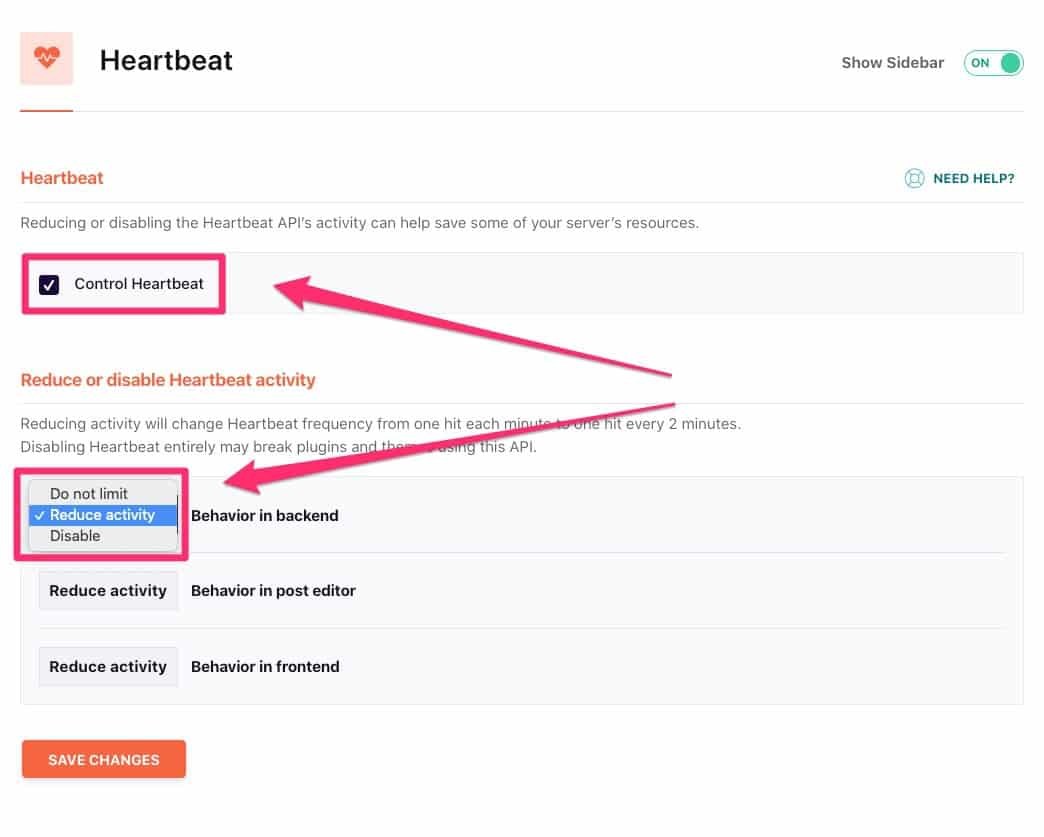
Controlling WP Heartbeat is another way of shaving some valuable milliseconds off your load time.
Add-Ons
In this section you’ll find some additional features that control the caching of Google Analytics and Facebook Pixel. No configuration required – just toggle the slider to the ‘On’ position and that’s it!
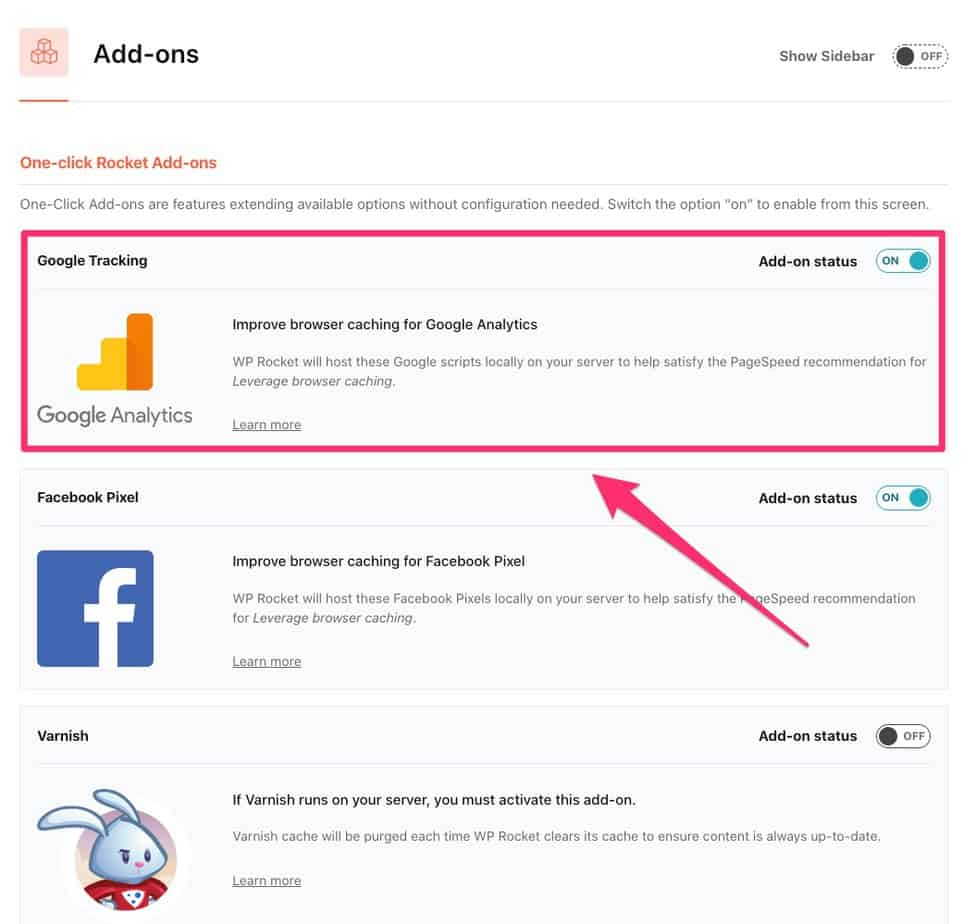
When you turn this option on for Google Analytics, WP Rocket will host your Google Analytics scripts locally on your server. By doing that, you’ll be meeting Google Page Speed’s recommendation to leverage browser caching. In plain language: you’ll get a faster Google Page Speed Index score!
If you use either Cloudflare nameservers or Cloudflare CDN, you’ll also find an Add On that optimizes the performance of your Cloudflare account:
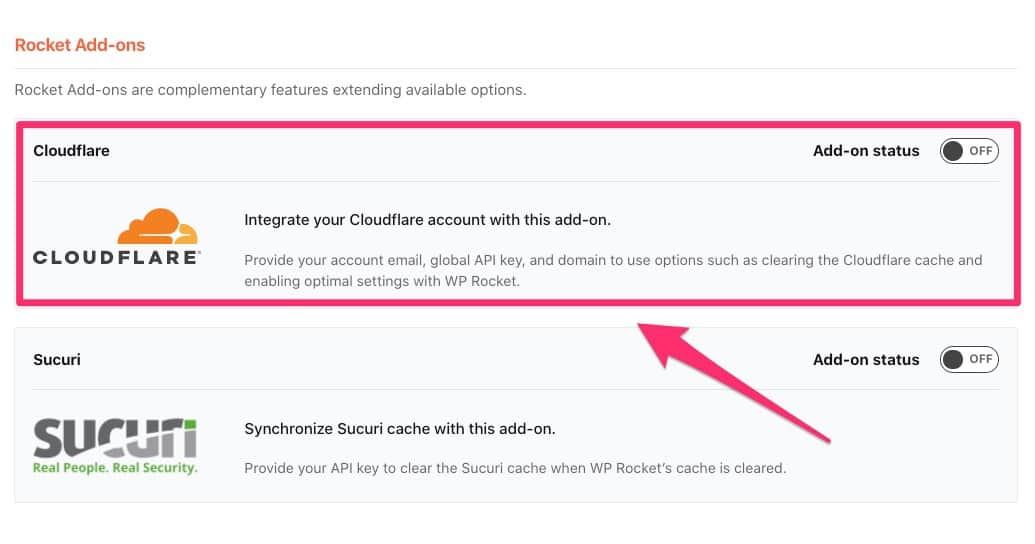
Image Optimization
On average, images make up 61.3% of the download size of a web page. So it’s not surprising that images are one of the leading causes of slow loading web pages.
You can optimize your images before uploading them to your web page (time consuming). Or you can install an image optimization plugin that compresses all your images (time saving).
I use the Short Pixel WP plugin but WP Rocket has its own image optimization feature, called Imagify.
Short Pixel gets slightly better reviews than Imagify and is almost half the price (though the comparison is difficult because it’s a comparison between GB and number of images):
- Imagify $8.99 p/month – 2 GB data p/month
- Short Pixel $4.99 p/month – 5,000 images p/month
The only downside of using a separate plugin like Short Pixel or WP Smush is that you’re adding yet another plugin to your WP installation, whereas Imagify is part of WP Rocket.
Tools
The Tools tab gives you various options for managing the plugin. You can export or import your settings (this would be useful you need to duplicate your WP Rocket settings across multiple WP sites) and you can roll back to a previous WP Rocket version:
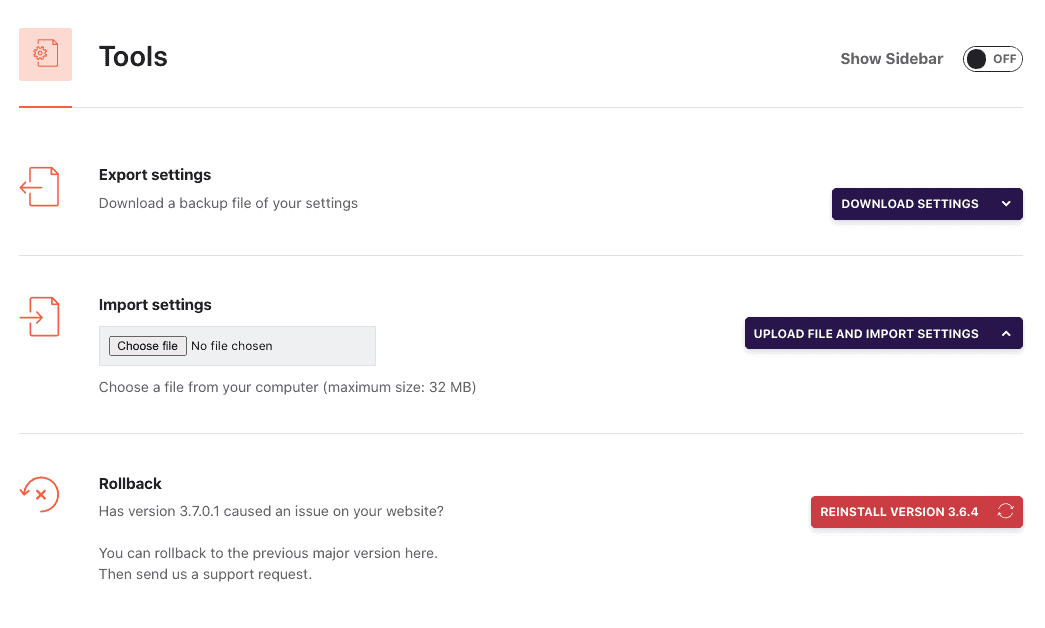
Alternatives To WP Rocket
The main alternatives to WP Rocket are W3 Total Cache and WP Super Cache, both of which are free.
So how do they compare with WP Rocket?
Well, the folks at Winning WP put these three caching plugins through their paces. They installed the Avada theme on BlueHost and used the Freelancer Demo Site as the guinea pig.
These were the results:
WP Super Cache average load time:
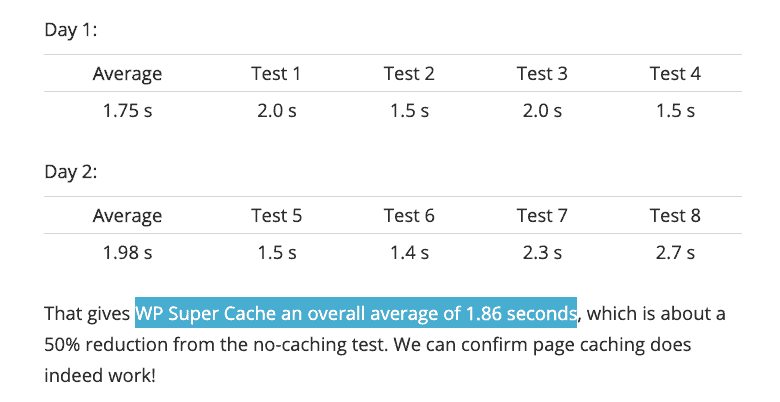
W3 Total Cache average load time:
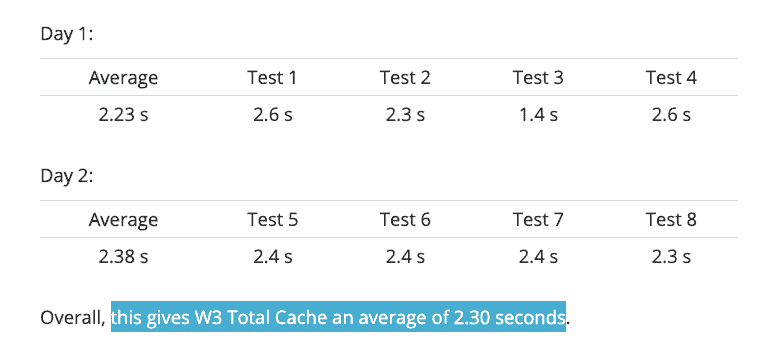
WP Rocket average load time:
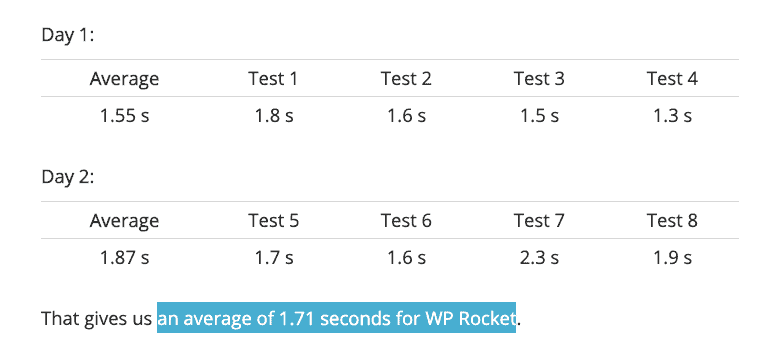
As you can see, there wasn’t much in it – WP Rocket was only 15 milliseconds faster than WP SuperCache.
Given the very small speed advantage of WP Rocket over WP Super Cache, is there any point in paying $49 per year for WP Rocket?
One area where WP Rocket has the advantage over WP Super Cache is ease of use. WP Rocket will start speeding up your site as soon as you activate. With WP SuperCache there’s a little bit more configuration involved.
With and Without WP Rocket
Finally, let’s see how my site performs when I deactivate WP Rocket.
This is my Pingdom speed test with WP Rocket activated:
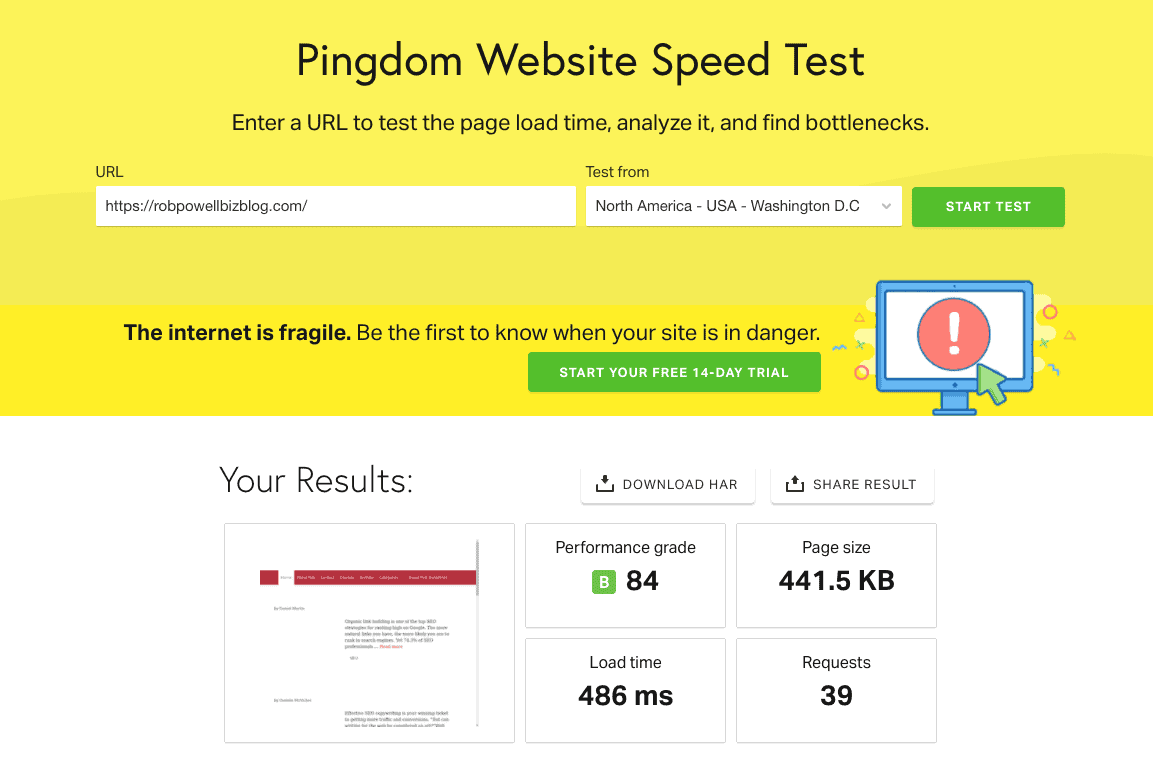
This a GTMetrix score with WP Rocket activated:
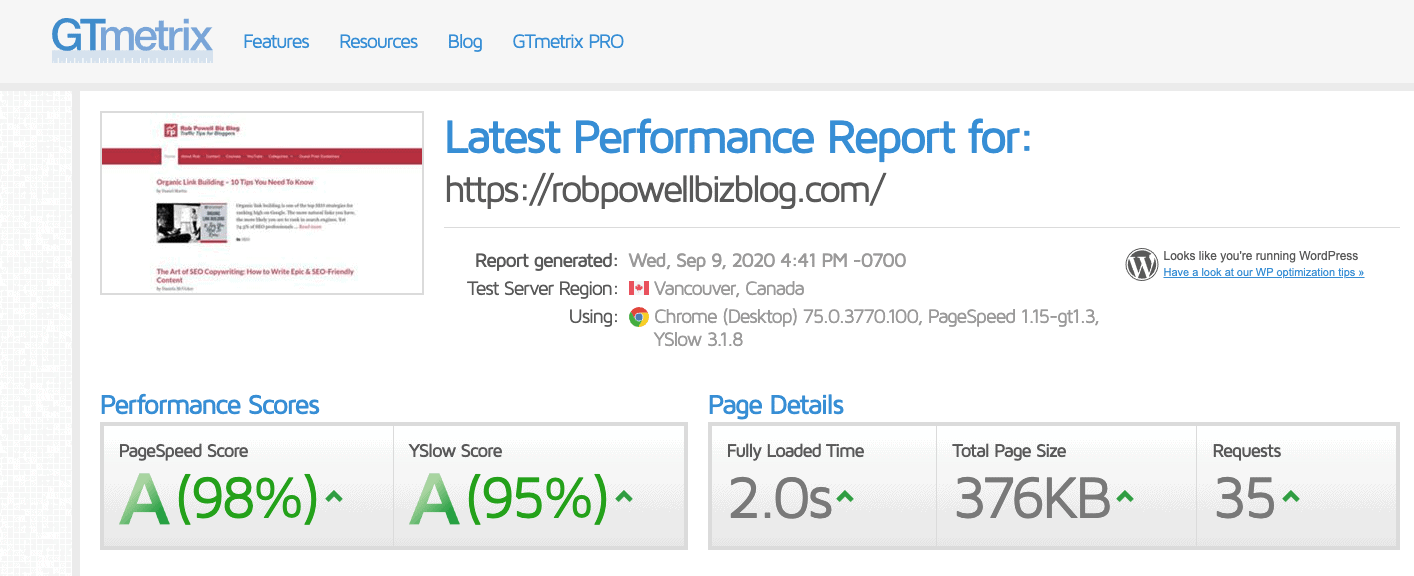
This is the same Pingdom test with WP Rocket deactivated:
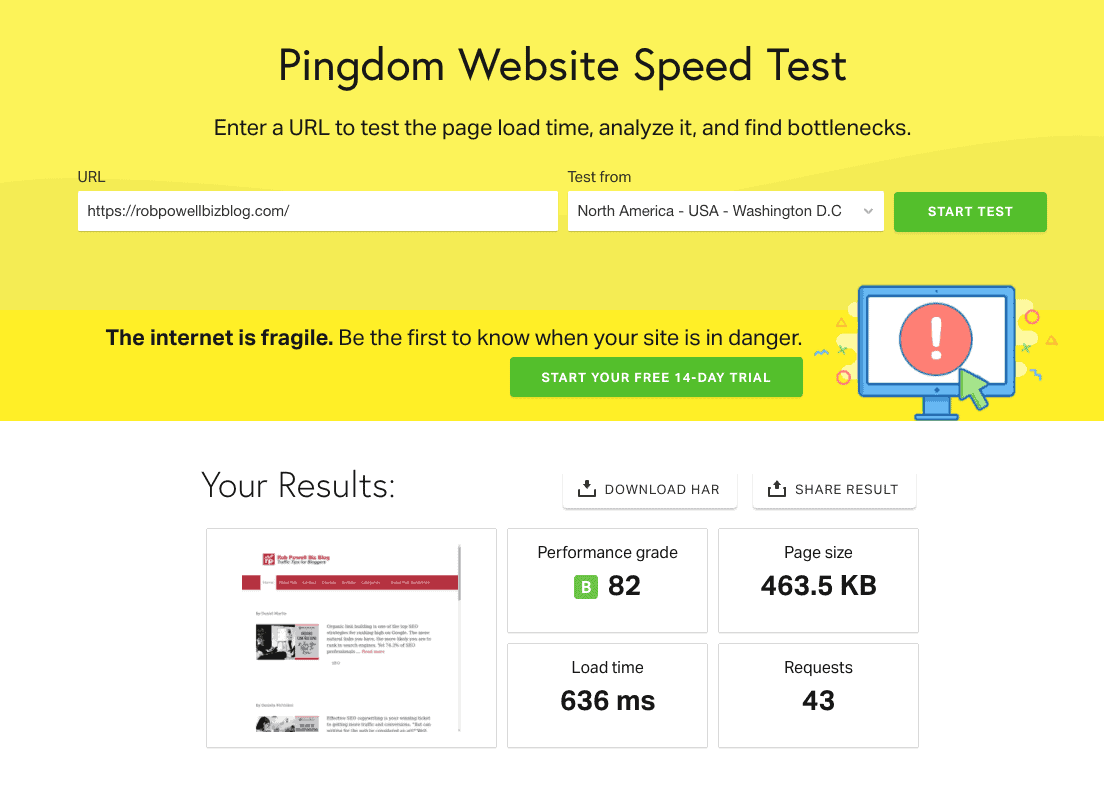
And this is the GTMetrix test with WP Rocket deactivated:
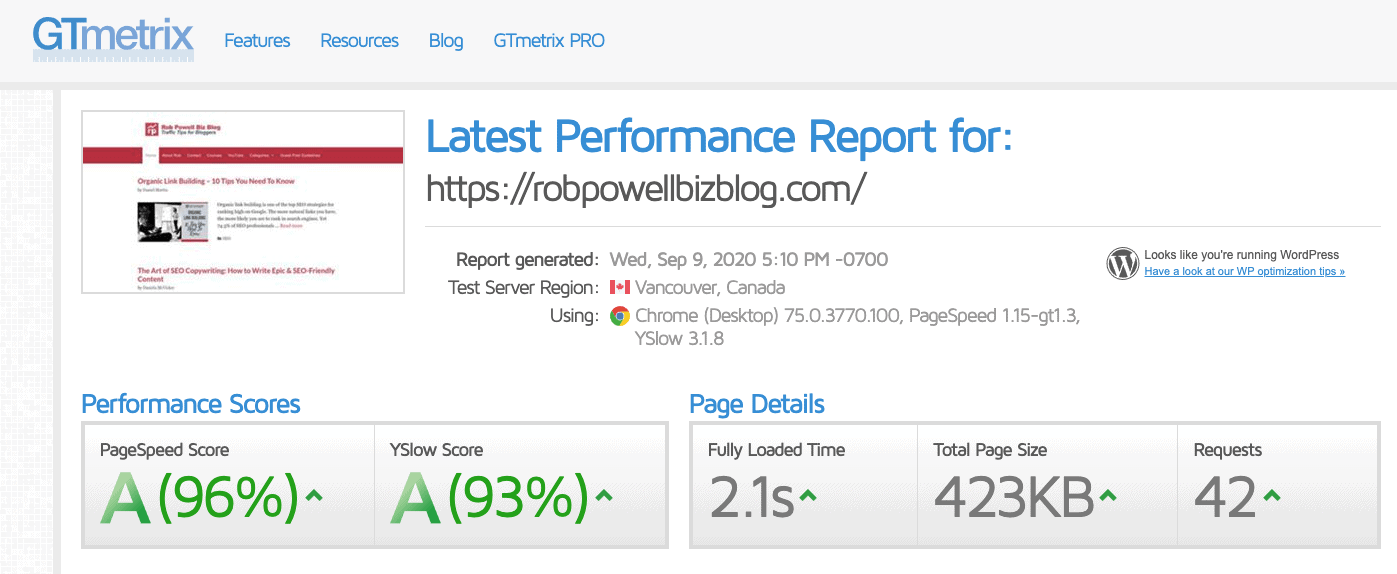
Let’s look at the Pingdom results:
The load time with WP Rocket activated was 486 ms and without WP Rocket, it was 636 ms. That’s an improvement of 150 ms or 23.58%.
Is it worth paying $49 per year for a 23% faster website?
Definitely!
Every fraction of a second in load time is costing you rankings in the search engines, and that means you’re losing traffic.
Not only that, but a faster website means you’ll get more conversions from the traffic that does reach your website.
Changing the topic slightly, you may be wondering why my website loads in under 1 second even without a caching plugin.
Let me explain:
There are two other factors that will affect your
- Your
web host – my site is hosted on a superfastweb host : WPX Hosting. Choosing a fastweb host will have more impact on yourwebsite speed than any other single factor. - Your WP theme – a bloated and fancy WordPress theme with lots of bells and whistles will cost you dearly in
website speed . Look for a lightweight WP theme built for speed. I use a WP theme that is designed to be fast-loading: Generate Press.
If you want a faster website, these two factors –
WP Rocket Pricing
WP Rocket costs $49 per year for a single site:
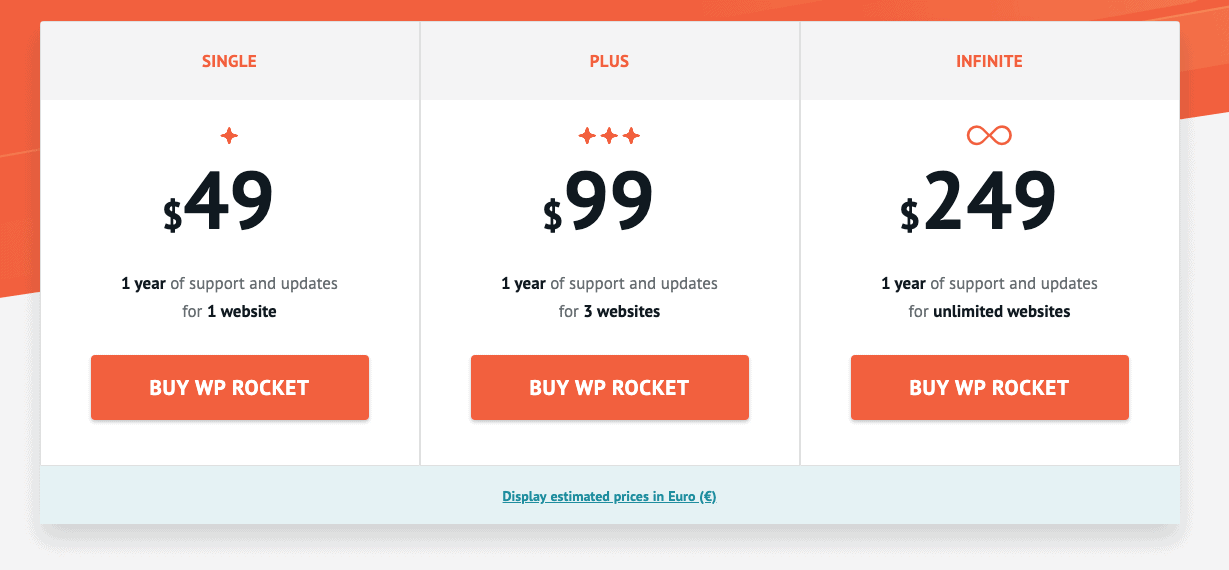
After the year has expired, the plugin will continue to work as normal, but you wouldn’t receive any more updates or support.
Conclusion
WP Rocket WordPress plugin has two main things going for it:
- It gives marginally faster load times than other caching plugins (every millisecond counts)
- It’s the most user-friendly of all the caching plugins – it will start speeding up your website as soon as you activate it (even without doing any configuration).
If you’re not sure if the annual fee of $49 is justifiable, try WP Rocket out for free and as long as you cancel within 14 days, it won’t cost you anything.