If you have comments enabled in your dashboard, you may be scratching your head wondering how to moderate comments in WordPress?
That’s what this article is all about.
- What Are Blog Comments in WordPress?
- Turning Comments On or Off
- How To Customize the Comments Settings In WP
- How To Moderate Comments
- How to Deal with Spam Comments
- Pros and Cons of Comments in WordPress
- WordPress Comments and SEO
- 7 Useful Tips For Moderating Comments in WordPress
- Third Party Comment Plugins for WordPress
- Conclusion
- More Articles About WordPress Tips
Comments are a great way of building a relationship with your readers and finding out what sort of issues they are grappling with.
But comments can also attract volumes of spam.
In this article you’ll discover:
- How to customize the comments settings in WordPress
- How to moderate comments
- How to deal with comment spam
- How blog comments can improve your search rankings
- Strategies for getting more comments
- The Pros and Cons of enabling blog comments
- An overview of third-party comment plugins
Let’s dive in!
What Are Blog Comments in WordPress?
In WordPress, blog comments are comments that readers leave at the foot of your article.Here’s an example:
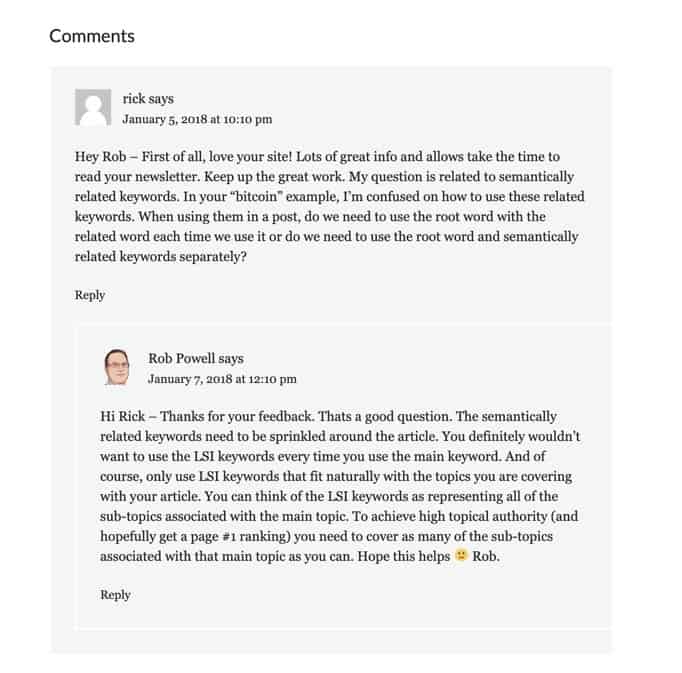
WordPress introduced commenting on blog posts in 2004.
Blog comments were the second major milestone in the blogging revolution.
First, static websites turned into dynamic content that could be constantly updated.
Next, commenting allowed readers to interact with writers, making the internet interactive.
Turning Comments On or Off
When you install WordPress for the first time, commenting is turned on by default. To turn it off, go to Settings > Discussion and uncheck the box that says: “Allow people to post comments on new articles”:
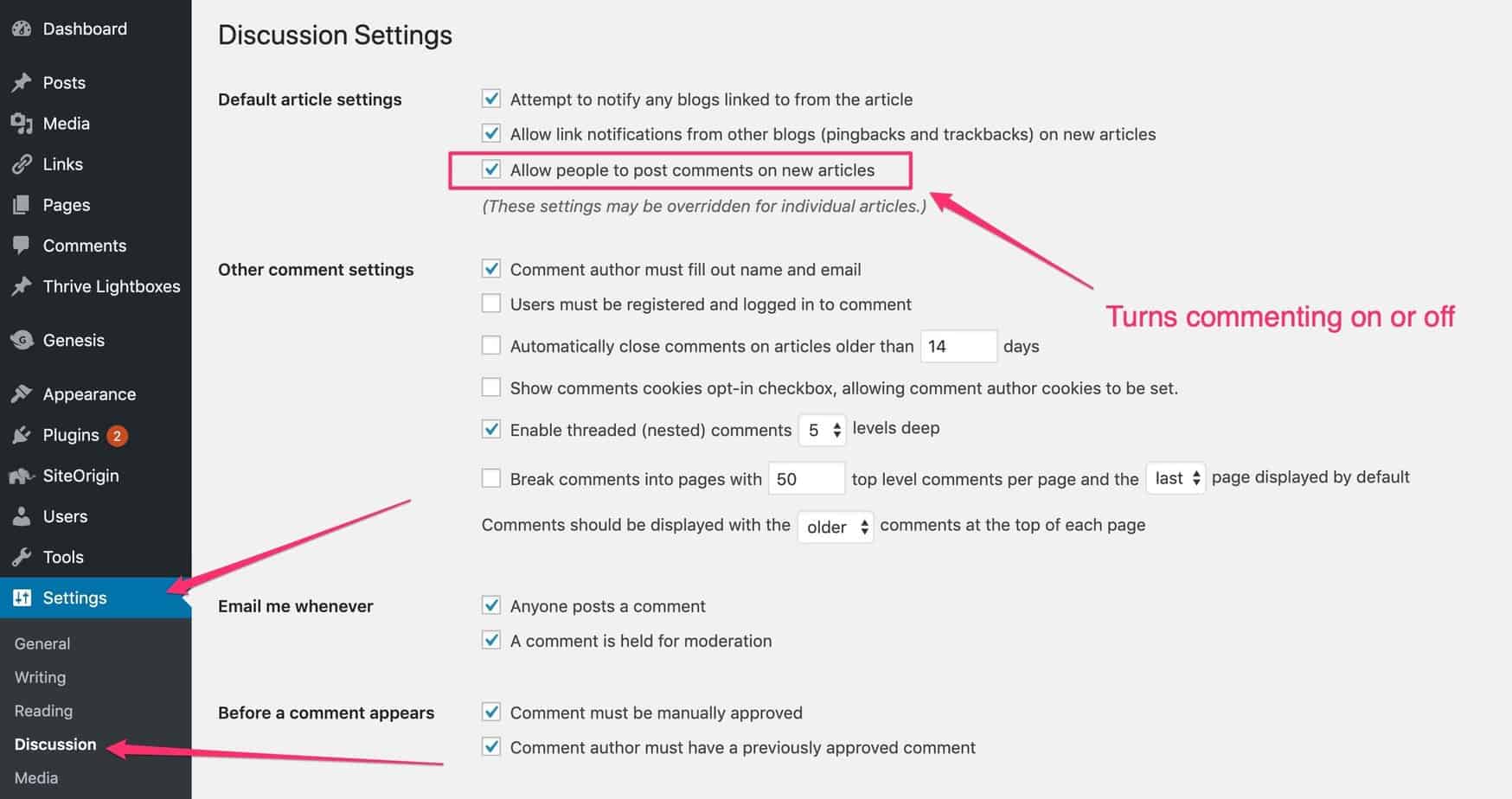
How To Turn Comments On or Off in WordPress
How To Customize the Comments Settings In WP
To fine-tune how the commenting system works in WordPress, go to Settings > Discussion.
Here are some of the options:
- How much identification is required to comment (name, email)
- Be notified via email whenever someone comments
- Be notified when a comment is awaiting moderation
- How long articles remain open for comments
- Whether to hold all comments for moderation
- Whether to allow a commentator to comment freely, once their first comment has been approved
- Disable comments for specific posts
- Whether to allow nested comments (comments on comments) and if so, how many levels deep
- Blacklist of words that automatically send a comment to the trash
You can also turn commenting off or on for a specific post.
Just go to ‘All Posts’ and then click on the ‘Quick Edit’ option:

Turn Comments On or Off for Individual Posts
How To Moderate Comments
You should definitely require that all comments be manually approved:
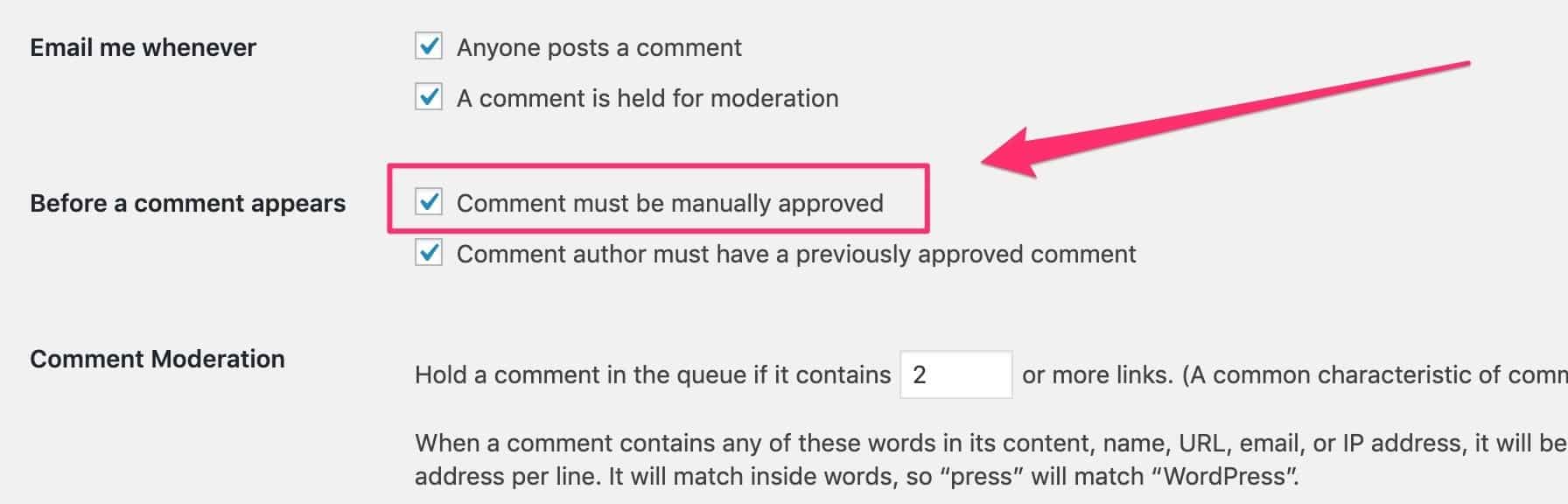
How To Set Manual Approval for All Comments
If you don’t have this box checked, your blog will rapidly become a honey pot for comment spam.
When you have comments waiting to be moderated, you’ll see a small red number in the left-side menu of the WordPress dashboard:
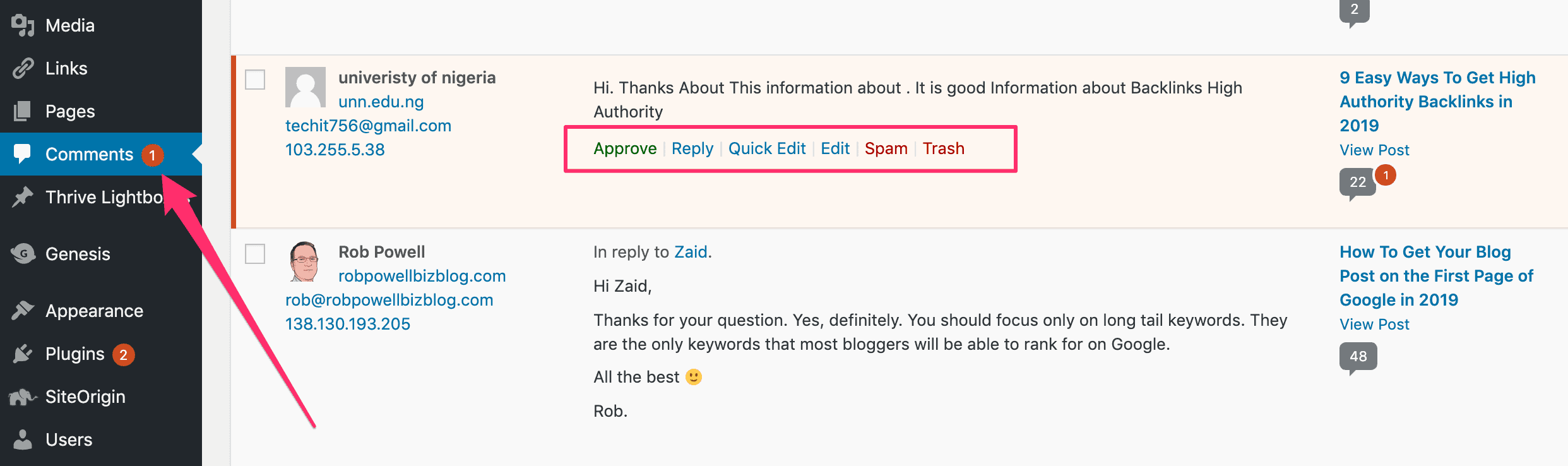
Comments Awaiting Moderation
The options for moderating a comment are:
- Approve
- Reply
- Quick Edit
- Edit
- Spam
- Trash
When a comment is legitimate, you can Approve it and then Reply.
Once you have replied, you may need to use the Edit option to correct a typo or some other mistake.
If the comment is spam, click the Spam option to consign the comment to the Spam folder.
Every blog owner has their own rules for moderating comments. But these are some rules you might consider adopting:
- Only approve comments that come from a user with a real name. For example, ‘John’ would be okay but not ‘Best WP Tips’ or ‘SEO review’, or ‘Social Media Pro’.
- Only approve comments that add to the value of the discussion. For example, ‘Nice blog post, keep it up’ would not get approved.
- Don’t approve comments that contain links
When replying to comments here are some useful guidelines:
- Always be polite
- Address commenters by their name. For example: ‘Hi, Zaid’.
- Never belittle a commenter for their lack of knowledge
- Be careful when correcting someone – keep it respectful
- Be encouraging – commenters are often new bloggers struggling to understand things
- If someone asks a question, begin your response with the words: “Thank you for your question”
Try to be as helpful as you can in your replies.
If you do this consistently, your blog will eventually become known as a place where people can get advice.
And when that happens, you’re on your way to positioning yourself as an expert in your niche.
How to Deal with Spam Comments
Why do people spam WordPress comments?
After all, the links that you get from leaving comments are ‘no follow’. This means they don’t pass PageRank and so they don’t improve SEO.
But that doesn’t stop people using the WordPress comment system to build their link profile, as we will see…Comments on WordPress articles fall into three categories:
- blatant attempts to insert a link within the body of the comment
- generic comments that add no value to the discussion. The motivation here is to get a backlink from the commenter’s avatar.
- genuine comments or questions that add to the value of the discussion.
Here’s an example of the first category:

Example of comment spam with link in body
Links within the body of a comment are marked with the ‘no follow’ tag. So, comment spammers are not getting any ‘link juice’ from their comments. The spammer’s motivation here is more likely to get clicks from within the body of the comment.
There is no setting on the WordPress dashboard to automatically delete comments containing links.
There is, however, a setting to hold comments for moderation when they contain a certain number of links:
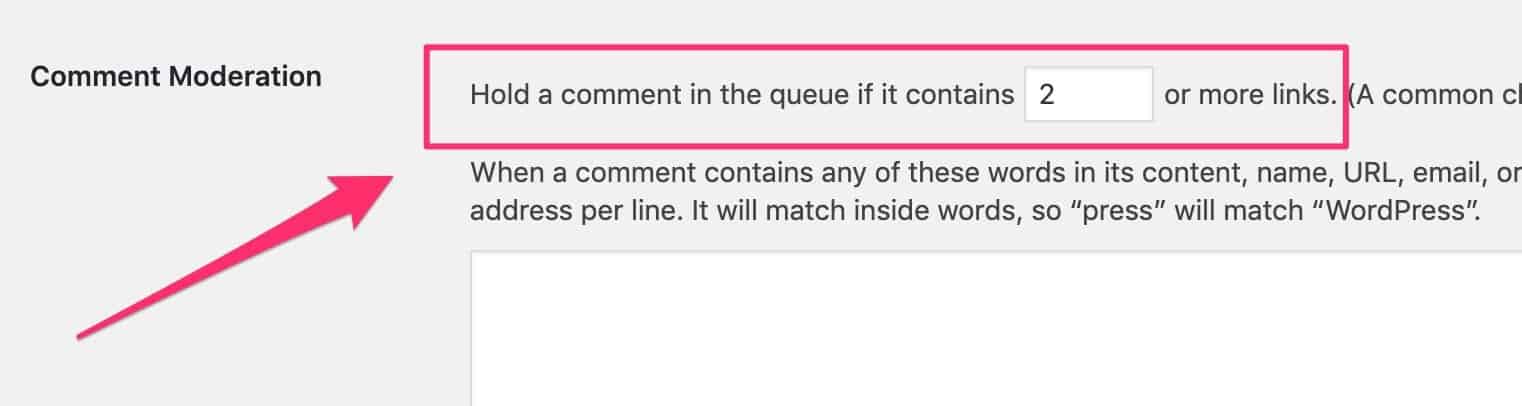
Hold comments containing 2 or more links
But if you already have manual comment approval turned on (as I do), then all comments require approval in any case (regardless of how many links they contain).
The second category of comments are harder to detect.
They are usually generic comments that congratulate you on your blog post. These are comments that have been posted by a bot or some other automated system.
These kinds of spam comments never address you by name and they don’t refer to the title of your blog post or article.
If you’re ever in doubt about whether a blog comment is spam, here’s what to do:
Copy and paste a phrase from the comment into Google (enclosed within quotes). If it’s spam, it will have been used before and you’ll see it in the search results.
Here are some examples.
Here’s the comment waiting for approval:

And here it is in Google:
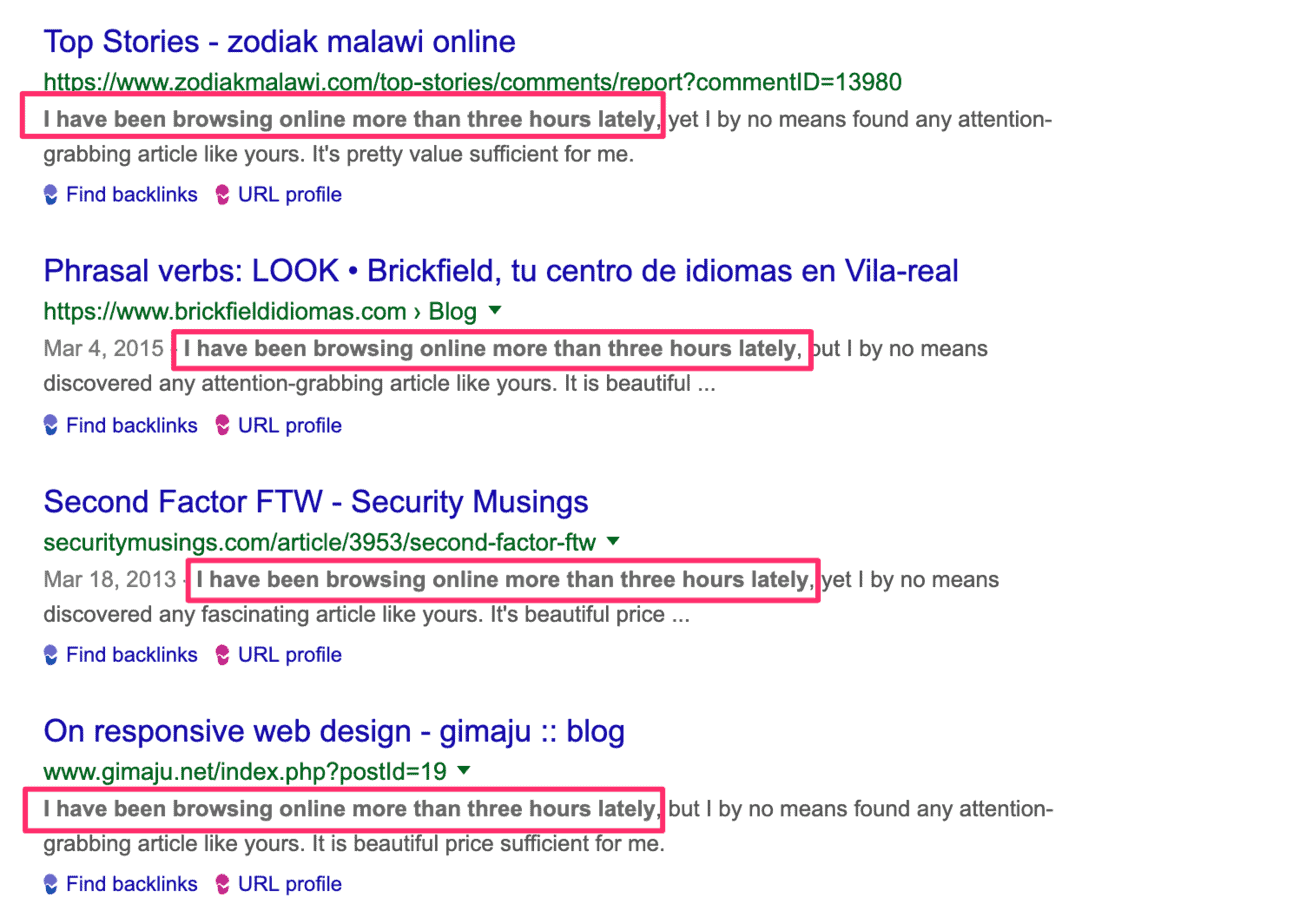
Sometimes they look quite genuine:

But here it is in Google (no reflection on Google, of course):
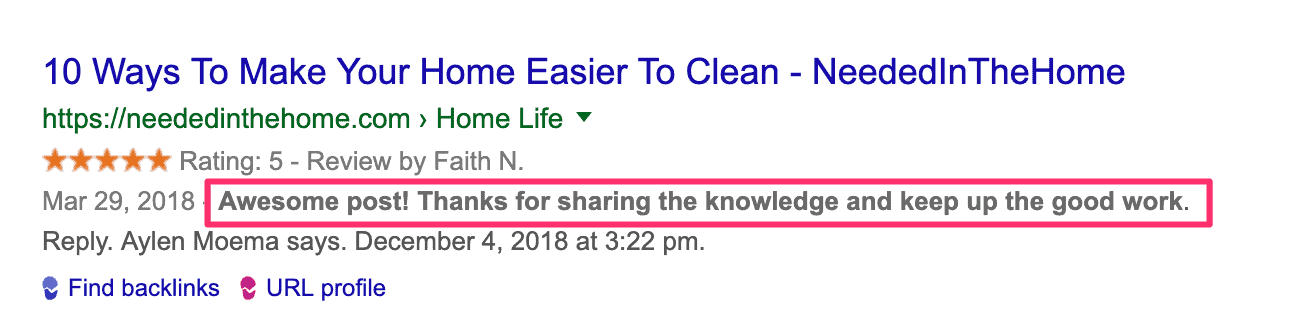
I was nearly taken in by this one:

But here it is, doing the rounds:
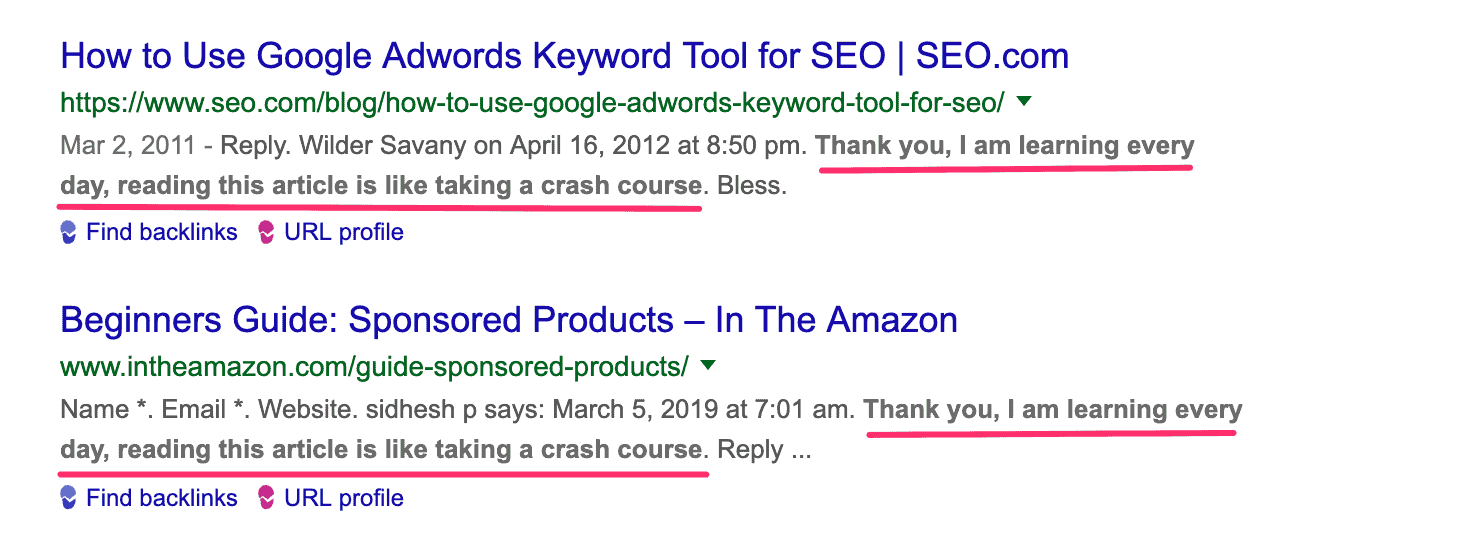
This one almost looks like a genuine comment:

Until you see that it’s been used before:
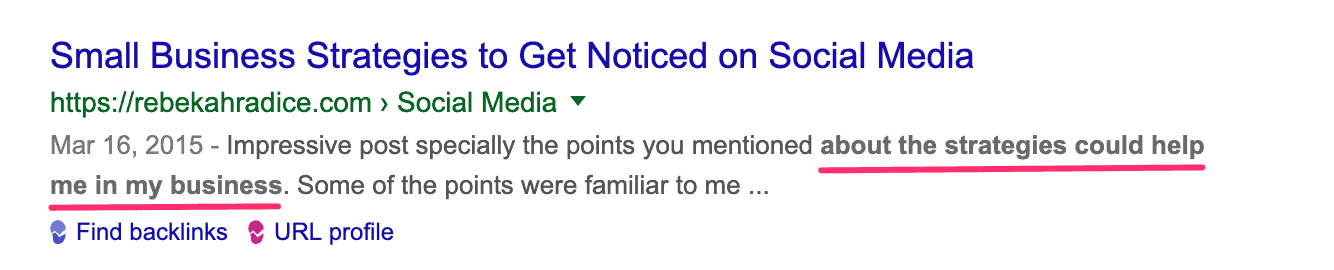
Here’s another that almost convinced me:

And here it is, repeating over and again:

One last example:

And here it is, cropping up on other blogs:
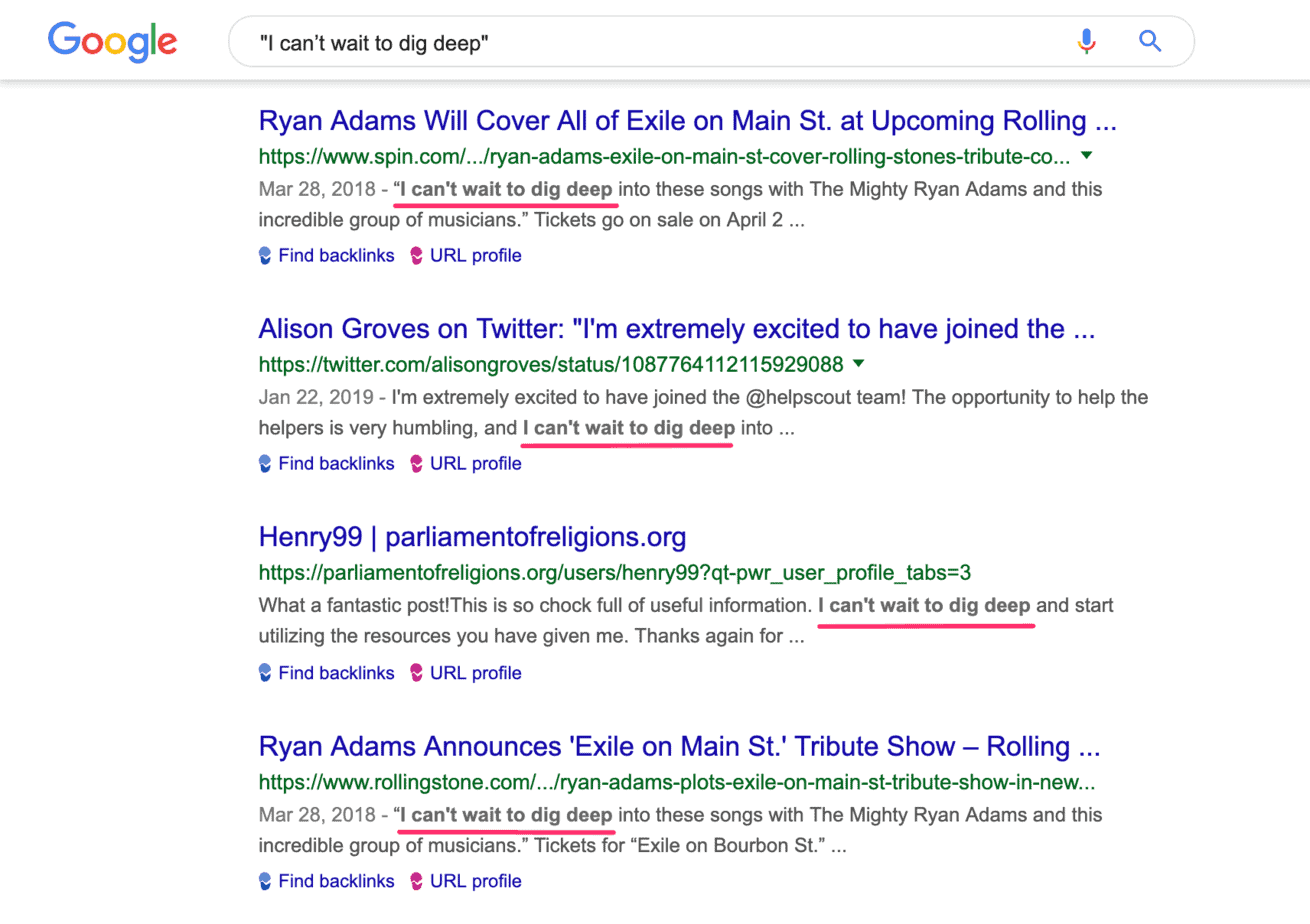
Here’s a spam tactic that’s worth watching out for: the comment designed to provoke a response.
The spammer makes a controversial statement, hoping that you’ll respond.
In this example, the spammer missed the mark, because the title of my article doesn’t contain the word ‘quickly’:

But sometimes the spammer finds his target:
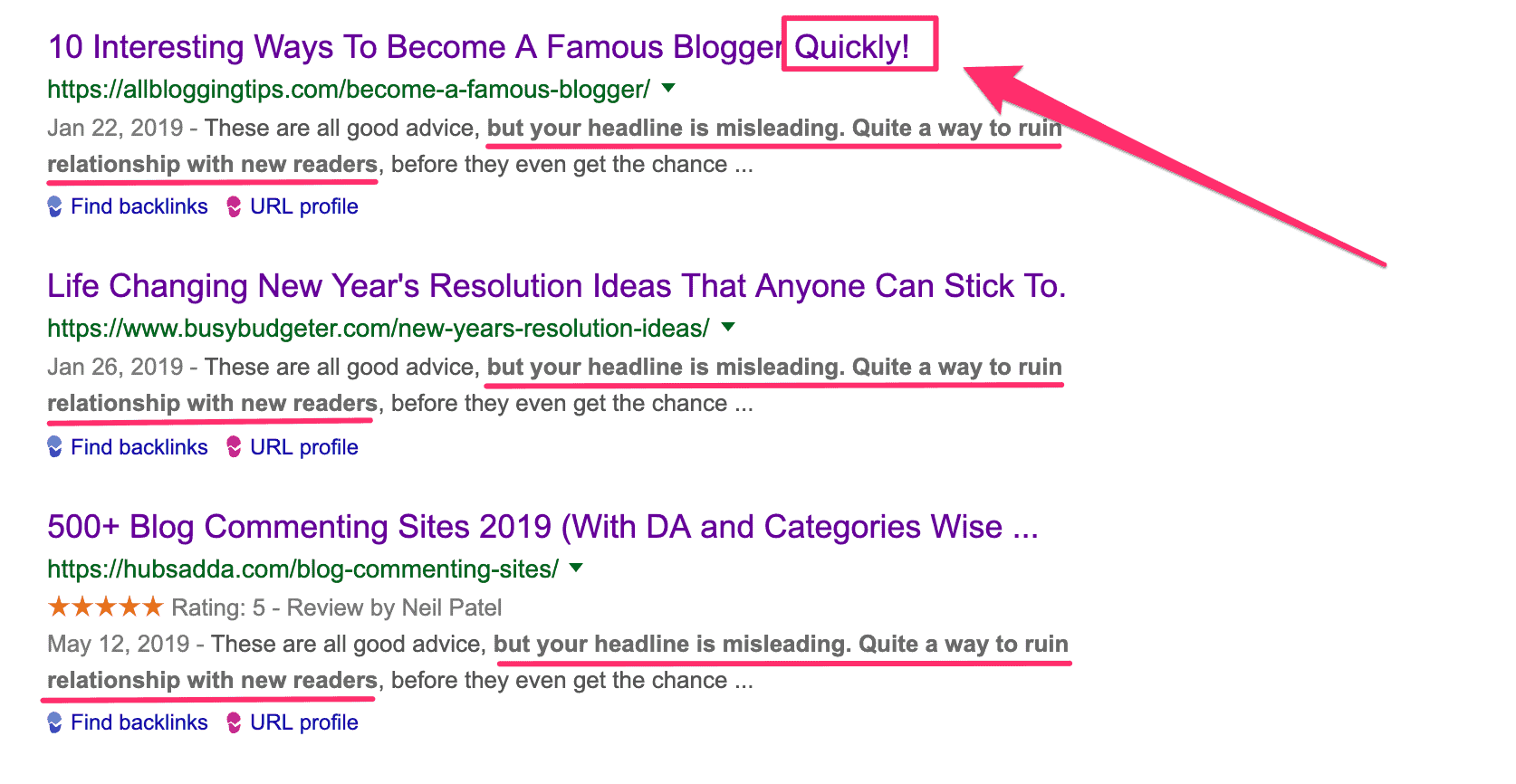
Akismet is a plugin that does a very good job of eliminating comment spam. When you mark a comment as spam, Akismet learns from that comment. It blocks future comments that look similar. Akismet comes pre-installed in WordPress. Although Akismet does an excellent job eliminating spam comment, there’s a problem with this plugin.
It’s a plugin that will significantly slow down the speed of your website.
Ever since the July 2018 Google speed update, page speed has become one of the key Google ranking factors. So, if you want to rank on Page #1 of Google, you need to uninstall Akismet, and then delete it.
Instead of Akismet, use another plugin called Anti-Spam by webvitaly. This plugin is much lighter on your resources. It won’t slow down website load time nearly as much as Akismet.
Pros and Cons of Comments in WordPress
Here are some of the pros and cons of having comments enabled in WordPress.
Pros:
- Engage with your audience. Successful blogs all have followings of loyal readers. One of the ways to build a following is to engage with your readers. And the best way to engage with your readers is to allow them to comment on your posts.
- Get ideas for new blog posts. Often readers will ask you about a topic they want more information about. If you’ve never written about that topic before, that’s an idea for a new blog post.
- Improve your SEO: the comments at the foot of your article get treated by the seach engines as part of the content of your web page. Comments are likely to be full of the keywords (and related words) that your web page is targeting.
Cons:
- Attracting Comment Spam. If your articles are open to commenting you will attract spam. The volume of comment spam you receive may reach levels where you decide it’s simply not worth it.
- Moderation is time-consuming. Giving detailed, high-value responses takes time. Of course, you’re adding to the SEO value of the original content (the article) so that’s time well-spent.
WordPress Comments and SEO
Some bloggers disable WordPress comments entirely. They fear that spammy comments will negatively affect the SEO of their blog posts.
But this is a case of ‘throwing the baby out with the bathwater’.
WordPress comments can significantly improve the SEO of your blog post.
Here are some relevant facts:
- The Google algorithm considers blog comments as part of your article. They therefore increase the word count of your blog post. Content length is a major ranking factor, so good quality comments will boost the SEO of your blog post
- Comments usually contain words that are semantically related to your keyword. So they add to the SEO value of your article
- Comments signal user engagement with your content. That’s a ranking factor and it will give your article an SEO boost.

“That’s something where we essentially try to treat these comments as part of your content. So, if these comments bring useful information in addition to the content that you’ve provided also on these pages, then that could be a really good addition to your website. It could really increase the value of your website overall. If the comments show that there’s a really engaged community behind there that encourages new users when they go to these pages to also comment, to go back directly to these pages, to recommend these pages to their friends, that could also be a really good thing”
– John Mueller, Google
One blogger discovered the SEO benefit of comments first-hand. Harsh Agrawal of ShoutMeLoud, removed WordPress comments from his blog. His traffic fell by 40% within 2 days.
Of course, poor quality comments will have a negative impact on the SEO of your website.
So, if you are going to enable comments, you must moderate them. Ensure that only high-quality comments make it on to your web pages.
7 Useful Tips For Moderating Comments in WordPress
The comments field at the end of your articles is a great way to build engagement with your audience.
Here are seven tips for using comments to build engagement:
- Ask for comments! Right at the end of your article include this call to action: “What’s your experience been with xyz? I’d love to hear from you in the comments”
- Approve blog comments quickly.
- When commenters ask you a question, start your response with the words: “thanks for your question” (or words to that effect). Other readers will see that you welcome questions.
- Use commenter’s names (and make sure to spell them correctly – best to copy and paste to avoid errors)
- Give prominence to commenters who make insightful or valuable comments. You can give them prominence by responding to them at length.
- Never be rude or sarcastic in your replies. Never belittle someone for not understanding something that you think is obvious.
- Finish your response with these words (or something similar): “I hope this answers your question”.
Third Party Comment Plugins for WordPress
There are many third party laternatives to the native WordPress commneting system.
Here are some of them:
Disqus
Disqus is one of the best-known alternatives to the native WP comments system. Disqus offers spam filters, analytics, and moderation tools. However, the free version now includes ads. Unfortunately, Disqus is a WordPress plugin that will slow down your
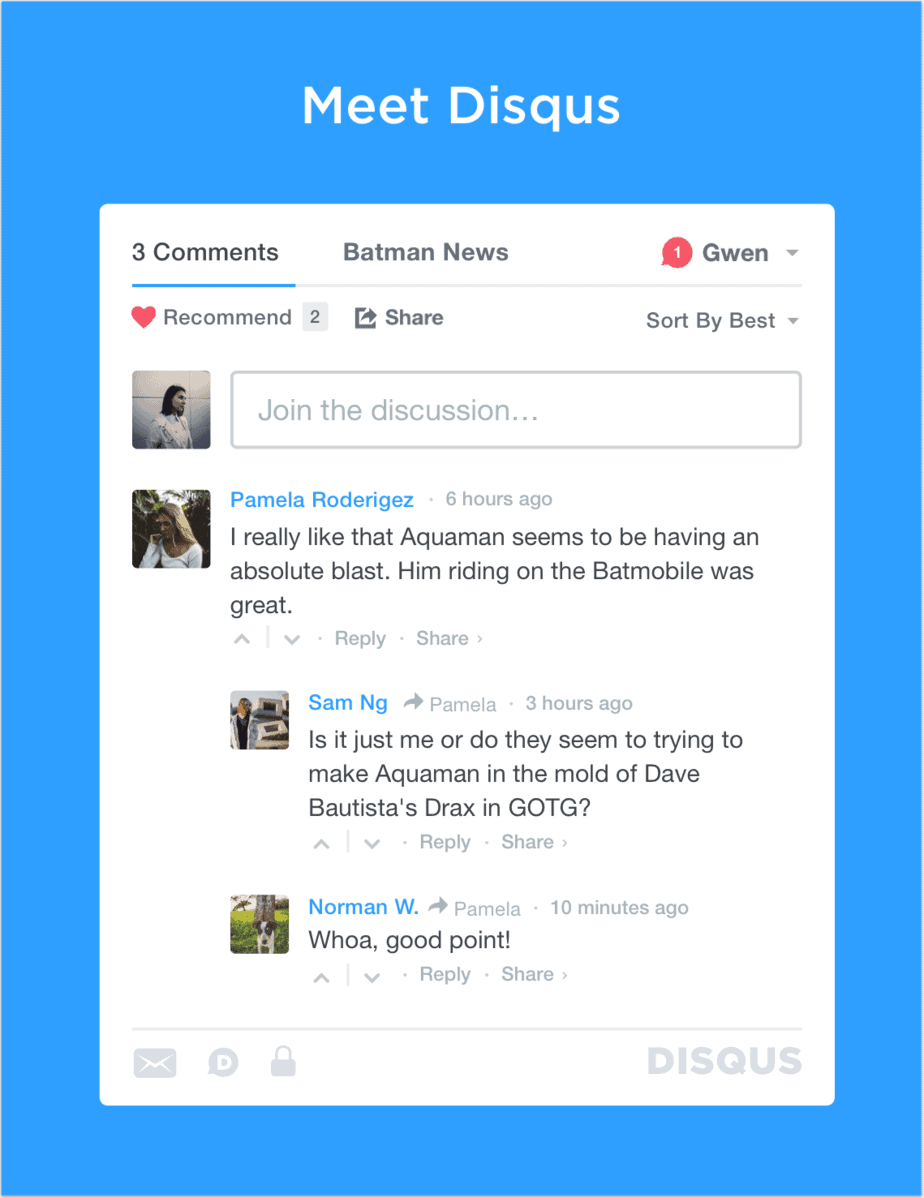
Jetpack
Jetpack is a multi-function WordPress plugin. The comments part of Jetpack is free. When you install Jetpack comments, it completely replaces the native WP comments.
The Jetpack comments system offers social media login options. After a reader leaves a comment, they can identify themselves in various ways:
- as a guest
- using their WordPress.com gravatar
- Twitter ID
- Google+
- Facebook account
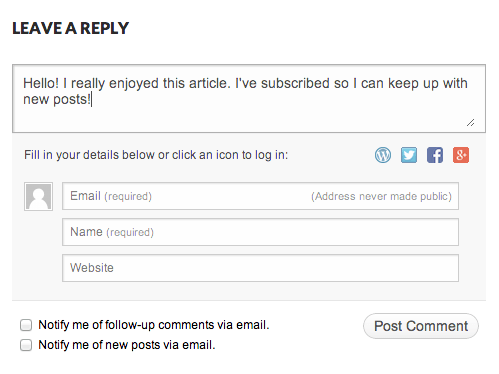
Jetpack Comments offers various different color schemes.
Like Disqus, Jetpack is known to slow down WordPress sites. This is because the Jetpack plugin contains so many different functions. If you’re serious about SEO you need to be avoiding plugins that increase load time. So, you may want to keep looking.
Replyable by Postmatic
The main focus of Postmatic’s comment plugin is to optimize the way users get notified after they sign up. The core plugin is free.
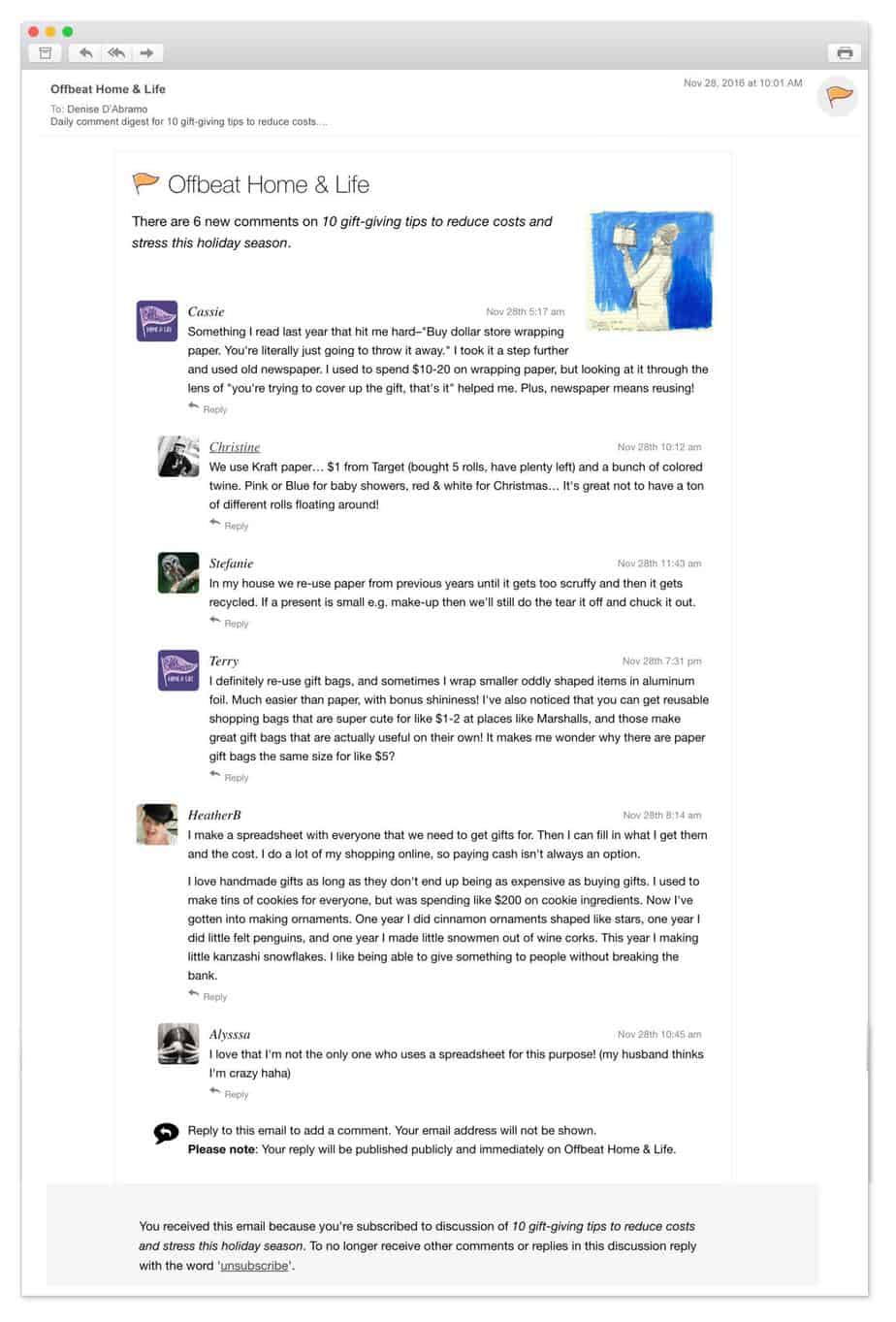
Facebook Comments
Using Facebook Comments makes it much easier to deal with spam. The reason: it’s harder to create fake accounts and it’s impossible to post as a guest. Facebook Comments makes commenting more streamlined. This is because most people will already be signed in to their FB account. There’s also the likelihood of getting more social shares.
On the downside, using FB comments will prevent some people from commenting. They either don’t use FB or they don’t want their real name attached to the comments.
Another negative is that the comments reside on the FB platform and not your platform. This negates the SEO benefit of having comments included in the content of your article.
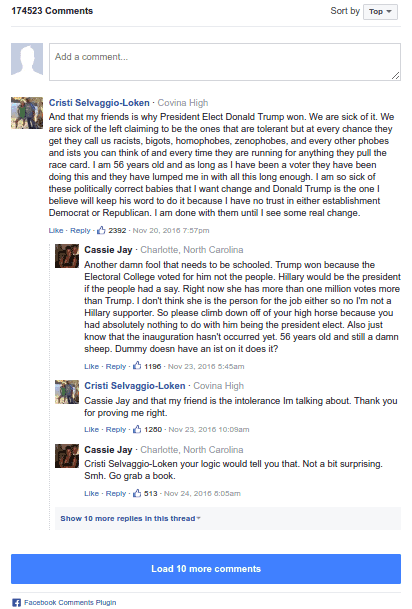
wpDiscuz
This comments plugin is known for its speed of loading, so that’s a plus for SEO. It incorporates lazy loading. This means the reader’s browser doesn’t load the comments until they get to that part of the web page. This plugin offers:
- nested comment threads
- truncated comments
- subscription activation
The core plugin is free but there are premium add-ons that add more functionality.
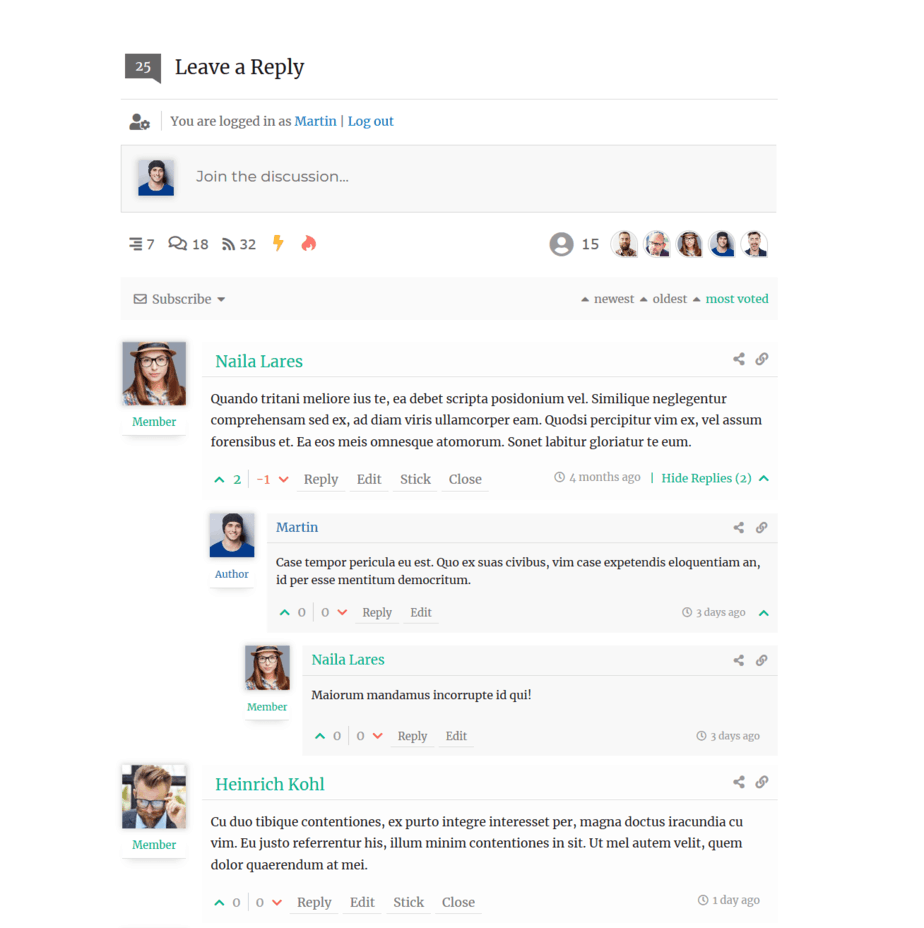
CommentLuv
Like Disqus, users of CommentLuv can post on any other blog that uses the same comment plugin. CommentLuv is designed to boost engagement and it has the potential to attract a lot of comments. And that can create real SEO value for your site. However, there are some downsides to using CommentLuv. Harsh Agrawal of ShoutMeLoud found some undesired results of the plugin:
- Inadvertently linking to spam sites or 404 pages
- Linking to unrelated sites
- The plugin leaves behind unwanted links when you remove it
For more information, see Harsh’s article about Comment plugins.
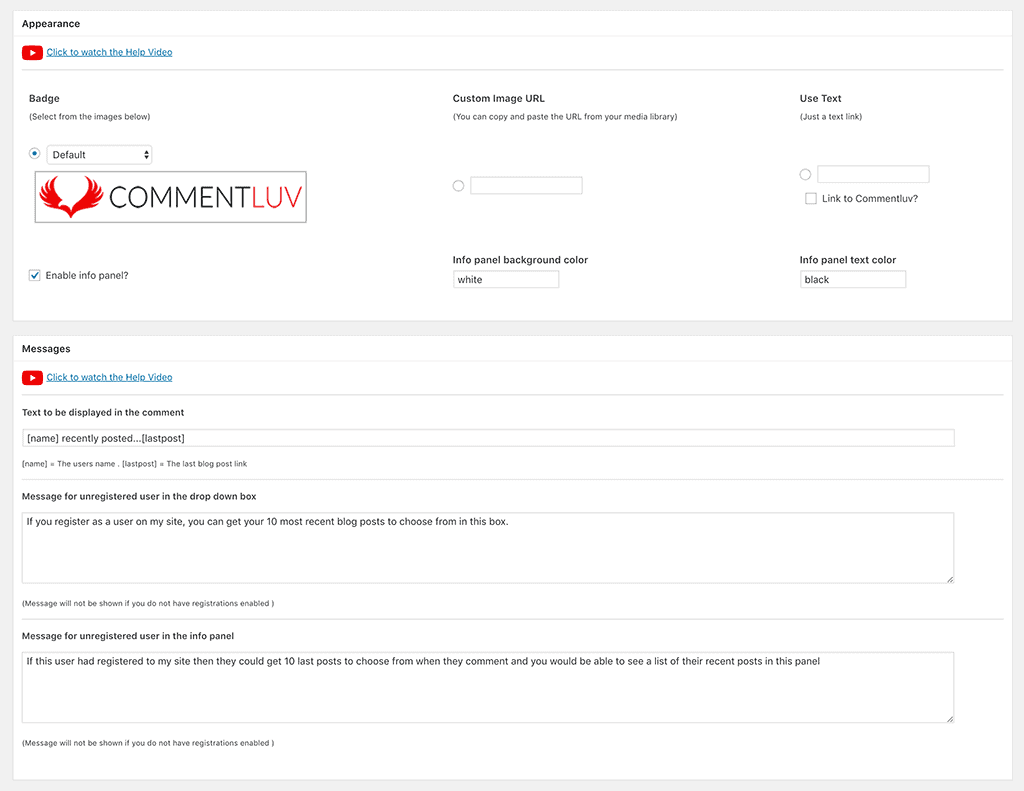
Thrive Comments
Thrive Comments is designed to incentivize commenting on your blog. It does this by allowing users to vote comments up and down and earn badges based on how active they are.
Poor quality comments get voted down and eventually disappear. One benefit of Thrive Comments is that the users themselves filter out bad comments.
Another useful feature in Thrive Comments is that you can toggle on or off the URL field. In my experience. removing the URL field has been the single most effective way of reducing comment spam.
The URL field is the reason comments attract so much spam – spammers are hoping to get a backlink to their website (despite he fact that WP marks all links in comments with the ‘no follow’ tag).
When the comment bots realize that there’s no URL field in your comments function, they leave you alone and move on to the next website.
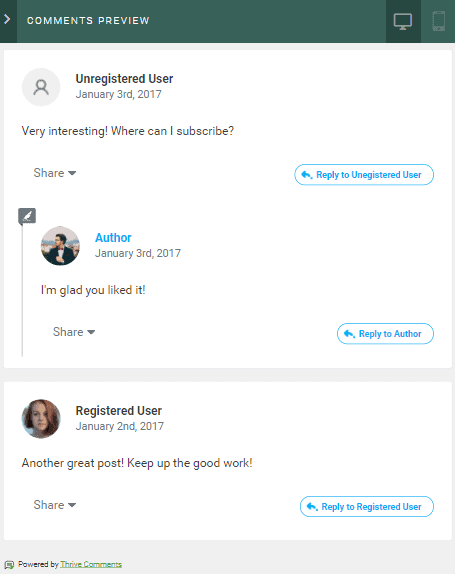
GraphComment
Like Thrive Comments, GraphComment incentivizes users to comment by issuing badges and rewards.
The main focus of GraphComment is to sort comments into meaningful threads. Each thread begins with the initial comment or question. The responses are nested underneath, in a collapsible hierarchy.
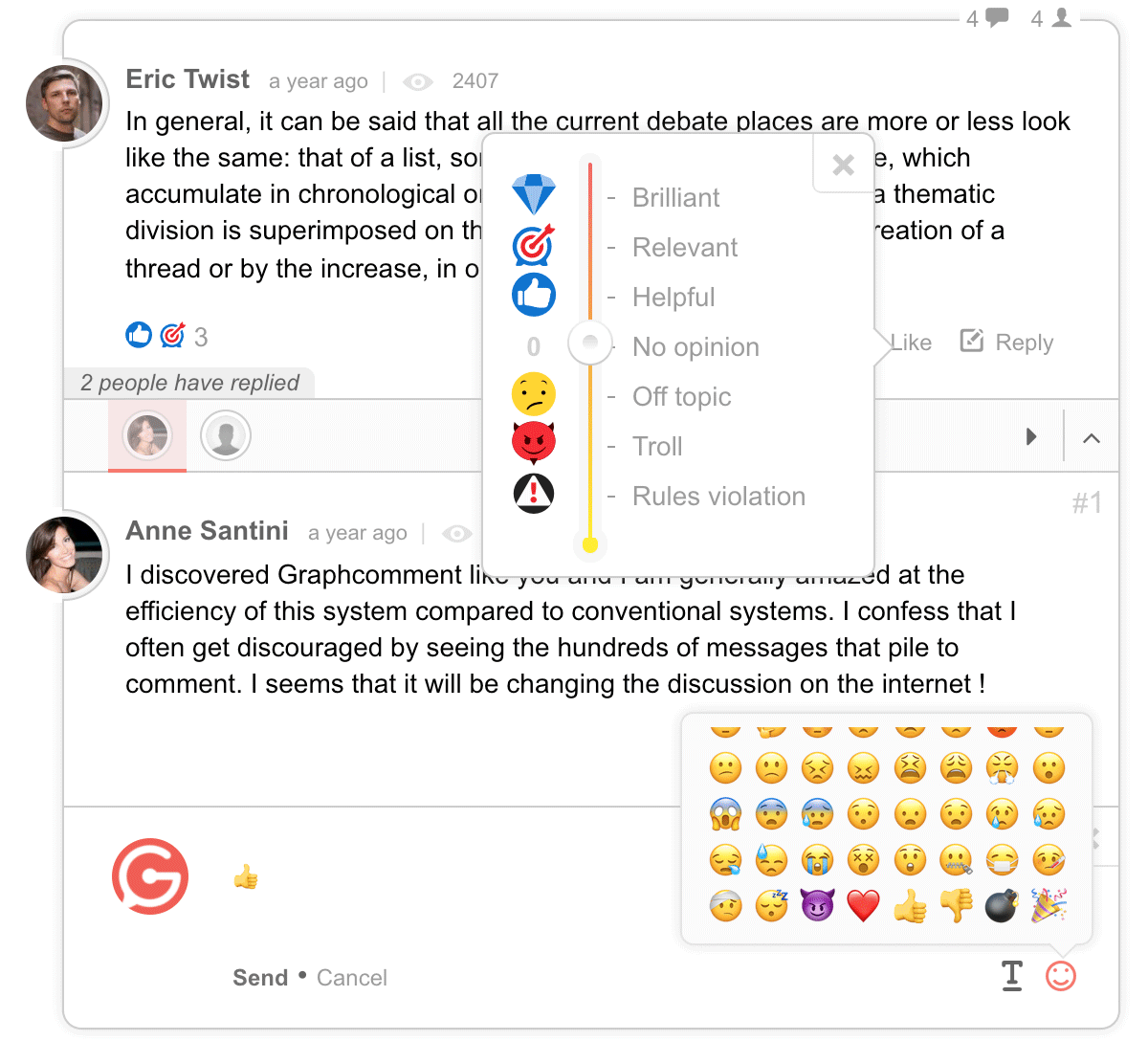
Super Socializer
This comment plugin that offers social sharing for over 100 social media platforms. There’s no premium version so the free version has the complete feature set.
This is a good comment plugin for minimizing spam, since the social networks themselves do that job for you.
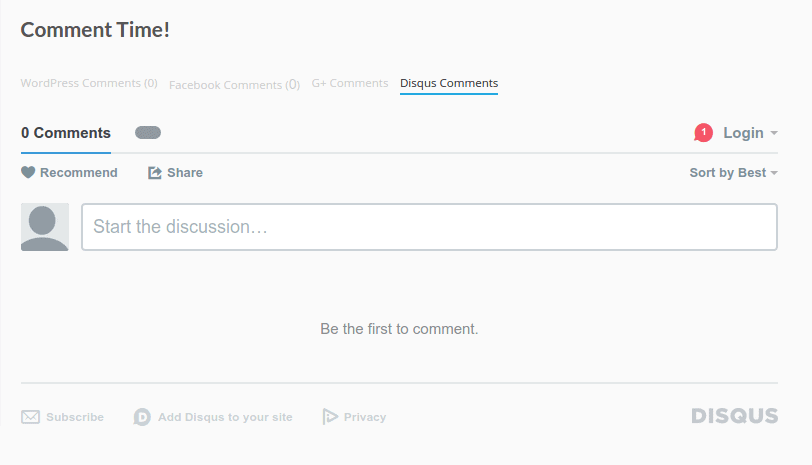
De:comments
This plugin allows you to completely customize the comments area of WordPress. It includes:
- Reddit-like voting system
- badges for people who comment the most
- social media buttons for single-click sign-on
There is no free version of De:Comments.
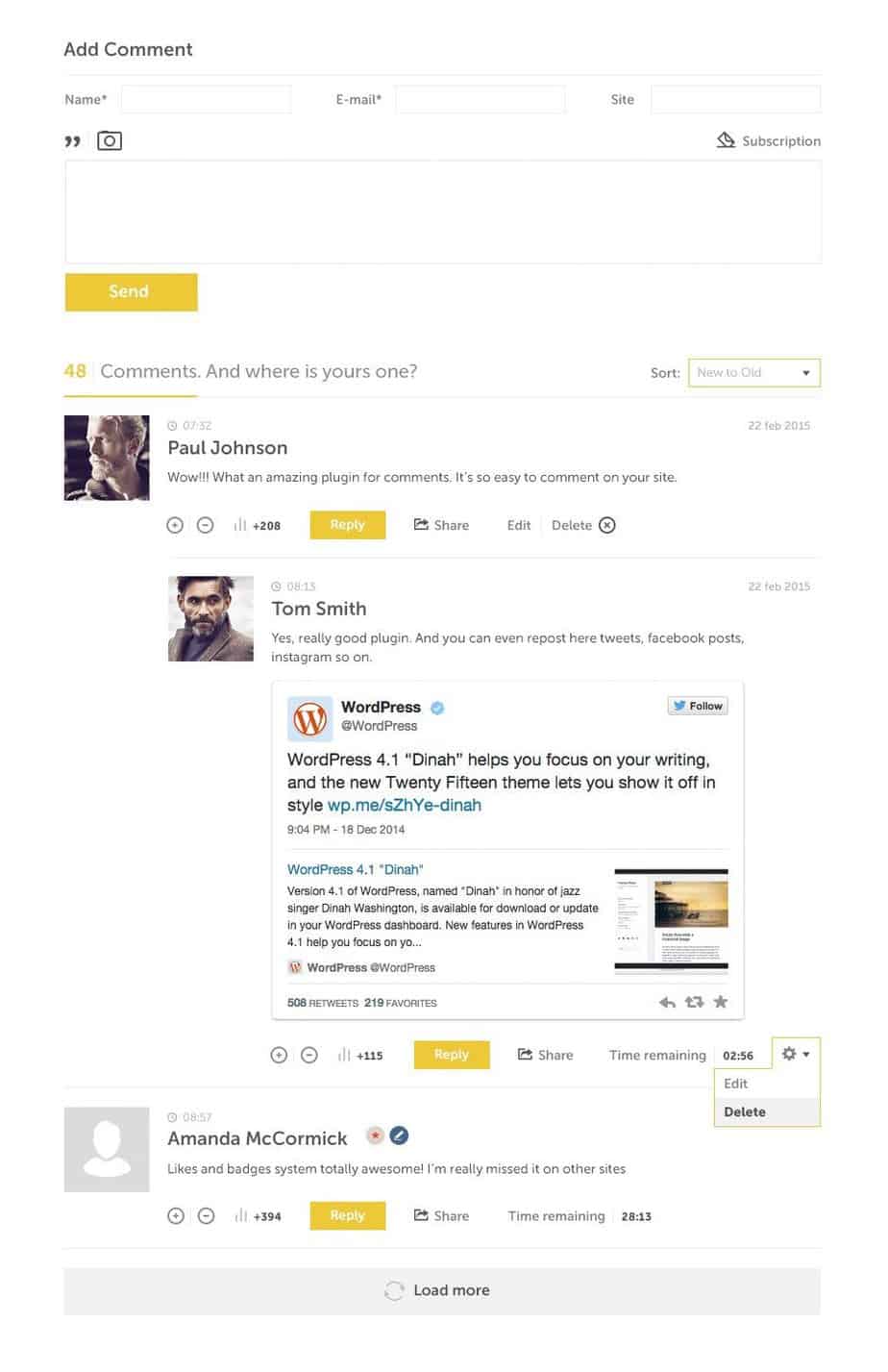
Yoast Comment Hacks
This plugin is Yoast’s modification of the default WordPress comment system.
The plugin streamlines the existing WP comment system. One very useful feature (that will discourage spam) is the ability to set a minimum comment length.
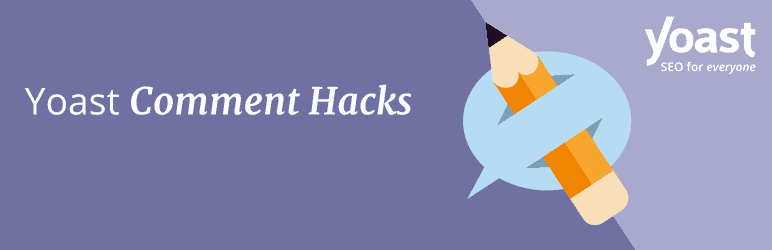
Intense Debate
This comments plugin for WordPress offers:
- nested comments
- email notification
- spam filter
- moderation
- subscription
- RSS
- social login
- comment voting
Be aware, however, that the plugin hasn’t been updated since 2012.
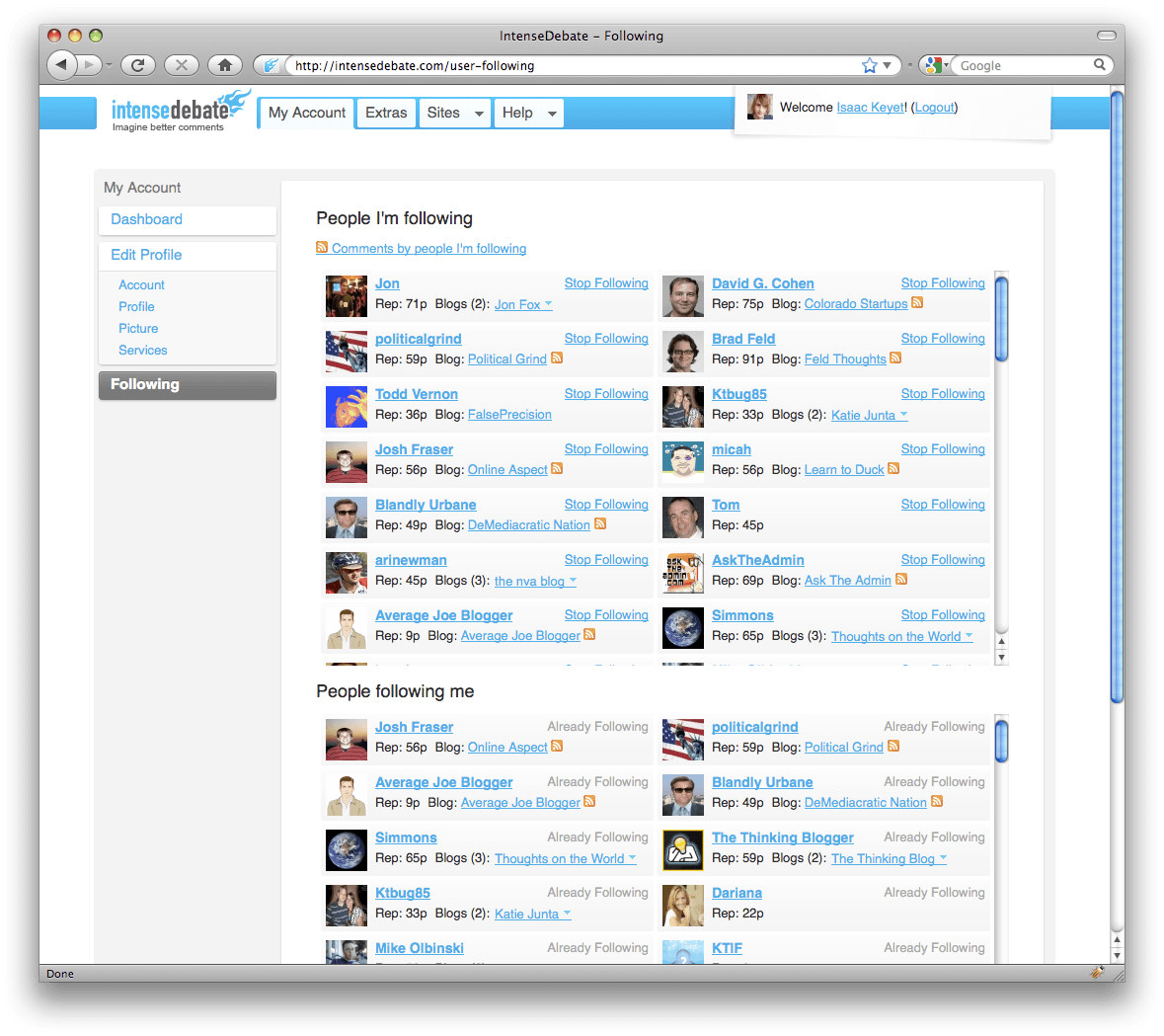
Comment Popularity
Like many of the other third-party comments system, this plugin emphasizes user voting. Comments with higher average votes rise to the top. This plugin is a nifty way of crowd-sourcing quality control for your blog comments.
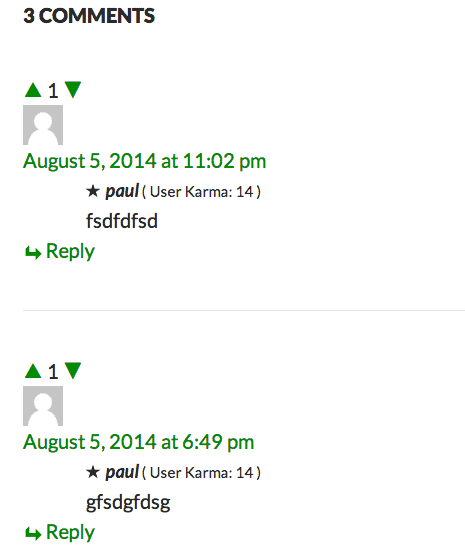
Simple Comment Editing
This ultra-simple plugin adds just one modification to the native WP comments: users can edit their comments for up to 5 minutes after posting their original comment.
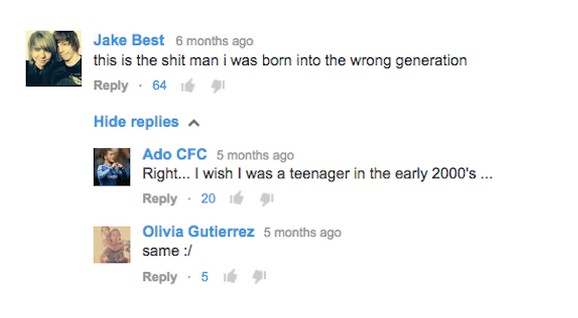
Conclusion
Comments in WordPress can be a powerful way to connect with your readers, position yourself as an expert, and build an online following.
But to do this, you will have to moderate the comments and reply to questions. And that requires an investment of time.
Unmoderated comments will quickly result in a spamfest and jeopardize the SEO of your website.
So, it comes to down to how much time you’re able to invest in moderating comments on your blog site.
If you decide to enable comments on your blog there are significant SEO benefits. Comments increase the word count of your blog post, add keyword variations to your content, and signal to Google that you are an authority in your niche.
More Articles About WordPress Tips
- Best WordPress WYSIWYG Editor – 7 Page Builders Compared
- How To Create a Page Jump in WordPress (Quickly & Easily)
- Best 17 WordPress Blogs You Need To Read in 2022
- My WordPress Site Is Stuck in Maintenance Mode – What Do I Do?
- 13 Time-Saving WordPress Plugins To Make You More Productive
- 7 Best Duplicate Content Checker WordPress Plugins
Once again, a great read, Rob. I have a quick question about Akismet: several people wrote me that they tried to leave a comment on my website but it was marked as spam by Akismet. I had the same experience too, while trying to comment to other websites. The comments were genuine, were long enoung, dealing with the topic and didn’t contain any links. Do you have any idea why is this happening?
Also: if I remove Akismet do you think that I’ll have to spend several hours per day moderating comments? Since you are running a popular website, would you mind sharing how much time do you usually spend on comment moderation?
Thanks in advance 🙂
George
Hi George,
Thanks for your question.
Akismet marking genuine comments as spam is a known problem. One possible cause is that your visitors left comments on other blog sites that were marked as spam by the owners of those blogs. Akismet has a central database, so when a blog owner marks a comment as spam, that information goes into the Akismet database and can end up being used across all sites using the Akismet plugin.
One solution is for your visitor to go to the Akismet contact page and let Akismet know that their comments are being incorrectly flagged as spam (making sure to check the radio button that says “I think Akismet is catching my comments as spam by mistake”):
With regard to your 2nd question, I removed Akismet several months ago and it’s been fine (so far). I do see more spam comments than before – every day I see 5 or 6 comments that are generic and obviously created by automated software (e.g. “loved your blog post, keep it up”). But I just mark them as spam and move on. I do spend about 30 minutes a day on comments. But this is time spent answering genuine comments and questions (which I’m happy to do). The time I spend dealing with spam is no more than a couple of minutes a day.
I replaced Akismet with Anti-spam by webvitaly and it works very well. It’s much less resource-hungry than Akismet, so it’s a good option if you’re trying to reduce server response time.
Hope this helps 🙂
Rob.
Excellent information, Rob, thank you. I think I’ll follow your example and I’ll try to deactivate Akismet -let’s see what happens. I love replying to meaningful comments, I just thought that the amount of spam might be overwhelming. I’m nowhere near your website’s traffic though, so if you can handle the amount of spam, then I’m sure I can handle it too. I’ll try to update you with my experience.
Thanks again,
George
Thanks, George. I think you’ll be fine with the other plugin. Let me know how you go!
All the best,
Rob.
Hello again dear Rob,
Time flies, I thought that we’ve been talking about the comments something like a week ago. Anyway, I just wanted to let you know that it’s been 5-6 days that I uninstalled the Akismet plugin and followed your advice. It works like a charm! Despite receiving a few spam comments, in general, I’m very satisfied. I think that I can handle it.
I’ve been receiving e-mails lately from people following me saying that they try to leave comments without any success. I think that it’s not nice that Akismet won’t let me see which comments are spam and which ones are genuine. I would reconsider installing it only if there was something like a database where you can see the comments. For the time being, I’m totally fine with the manual approval.
Thanks once again for the valuable tips.
All the best,
George
Hey there George, good to see you here again! I’m glad it worked out well with uninstalling Akismet. All the best with your travel writing – lovely photos on your site! – Rob.
Thanks for the compliment, Rob! It really means a lot!
You’re welcome, George! 🙂
All the best with your travels – Rob.