This article explains what is the best WordPress permalink structure and gives you 10 tips for creating SEO-friendly permalinks.
- What Is a WordPress Permalink?
- #1. Use the 'Postname' Option
- #2. Use Your Keyword in the Permalink
- #3. Don't Let WordPress Create Your Slug For You
- #4. Separate Words With Hyphens
- #5. Don't Use Dates in your Permalink
- #6. Remove 'Stop' Words from Your Permalink
- #7. Use HTTPS in Your Permalink
- #8. Don't Use Categories in Your Permalink
- #9. Keep Your Permalinks as Short as Possible
- #10. Don't Change the URL of a Post or Page
- Conclusion
- More Articles About WordPress SEO
What Is a WordPress Permalink?
But first, what is a permalink?
A WordPress permalink is the part of a web page URL that comes after the first forward slash in the URL. In WordPress jargon, it’s also called a ‘slug’:
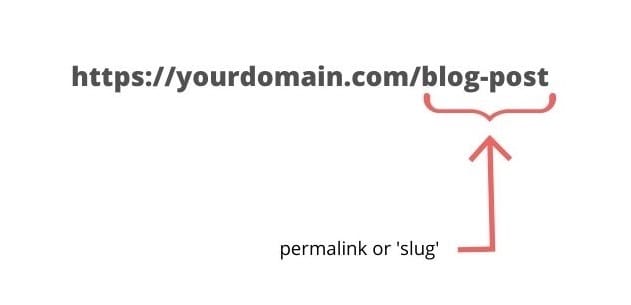
The best WordPress permalink structure is one that tells both humans and search engines what the page is about.
Here are 10 tips for creating permalinks that will improve your SEO.
#1. Use the ‘Postname’ Option
In your WordPress dashboard, if you go to Settings > Permalinks, you’ll see the 6 options available for permalink structure:
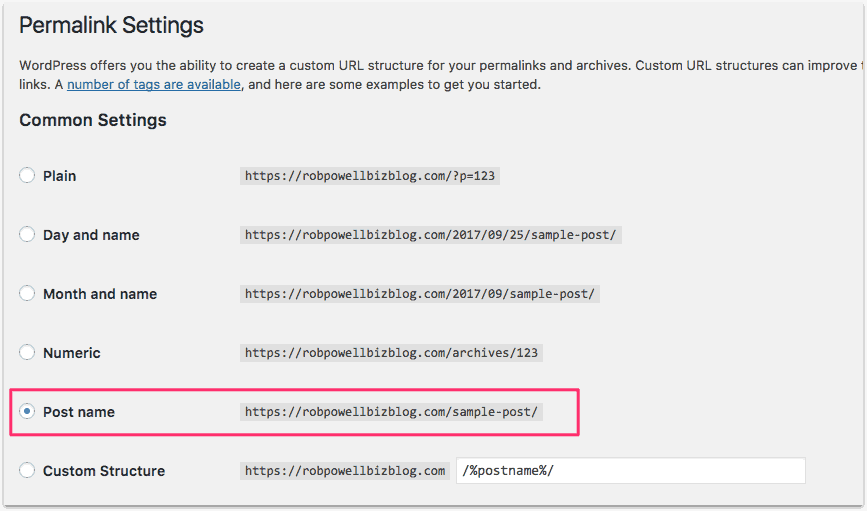
‘Plain’ is the least user-friendly because it’s not memorable and doesn’t tell the user what the post or page is about.
Options #2 and #3, which include tags for year, month, and date, are good for news sites, where it’s important to know when a story was published.
But they’re not good for a blog as your content is effectively ‘time-stamped.’ If you’re creating evergreen content, the last thing you want is a date.
‘Numeric’ (Option #4) creates a URL that is not good for either humans or search engines, as it doesn’t indicate what the post is about.
Custom Structure allows you to use a combination of tags in the URL, such as ‘year’, ‘author’, ‘category’ etc. This will create a longer URL, so ‘custom structure’ should be avoided.
The best option for your WordPress permalink structure is ‘Post name’: it’s simple and keeps your URL as short as possible.
#2. Use Your Keyword in the Permalink
Another rule for creating a good WordPress permalink structure is to include your keyword.
Using your keyword in the permalink signals to Google and other search engines what your article or blog post is about.
It will help you rank for that keyword in the search results.
Ideally, your ‘slug’ (the part of the URL that comes after your domain name) should contain the keyword alone.
For example, if your blog post is about ‘tips for creating lead magnets’, your ideal permalink your be: https://yourdomain.com/creating-lead-magnets
#3. Don’t Let WordPress Create Your Slug For You
By default, WordPress will create a slug for you. WordPress simply takes the title of your post and turns it into a permalink.
But the permalink will be way too long.
Here’s an example:
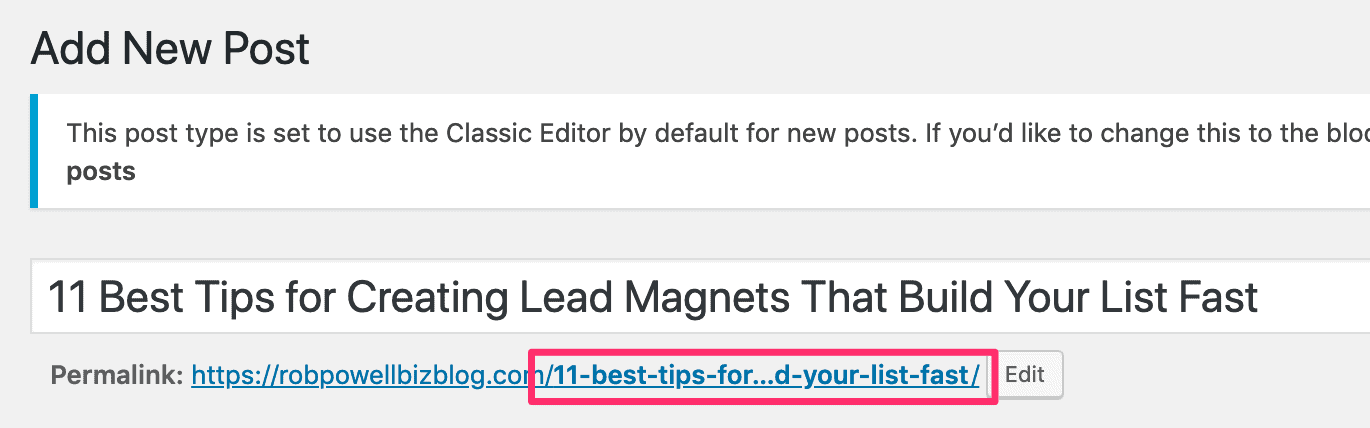
The full text of the slug that WordPress added is this:
11-best-tips-for-creating-lead-magnets-that-build-your-list-fast
Remove everything that WP inserted except for the keyword (‘creating lead magnets’).
#4. Separate Words With Hyphens
Separate the words in your permalink with hyphens. Otherwise, neither search engines nor humans will understand (from the permalink what the page is about:
Instead of this:
https://yourdomain.com/createleadmagnets
Do this:
https://yourdomain.com/create-lead-magnets
You need a WordPress permalink structure that both humans and search engines understand, and that’s why you should separate words with hyphens.
#5. Don’t Use Dates in your Permalink
Never include the year of publication in your permalink.
Your content may be ‘evergreen’, as valid today as it was when you wrote it. But if your permalink contains a date from 3 or 5 years ago, very few people will click on it in the search results.
For more tips on how to improve your page with technical SEO, see this article by Ignite Visibility: Technical SEO: Common Technical SEO Issues and Problems
#6. Remove ‘Stop’ Words from Your Permalink
Stop words are words such as ‘at’, ‘any’, ‘before’, ‘which’.
They are words that don’t help search engines understand what your content is about.
Using them in your permalink is, therefore, a waste of valuable space.
Removing stop words from your permalink will give you more space for keywords and results in a better WordPress permalink structure.
FURTHER READING
Here’s a list of SEO stop words compiled by Harsh Agrawal: List of Stop Words for SEO
#7. Use HTTPS in Your Permalink
HTPPS at the front of your permalink indicates that your domain has an SSL certificate.
Domains that have SSL certificates are more secure than domains that don’t.
If you don’t have an SSL certificate, information passing between your website and your visitors can be intercepted by hackers.
In 2014, Google announced that it would start using SSL as a ranking signal (a website with an SSL certificate has a URL beginning with HTTPS):

If your site doesn’t begin with HTTPS, it won’t rank as high in the search results as a website that does.
#8. Don’t Use Categories in Your Permalink
Categories are an additional section that some people add to their URLs.
In this example, the category is /email-marketing/:
https://yourdomain.com/email-marketing/create-lead-magnets
Categories may have some value.
They allow you to add more keywords to the URL, and they help search engines and humans understand how your site is organized.
But categories make your permalink longer.
They also create the possibility of accidentally having duplicate content (i.e. the same post published under different categories).
Your permalinks will look tidier and be more legible without categories.
Do you already have categories in your permalinks and want to remove them?
Here’s how to do it:
METHOD 1:
1. Go to Settings > Permalinks2. In ‘Custom Structure’ add /%category%/%postname%/ after your domain3. In ‘Category Base’ insert a single dot in the empty field4. Click ‘Save’
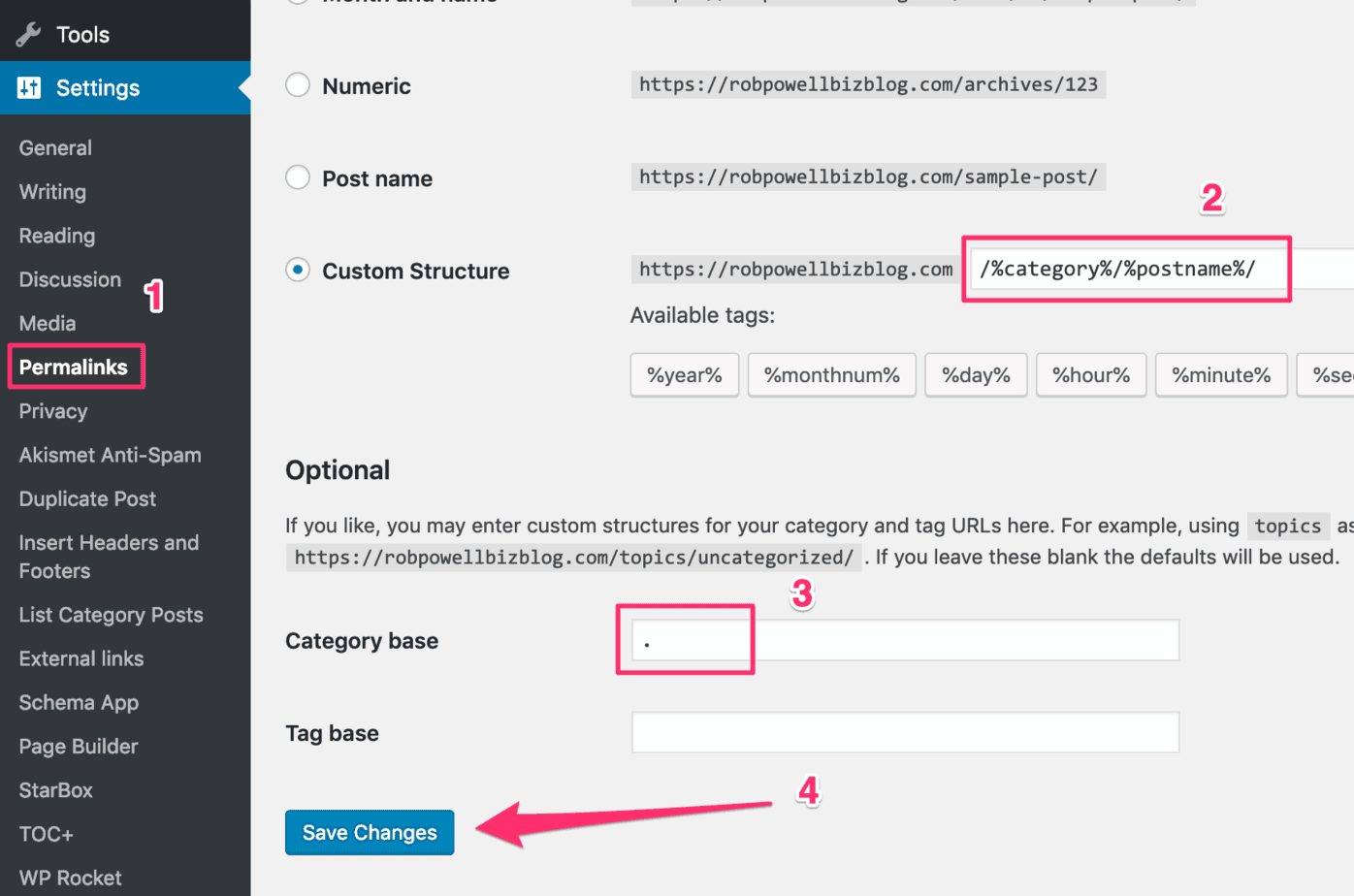
METHOD 2:
Download and install the ‘Remove Category URL’ plugin: Then follow the plugin instructions.
#9. Keep Your Permalinks as Short as Possible
Shorter URLs perform better in the search results.
The shorter the URL, the better from an SEO standpoint.
Moz suggests keeping your URLs under 100 characters, but a study by Backlinko suggests URLs should be even shorter.
Backlinko studied the average length of URLs in the top 10 positions across more than 1 M Google search results.
These are the average characters per URL they found:
- Position #1 – 50 characters
- Position #2 – 55 characters
- Position #3 – 57 characters
- Position #4 – 58 characters
- Position #5 – 59 characters
Here’s the chart showing Backlinko’s findings:
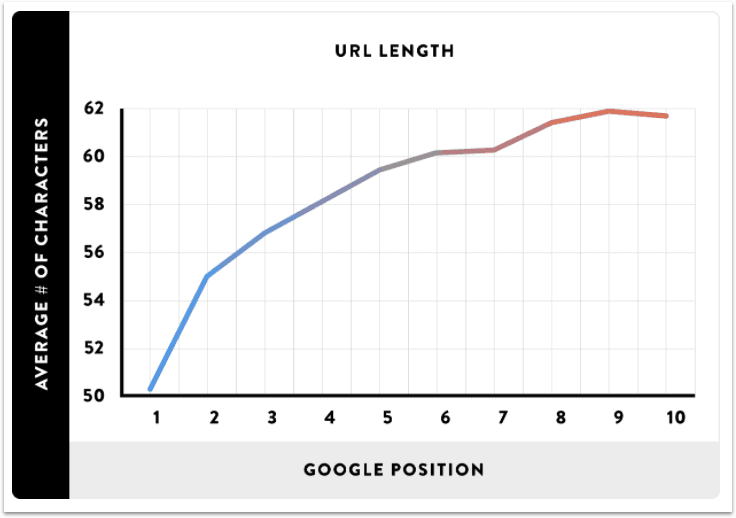
#10. Don’t Change the URL of a Post or Page
It is sometimes tempting to change the permalink of an individual blog post. This might be because you found a better keyword or because you want to add a keyword to the slug.
But you should never change the URL of a published blog post. That URL has been indexed by the search engines and if you change it, you harm the SEO of your website.
If you absolutely must change the URL of an individual article or blog post, the best way to do it is with a 301 redirect.
Conclusion
The permalink of your web page tells search engines and humans alike what your page is about. So it’s an important part of the SEO of your website.
Follow these 10 tips for best permalink structure, and you’ll improve the search engine visibility of your website.
Hello,
I have setup and configured as you shown in article but still my articles are ranking in Google like domain.com/category may I know how to selve this issue ??
Hi,
Thanks for your question.
I should have explained this better in my article. I’ll update the article with instructions on how to remove the ‘category’ from the URL.
There are various ways of doing it. Here are two ways to do it, one manual and the other using a plugin.
METHOD 1:
1. Go to Settings > Permalinks
2. In ‘Custom Structure’ add /%category%/%postname%/ after your domain
3. In ‘Category Base’ insert a single dot in the empty field
4. Click ‘Save’
METHOD 2:
Download and install the ‘Remove Category’ plugin:
Then follow the plugin instructions.
Hope this helps 🙂
Rob.
Hi Rob, any idea how to remove date from the post page. I have successfully removed it form the URL but I do need to remove it from the post page.
Hi Paschal,
Here’s a good article that shows you four different ways to remove the date from your article’s meta data:
https://www.templatesell.com/blog/remove-the-date-from-your-wordpress-posts/
Best – Rob
Why would you recommend removing the WWW from the URL at the risk of making things complicated in the long run (re: apex domains and CDN caching).
Hi Bradley,
Thanks for your question.
When I wrote the article I was unaware of that issue. I agree with you: from the point of view of using a CDN network, it’s best to leave the ‘www’ as is. I have updated the article and have removed that tip.
Thanks for letting me know.
Regards,
Rob
Thanks! Hopefully when ANAME records are widely offered, we could go back to the idea of none WWW domains.
Hi Rob Powell,
You have explained it very clearly.
But one question
Q. If a website publishes hundreds and thousands of articles or guides and targets different niches and using its permalink is “post name”. Will it confuse Google? Can Google recognize the site and will rank it higher or not?
So, If I use “Post name” permalink structure for such website. Would it be perfect for SEO and Google rankings?
or
I should use custom structure. Because it can add more value to the URL and google bots can easily know what the page is about.
I am stuck there.
Can you please help me?
I am waiting for your expertise…
Hi Jabran,
Thanks – this is a good question.
The difference between using ‘custom structure’ as opposed to ‘post name’ is that ‘custom structure’ allows you to place more information in the ‘file path’. With ‘custom structure’, for example, you could include a category in the ‘file path’:
http://www.yourdomain.com/powertools/orbital-sander
By contrast, if you were using only the ‘post name’ (as recommended in my article), your URL would look like this:
http://www.yourdomain.com/powertools-orbital-sander
From the point of view of Google being able to understand what the page is about, I would say there is no advantage that you get by including the category in the permalink structure. The algorithms these days are sufficiently ‘smart’ that they can identify what a blog post is about without needing a category in the URL.
However, humans who are scanning search results will probably prefer the permalink structure that contains a category. It makes it clearer for the user what this page is about and how it fits into your website’s content.
So you may end up getting more clicks from humans if you include the category in the permalink. And that will improve your SEO (higher CTR from the search results page = higher ranking)
I think including category in the permalink is a good idea if you have a website that offers products in dozens of different categories. For example, a hardware store. Your categories might be:
– Tools
– Building & Hardware
– Garden
– Outdoor Living
– Kitchen
– Bathroom & Plumbing
– Curtains & Blinds
– Paint & Decorating
– Storage & Cleaning
– Lighting & Electrical
One thing to be aware of, however, is that if you use categories, it’s easy to publish duplicate content on your website.
This can happen when you assign the same blog post or article to more than one category. For example:
http://www.yourdomain.com/tools/line-trimmer
http://www.yourdomain.com/garden/line-timmer
When you’re not using categories in your permalink structure, it’s physically impossible to publish the same content (with the same ‘slug’) twice. But once you have categories in your permalink structure, it’s very easy to do. And if you do that, you’ll end up with duplicate content on your website. And that can harm your SEO.
So, to answer your question: if your website covers products or items in many different categories, then yes, it is probably best to use categories in your permalink structure. It helps humans to understand how your content is organized.
Here’s a video on this very topic by Matt Cutts (former head of search quality at Google) that is worth watching:
https://youtu.be/971qGsTPs8M
All the best,
Rob.