Are you struggling to get subscribers? That was my situation about a year ago. I tried all the usual lead magnets – cheat sheets, swipe files, PDFs, etc. And none of them worked.
Those kinds of lead magnets don’t work anymore for list building. Mainly because the Internet is flooded with information freebies.
In this article, I’m going to show you how to grow your list with quizzes.
I discovered this technique about a year ago, and it tripled my subscriber list in just three months.
I want to share this list-building technique with you because I think it will be a game-changer for your online business.
The technique I’m referring to is knowledge quizzes:
- It works in any niche
- It turns passive browsers into engaged visitors
- It tells you what your visitors’ needs are so that you can better serve them with your products and services.
In this article, you’re going to discover step-by-step how to build a knowledge quiz, how to connect it to an email marketing platform, and how to put your quizzes on popups that display across your website.
Are you ready?
Let’s dive in!
What You Will Need For This Tutorial
To follow along with this tutorial, you’ll need three bits of software:
- Quiz software
- Popup software
- Email marketing software
1. Quiz Software
All you need to create your first knowledge quiz is the free version of any online quiz maker. I’m going to be using Interact because that’s the quiz software I prefer, and it has a 14-day free trial.
But you can use any of these online quiz makers – they all have free trials or free plans:
- easy to use, intuitive interface
- wide range of templates and customization options
- Integrates well with email marketing platforms and CRMs
- suitable for creating quizzes, polls, and assessments for
lead generation and engagement
Typeform
- focuses on creating conversational forms and quizzes.
- sleek and modern design
- good for creating interactive quizzes, surveys, and forms with conditional logic
- integrates with third-party apps and tools for data analysis and automation.
Woorise
- offers quizzes as well as contests, giveaways, and landing pages.
- provides a range of templates and customization options.
- integrates with email marketing tools and social media platforms.
- lead generation features
- user engagement through gamification
Outgrow
- offers quizzes, calculators, assessments, and surveys
- provides advanced customization options
- templates for creating highly engaging quizzes
- integrates with various marketing platforms and CRM systems.
- analytics and insights to track user engagement and
lead generation .
Riddle
- create quizzes, polls, and surveys with a user-friendly interface
- customizable templates, and design options
- integrates with email marketing tools and social media platforms.
- create quizzes for
lead generation , audience engagement, and educational purposes
LeadQuizzes
- designed specifically for
lead generation through quizzes - has features for creating quizzes with lead capture forms and marketing automation
- offers templates tailored for various industries and purposes.
- integrates with popular email marketing platforms and CRM systems for lead nurturing and management.
2. Popup Software
You’re also going to need popup software that will display your quiz to your visitors.
The Interact Quiz Maker has a popup tool, and it’s included in the 14-day free trial.
However, the Interact popup will only offer one quiz at a time across your entire site. You won’t, for example, be able to offer five different popup quizzes across different pages of your website.
This is a serious limitation, so if you really want to maximize the use of quizzes on your website, I recommend you use third-party popup software.
I use ConvertBox to serve my popups, and I’ll be showing you in this tutorial how to do it.
Other popup platforms you can use for your quizzes are:
- Optin Monster
- Thrive Leads
- Poptin (free for up to 1000 visitors p/month)
- Convertful (free for up to 3000 pageviews)
- Optimonk (free for up to 15,000 pageviews p/month)
3. Email Marketing Software
Finally, you’ll need to connect your quiz to an email marketing platform – your quiz will generate leads that you send to that platform.
I use Active Campaign, and so in this tutorial, I’ll be showing you how to connect Interact Quiz Maker with Active Campaign.
Active Campaign is a good tool to use with quizzes because it allows you to assign tags to subscribers, set up retargeting, and create advanced sequences and automations. Active Campaign also has a popup maker, so you can avoid paying separately for popup software.
But what I’m about to show you can be done in any of the following email marketing software. All of these platforms also offer popups:
- Mailchimp
- Constant Contact
- Campaign Monitor
- AWeber
- GetResponse
- Drip
Grow Your List With Quizzes
So let’s talk now about knowledge quizzes and how you can use them to build your subscriber list.
A knowledge quiz is simply a quiz that tests people’s knowledge on a particular subject. There are various types of quizzes you can use on your website, but the advantage of a knowledge quiz is that it can be used in virtually any niche you can think of.
Whether you run a website about gardening, pets, real estate, photography, cooking, camping, travel, or fashion, there’ll be a body of knowledge that you can test your visitors on.
Another reason knowledge quizzes work well for list building is that everyone likes the challenge of seeing how much they know about a topic. Especially if it’s a topic they are interested in.
Here’s an example of a knowledge quiz that I currently use on my website:
It’s a quiz that tests how much my visitors know about SEO, and in the next section, I’m going to walk you through how I made it, from start to finish.
How to Make a Knowledge Quiz
So, let’s make your first knowledge quiz!
Before we start, head over to Try Interact and sign up for the 14-day free trial.
Step 1
Start by making a list of seven to ten questions relating to a topic that you cover on your website. Don’t have more than ten questions because people get tired and give up on your quiz – more than ten questions, and I’ve found the drop-off rate increases dramatically.
For each question, you now need to come up with three to five possible answers. One of them is correct, and the others are not. With the incorrect answers, try to include at least one answer that is almost plausible – you need your quiz takers to feel challenged by your quiz.
I suggest you prepare your questions and answers in a Google doc and then make a copy – that way, you can delete the text in the source document as you build your quiz.
If you are having trouble coming up with questions, think of your website topic in terms of definitions:
- Q: What is an ‘x’?
- A1:
- A2:
- A3:
Step 2
When you have five to ten sets of questions and answers, login to your free Interact account and click ‘Create New Quiz’:
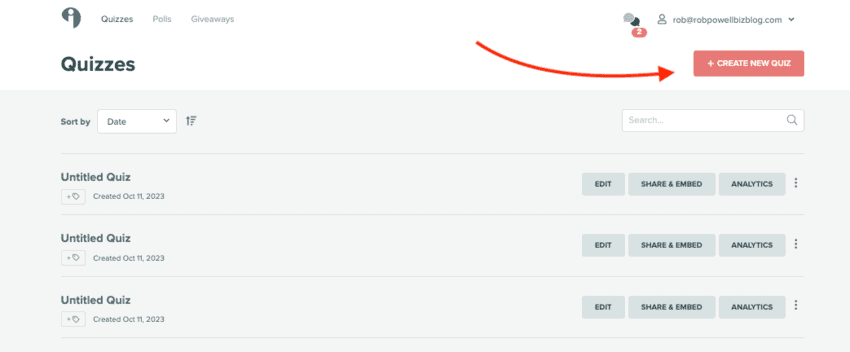
On the next screen, click ‘Start From Scratch’:
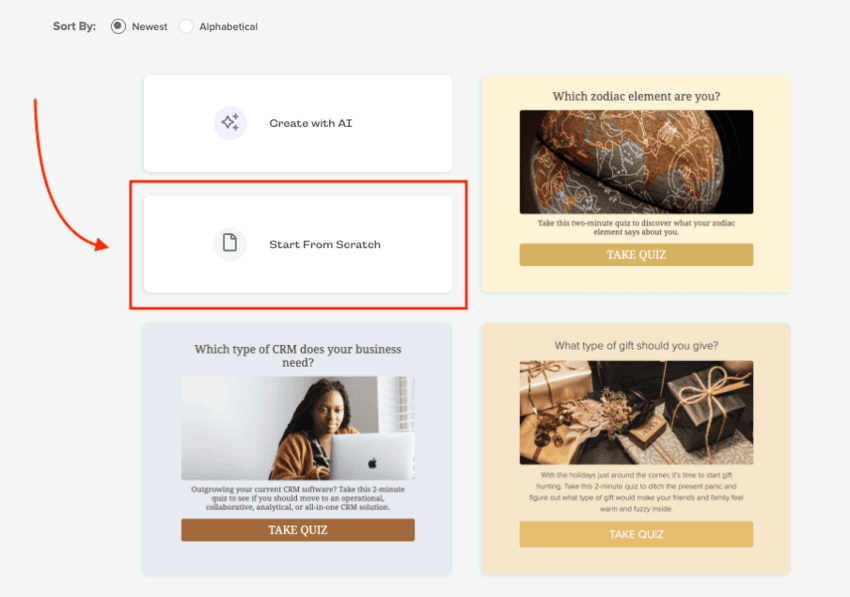
Next, click on ‘Scored’:
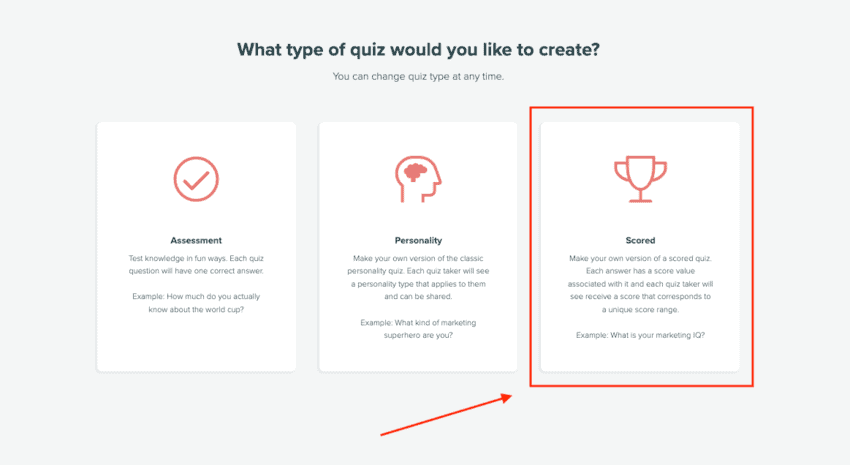
Then give your quiz a name.
Step 3
Click on ‘Questions’ in the left side menu, add your first question and upload an image:
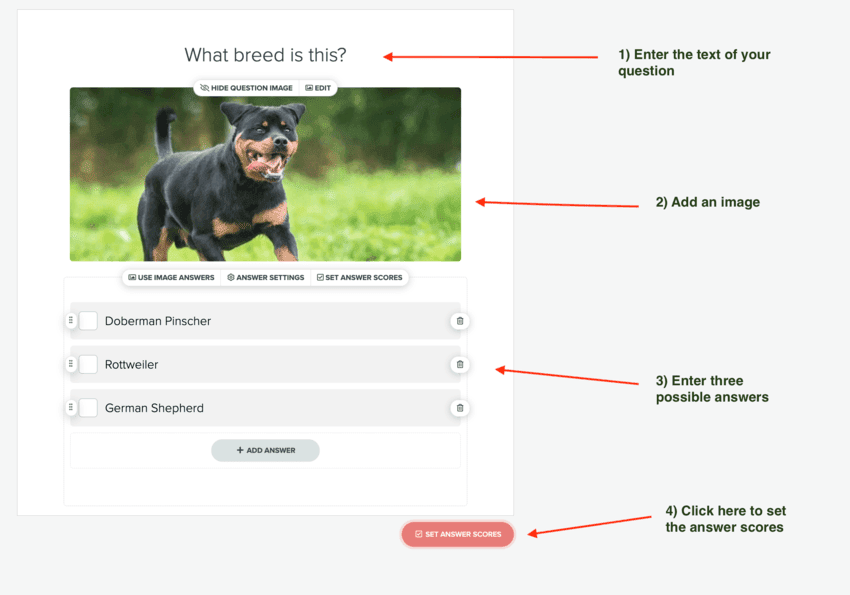
Add three possible answers below the image, making sure that one of them is the correct answer.
Click ‘Set Answer Scores’ and then assign a value to each of the three answers. There are various ways of doing this, but I suggest keeping it simple: assign a score of 5 to the correct answer and a score of zero to the incorrect answers:
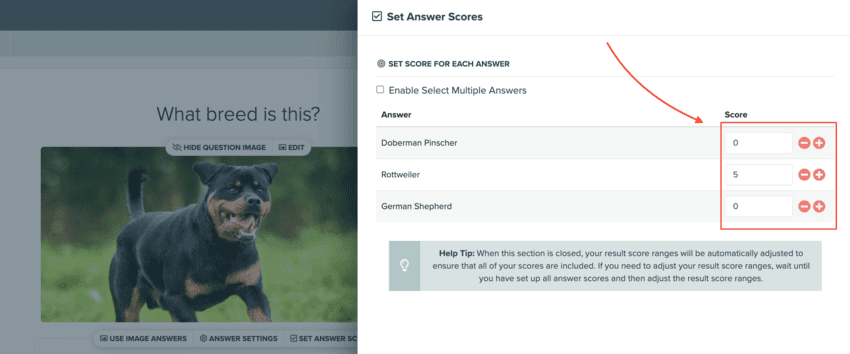
Repeat this process until you have five to ten questions and answers.
Step 4
Then click on ‘Results’ in the left side menu and add a new result. These are the overall results of your quiz. I recommend having three results: a ‘beginner’, an ‘intermediate’, and an ‘advanced’.
Give each result a title. In this example, I’ve titled my results ‘Great Start’, ‘You Did Well’, and ‘You Aced It!’.
With the lowest score result, it’s important not to give it a negative title, such as ‘You Failed’ or ‘You Need To Improve’. Try to keep it positive – remember that you are using this quiz to build relationships with your visitors!
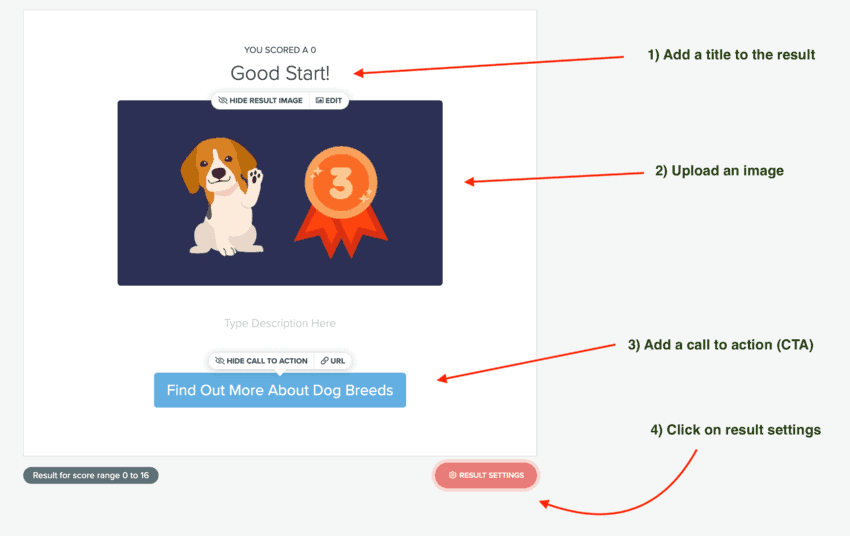
This is a great chance to engage your visitors with your content, so take advantage of the CTA button and add a link to a resource or an offer on your website.
Step 5
Then click on the ‘Result Settings’ button and set the range of scores that this result will apply to:
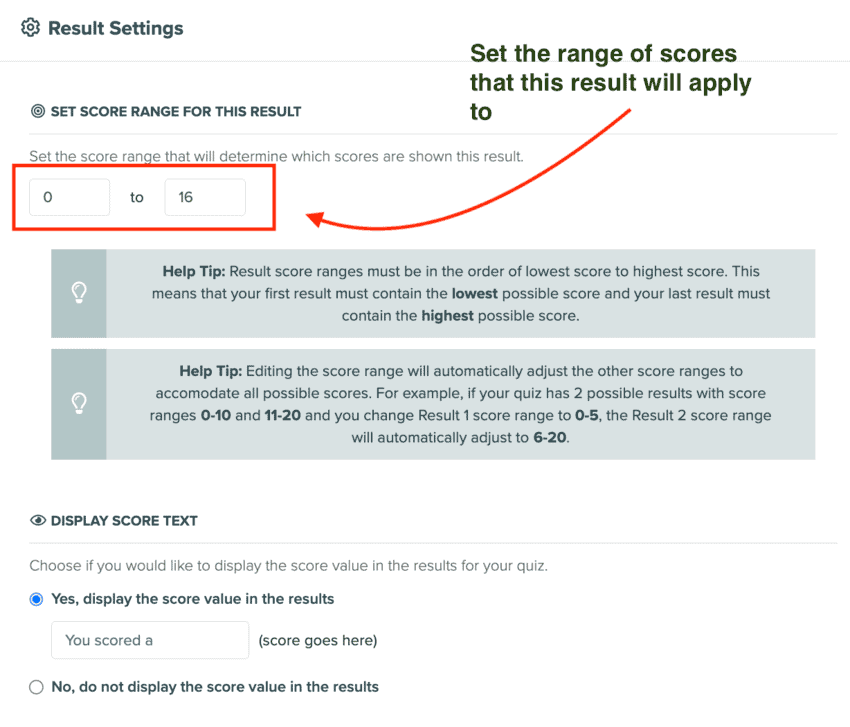
Let’s say you have ten questions, and each correct answer gets five points, and you have three results. This is how you can set the ranges:
- Result 1 = 0 to 16
- Result 2 = 17 to 35
- Result 3 = 36 to 50
So that’s the quiz part of it. Now we need to connect the quiz to email marketing software – this is what turns your quiz into a
How to Connect Your Quiz with Email Platform
In this section, I’m going to show you how to connect your quiz to email marketing software so that your quiz becomes a powerful lead-generation tool that segments your audience according to their needs and interests.
Let’s start!
In the left side menu on your Interact dashboard, toggle ‘Lead Generation’ to ‘On’ and click ‘Setup opt-in form’:
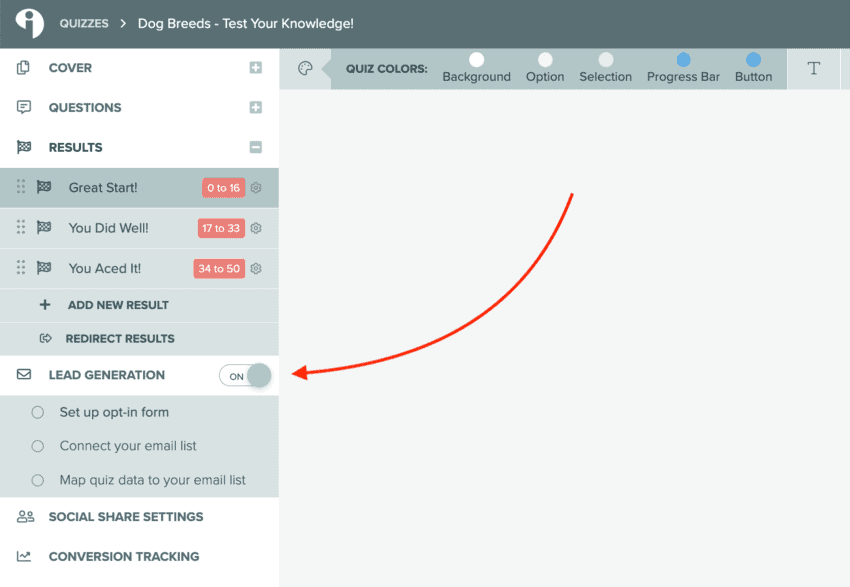
The opt-in form that we are about to create appears after the last question but before the results are displayed. This form is what turns your quiz into a lead-generation tool.
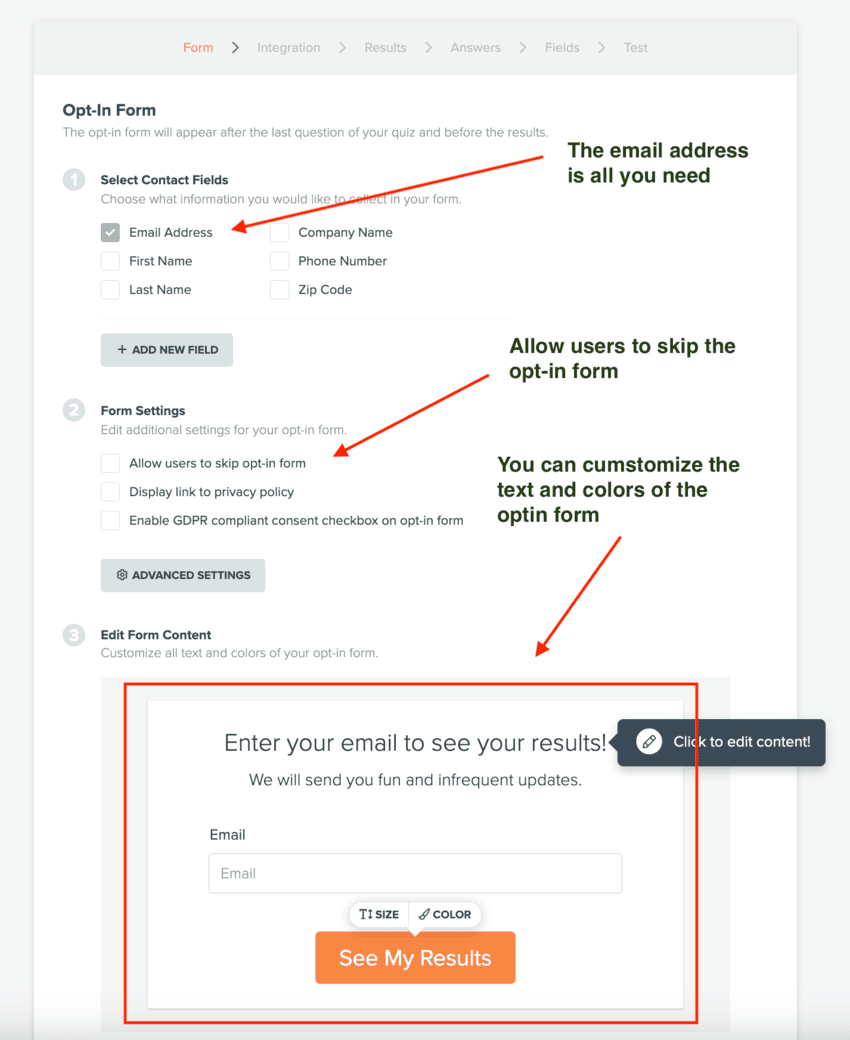
I strongly recommend you only collect email addresses, not names. This will increase your opt-in rate.
You can choose to allow users to skip the opt-in form if you want, but you will get fewer opt-ins.
You can edit the text and colors on the form itself.
Click ‘Save and Continue’, and you will then be taken to the Integration module:
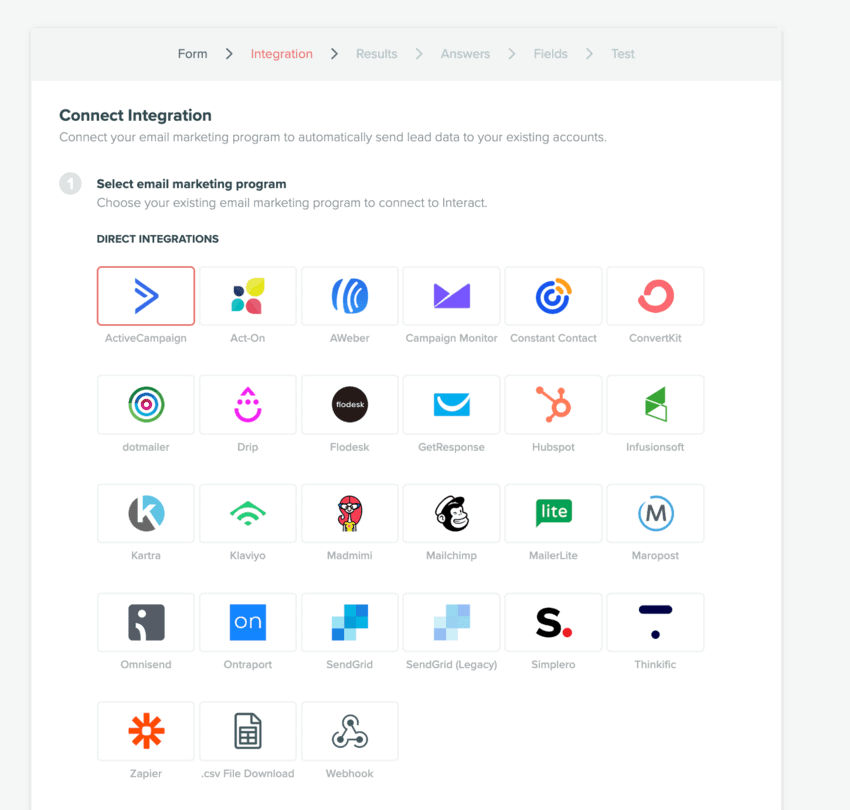
Click on whichever email marketing tool you are using, and then just paste in the relevant API key and API URL.
Once your Interact quiz is connected to an email marketing platform, the results in your quiz become triggers for certain actions. For example, you can add the user to a contact list, add them to an automation, or tag them:
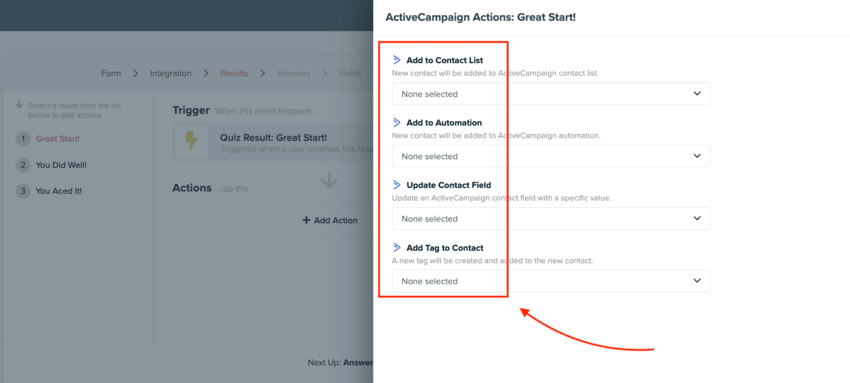
Set the actions you want to happen for each of your three results.
This is where a quiz becomes a powerful part of your marketing funnel. If you have designed the quiz around your customer journey, your quiz takers will qualify themselves into different segments based on what their needs are. You can then use those segments to send the right offers to the right audience.
When you have finished setting up your email opt-in form, click ‘Publish’.
How to Put Your Quiz on a Popup
Now, you need to put your quiz on a popup.
After you hit ‘Publish’, you’ll see some options for embedding the quiz on your website. One of those options is a popup:
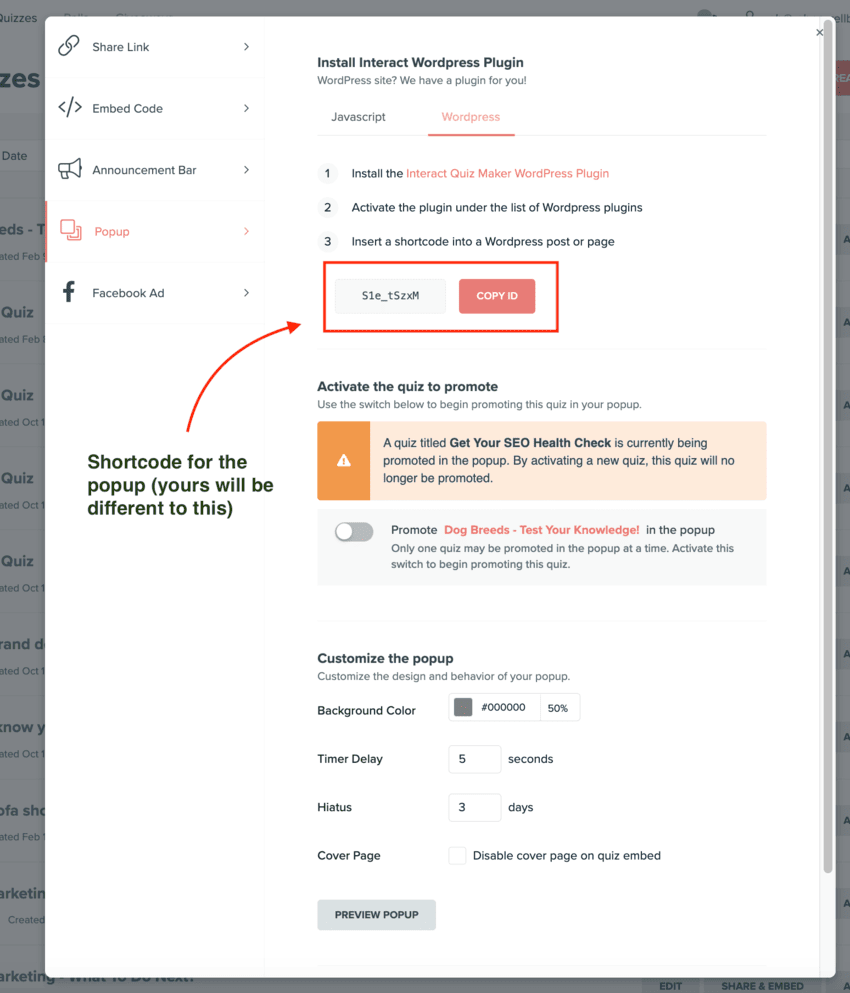
To use Interact’s own popup, you’ll need to download and install Interact’s free WordPress plugin. Then, just copy and paste the shortcode provided by Interact into your site’s header.
As I said earlier in the tutorial, if you use Interact’s popup, you can only run one quiz at a time across your website. That’s a serious limitation, so in this section, I’m going to show you how to use ConvertBox. This will allow you to run as many Interact quiz popups as you like.
ConvertBox is an on-site engagement platform that specializes in popups. Unlike other providers of popup software, ConvertBox does not offer monthly or even yearly plans – it simply has a lifetime fee of $495. It’s a lot of money in one go, but when you average it out across the years, ConvertBox is actually much cheaper than other popup providers.
Log in to your ConvertBox dashboard and click create ‘Group’:
Give your group a name:
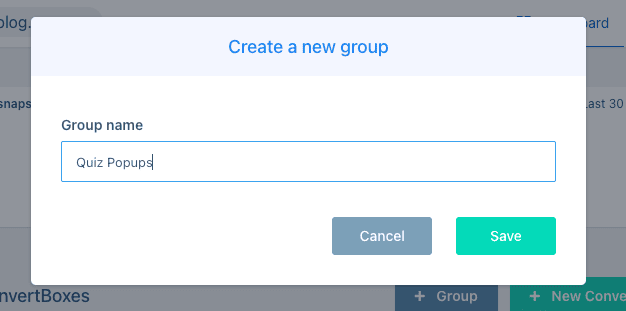
And then click ‘New ConvertBox’:
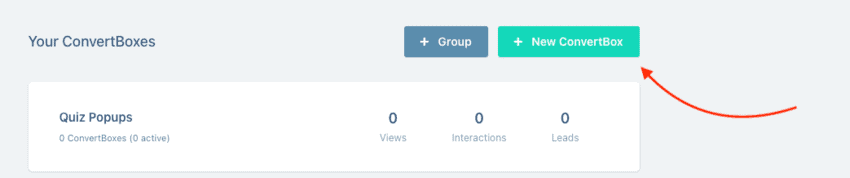
Give your ConvertBox a name and select the group you just created:

Click on the green ‘Select ConvertBox Type’ button and then select the ‘Center Modal’:
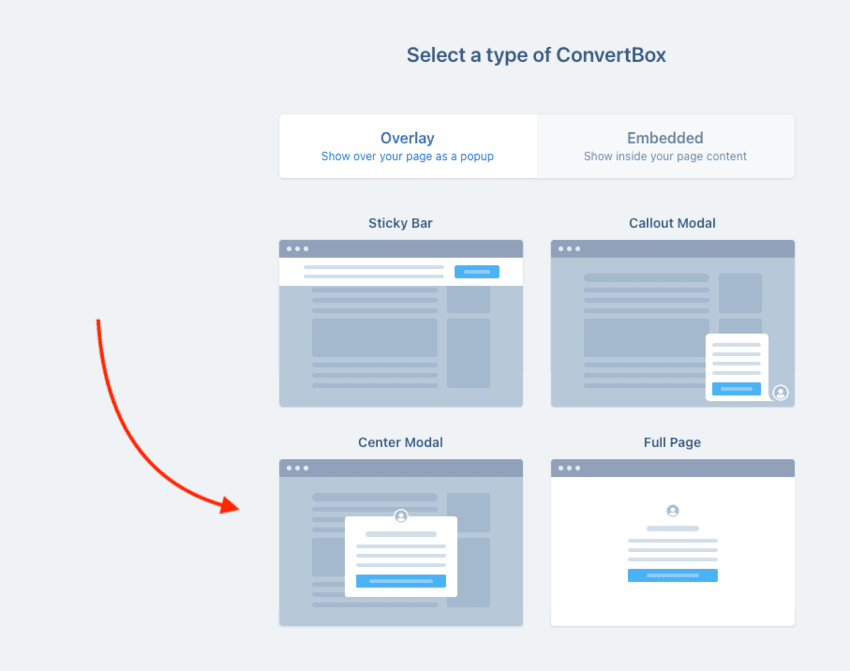
On the next screen, choose ‘Start From Scratch’:
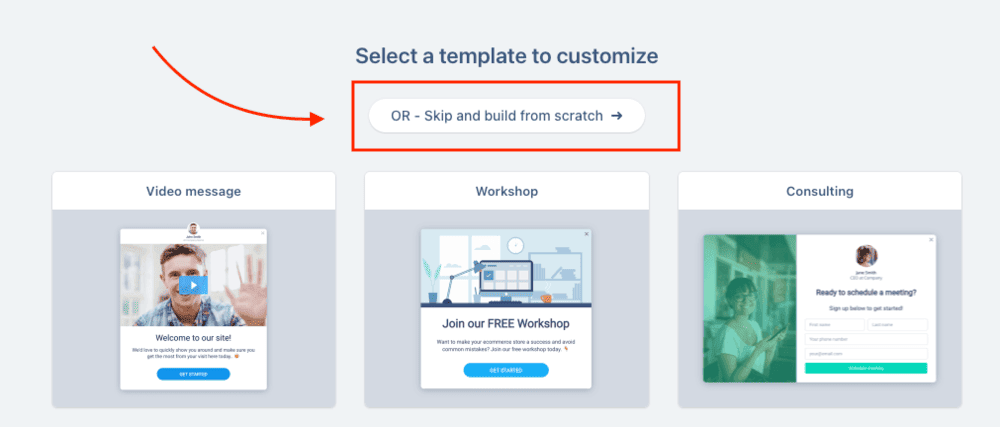
Then drag the HTML tile onto the empty popup:
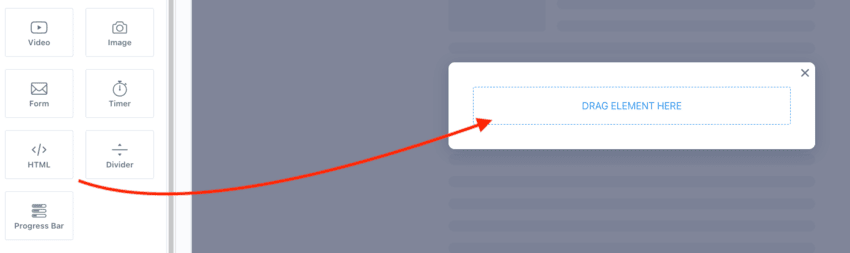
Next, go back to your Interact dashboard and click on ‘Share and Embed’:
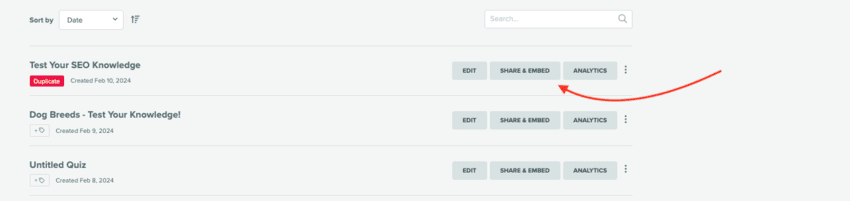
Copy the iframe code:
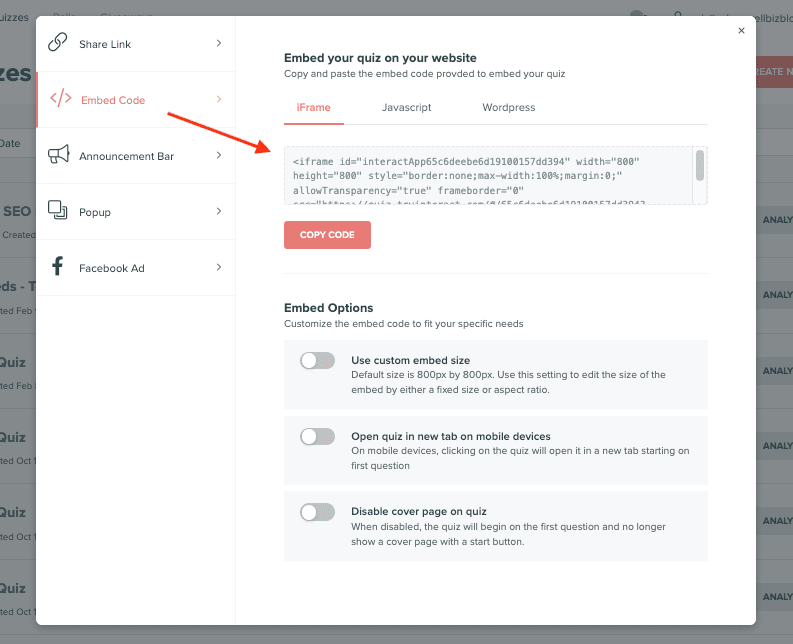
Then go back to your ConvertBox and paste the iframe code into the HTML field of your ConvertBox.
You’ll have a large empty space at the bottom of your popup, so you need to go to the code you just pasted and change the height from ‘800’ to ‘400’.
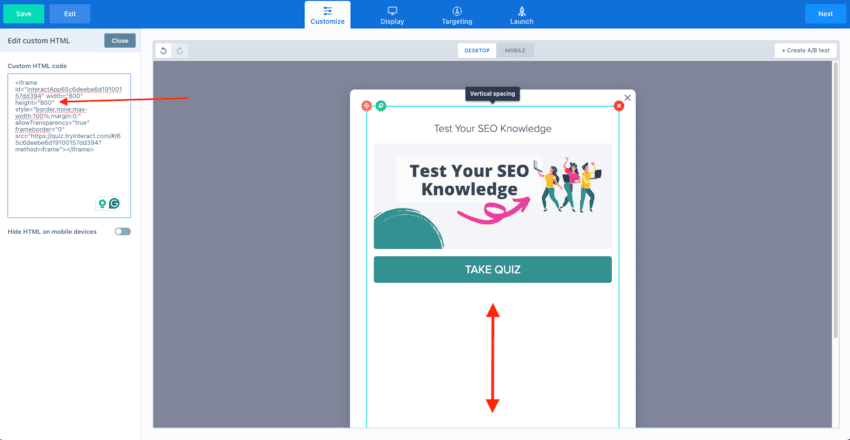
Now click on ‘Display’ in the top menu:
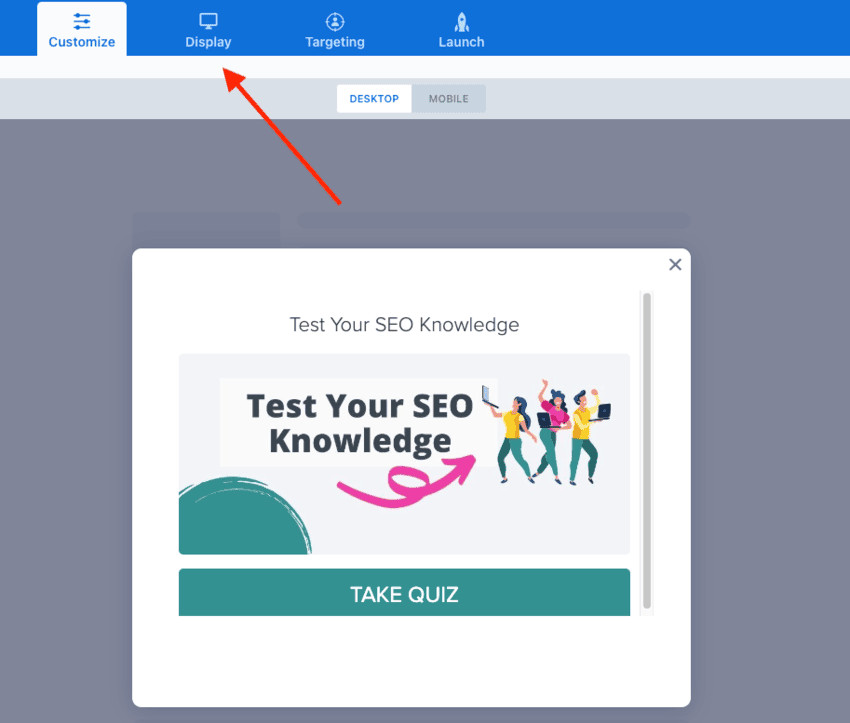
And choose where you want the ConvertBox to display. In the example below, I’ve set it to display on every post in the SEO category:
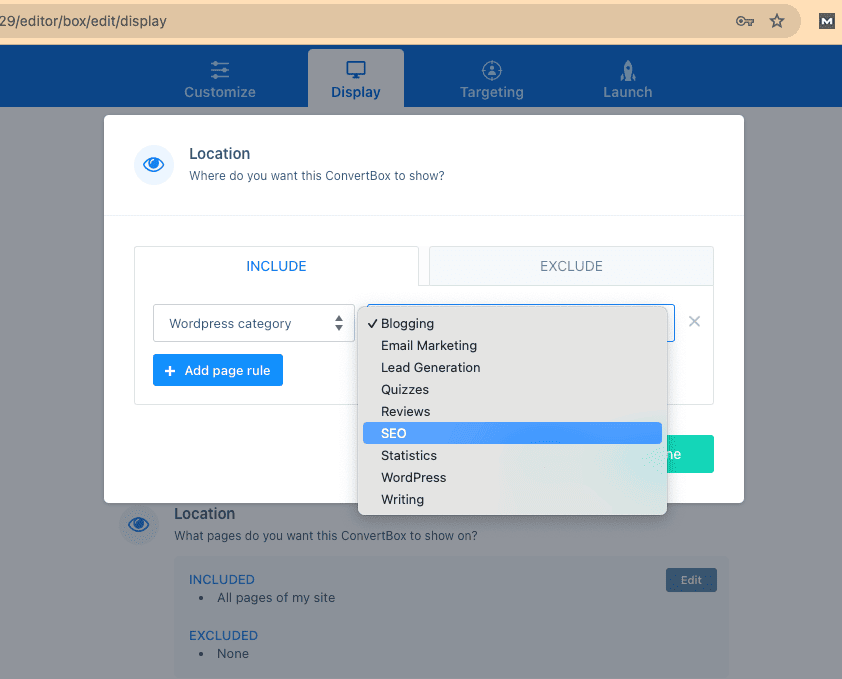
And that’s it!
Recap of What We Covered
Let’s briefly recap what we’ve covered in this tutorial on how to grow your list with quizzes.
First, we created a knowledge test quiz in Interact. Knowledge quizzes are great as lead magnets because they can be used in any niche you can think of.
Second, we connected the quiz to an email marketing platform, which allows you to segment your visitors based on how much they know about your niche: you can add your visitors to different lists and tag them with different tags based on the results they get in your quiz.
Lastly, we placed the code for the quiz on a ConvertBox popup and set it to display on all posts within a given WordPress category.
Conclusion
Unlike other lead magnets, quizzes are interactive – they turn passive browsers into actively engaged visitors. This dramatically increases opt-in rates because your visitor is already engaged with your site. Quizzes also deliver a personal result that people want to see, and that’s another reason they are likely to give you their email address.
And finally, quizzes give you valuable insights into the requirements and needs of each visitor to your website. By segmenting your quiz-takers based on the results they get, you can send the right information to the right people on your list. And that will improve your conversion rates dramatically.
In short, quizzes are the perfect basis for creating a highly effective sales funnel.
If you haven’t made a quiz funnel yet, why not make one with Interact’s 14-day free trial?