Internal links in WordPress play a vital role in website management and search engine optimization because they can enhance user experience and improve your website’s ranking. Using internal links effectively can increase the user’s time on the site, help search engines discover more content, and establish the website’s authority.
But what exactly are internal links?
Internal links are hyperlinks that point from one page to another within the same website. These links create a hierarchy and structure for your site, allowing users to navigate effortlessly between pages and easily find relevant content. Furthermore, internal links help search engine spiders crawl your site more efficiently by uncovering additional pages, leading to better indexing and higher search rankings.
Incorporating internal links into your WordPress site requires careful planning and attention to detail. By implementing best practices, you can optimize your site structure, make useful content more accessible, and contribute to the overall success of your online presence.
With a deeper understanding of internal links and their importance in WordPress, you’re on your way to unlocking the full potential of your website.
- The Importance of Internal Linking
- Types of Internal Links
- Working with Internal Links in WordPress
- LinkWhisper To The Rescue
- SEO Benefits of Internal Linking
- Internal Linking Case Studies
- User Experience and Internal Linking
- Internal Linking Strategies For Better UX and SEO
- Monitoring Your Internal Links Performance
- Common Mistakes in Internal Linking
- Best Practices For Internal Linking
- E-commerce and the Role of Internal Links
- Conclusion
- Frequently Asked Questions
- How do I create internal links within my content?
- What is the best plugin for managing internal links in WordPress?
- How can I automate internal linking within my site?
- How do I link a post to a page or category?
- What are the benefits of using internal links in WordPress?
- How can I improve my website's navigation using internal links?
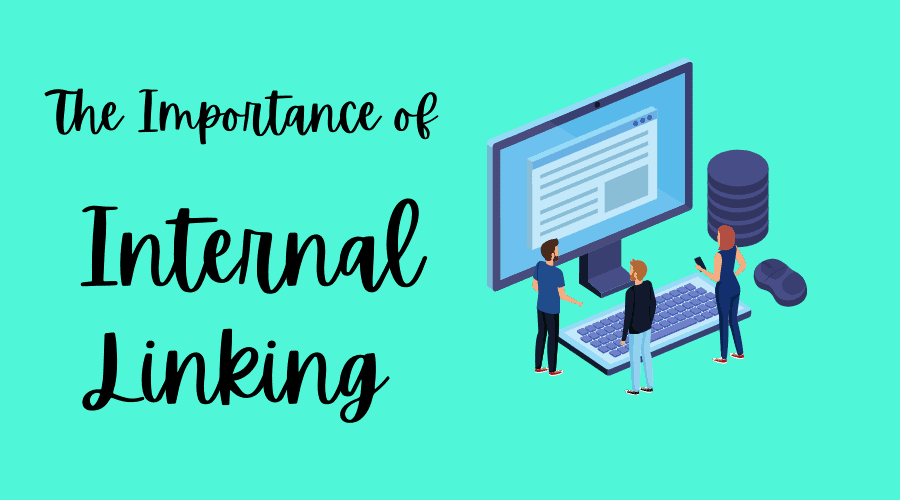
The Importance of Internal Linking
Internal linking is crucial to a WordPress website’s search engine optimization (SEO). By connecting related pages or posts within the same domain, internal linking helps search engines like Google understand your site’s structure and content.
A well-implemented internal linking strategy can help improve a website’s ranking on search engine results pages (SERPs) and drive traffic. By distributing link authority (or “link juice”) evenly throughout the site, internal linking strengthens the overall SEO of the website, ultimately making it more visible to potential visitors searching for relevant content.
Furthermore, internal linking facilitates the crawling process for search engine bots. When these bots crawl through a site, they follow the internal links and index the linked pages, helping the search engine better understand each page’s content and context.
An effective internal linking setup ensures that the search engine bots can easily navigate and index your WordPress site, improving its chances of ranking higher on SERPs.
Besides SEO benefits, internal linking also enhances the user experience, allowing visitors to navigate through relevant content seamlessly. By guiding users to related posts or pages, internal linking keeps them engaged on the site for a longer time, which can lead to higher conversion rates and increased credibility in the eyes of both users and search engines.
Some suggested techniques for creating an effective internal linking strategy include:
- Inserting internal links contextually within your content where appropriate
- Using relevant and descriptive anchor text
- Employing a mix of deep links and a top-level site structure
- Regularly updating and reviewing your internal links to keep them fresh and relevant
Internal linking is essential to a successful WordPress website’s SEO and overall user experience. By implementing a thoughtful and strategic internal linking plan, one can significantly improve their site’s search engine ranking, traffic, and authority, ultimately benefiting both visitors and site owners.
Types of Internal Links
Let’s look now at the different types of internal links.
Navigational Links
Navigational links are essential for guiding users through a website’s main pages. These hyperlinks are usually in a site’s header, sidebars, or menu. They help organize content and make it easier for visitors to find what they are looking for.
- Header links: Frequently include links to the homepage, about page, contact page, and other important sections.
- Sidebar links: Often used for showing recent posts, popular posts, categories, or special offers.
Contextual Links
Contextual links are hyperlinks within the body of a webpage, mainly found in the form of anchor text. These links direct users to relevant, related information elsewhere on the website. They’re an effective way to provide additional resources and information while also helping improve a site’s SEO.
- Blog posts: Contextual links may reference other articles, case studies, or resources that can reinforce the information on that page.
- Resource pages: These pages may contain multiple contextual links to various related articles or services.
Footer Links
Footer links are located at the bottom of a webpage and usually include links to essential pages, legal information, social media profiles, or other resources. They provide secondary navigation, making it easier for users to access the website’s critical sections.
- Privacy Policy: A common legal document required for websites collecting user data.
- Terms of Service: Outlines the rules, guidelines, and acceptable use for a website.
Breadcrumbs Links
Breadcrumbs are a form of secondary navigation, displaying a website visitor’s current location within the site’s hierarchy. They provide an easy way to backtrack through a site’s structure to higher-level pages. Breadcrumbs enhance user experience and are valuable for search engine optimization as they indicate a clear path for crawlers.
- Category-based: Display the hierarchical structure of categories and subcategories.
- Path-based: Show the steps a user has taken to reach the current page.
Image Links
Image links, as the name suggests, use images as hyperlinks to navigate throughout a website. This includes manually-created graphics or automatically-generated thumbnails. These visually appealing links can enhance user experience, increasing site engagement and click-through rates to the desired content.
- Portfolio: Showcases a collection of images leading to project pages or larger galleries.
- Product pages: Presents a thumbnail that, when clicked, directs users to the product’s main page.
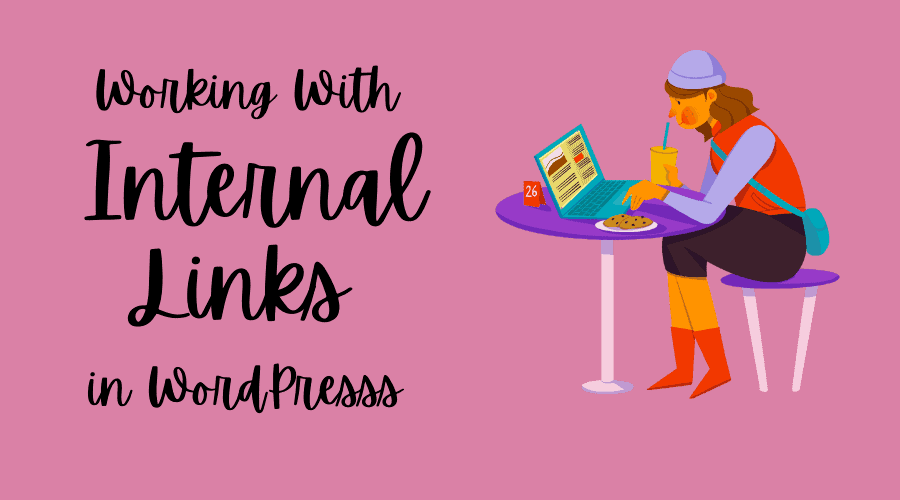
Working with Internal Links in WordPress
Manually Adding Internal Links
You can manually create internal links in WordPress by selecting the desired text in your editor, clicking the insert link icon, and then entering the URL of the target page or post. While this method provides precise control over the placement of each link, it can be time-consuming and is not the most efficient way to manage a large number of internal links.
Using Plugins for Internal Linking
Several WordPress plugins are available for automating and managing internal links. These include Internal Link Juicer, and Link Whisper. These plugins can help streamline internal link creation by suggesting relevant pages to link to, automating the process, and providing useful analytics on your site’s internal linking structure.
SEO Plugins and Internal Links
Some SEO plugins, such as All in One SEO (AIOSEO) and RankMath, provide additional functionality to help optimize internal linking for search engines. These plugins can help identify anchor text opportunities, manage link attributes (e.g., nofollow, dofollow), and offer insights into how well your internal links are performing for SEO purposes.
To sum up:
- Manually adding internal links is possible but can be cumbersome and time-consuming, especially for larger websites.
- Dedicated internal linking plugins, such as Internal Link Juicer and Link Whisper, can automate and optimize the process of creating and managing internal links in WordPress.
- Comprehensive SEO plugins like AIOSEO and RankMath can also offer valuable internal linking features and tools to improve your site’s overall search engine optimization performance.
I use the Link Whisper plugin on all my websites. I used to do my internal linking manually: when you select a word or phrase in WordPress and then click on the link tool, WordPress gives you some suggestions. These are posts you have previously published which have that word or phrase in the title:
But this is a very ‘random’ way of approaching internal linking. For example, it doesn’t tell you how many times that post has been linked to already. And it doesn’t show you how other articles on your website could link to the new article.
For effective internal linking, you need to be much more systematic than this.
LinkWhisper To The Rescue
And that’s where a plugin like Link Whisper comes in.
When you publish a new blog post or article, Link Whisper adds a module at the foot of the edit page where you can choose which articles you want to link out to from the new article.
If you’re not happy with the anchor text that Link Whisper has suggested, you can click on ‘Edit Sentence’, and change the anchor text for the link:
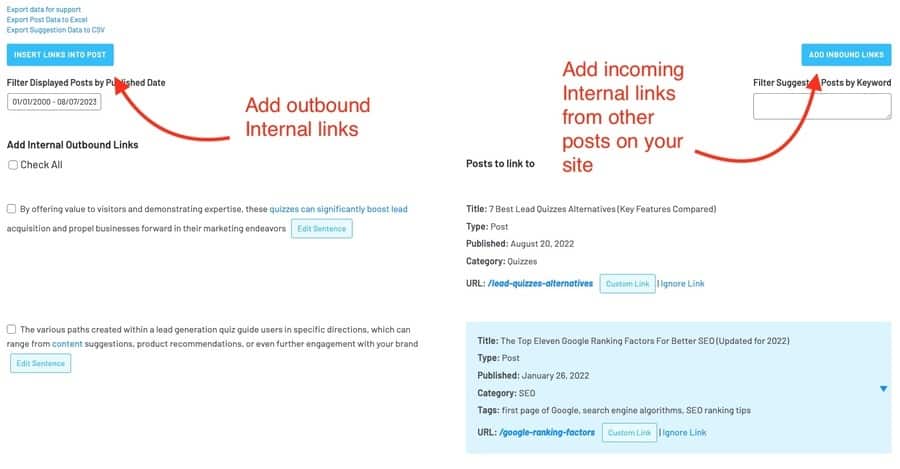
Once you have added the outbound links, you can then click on the ‘Add Inbound Links’ button and choose which inbound links you want from other articles on your site:
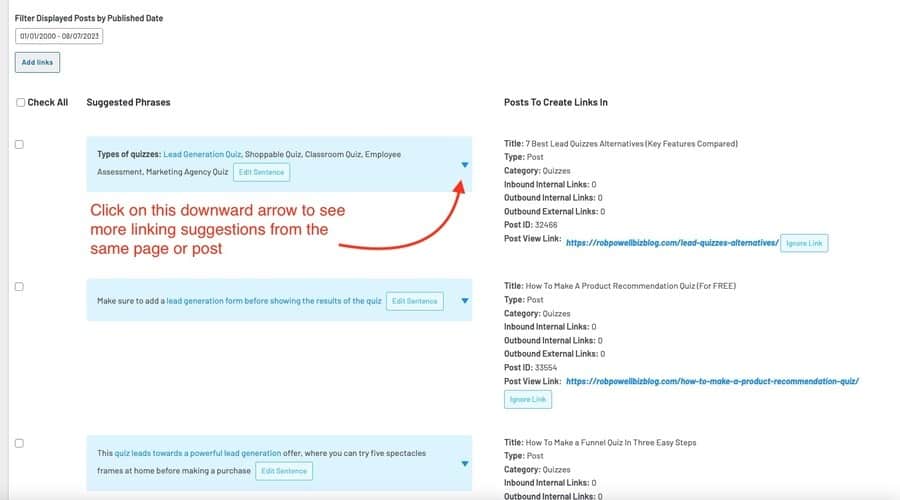
If you click on the downward arrow on each link suggestion, you’ll see a bunch of alternative link suggestions from the same page:
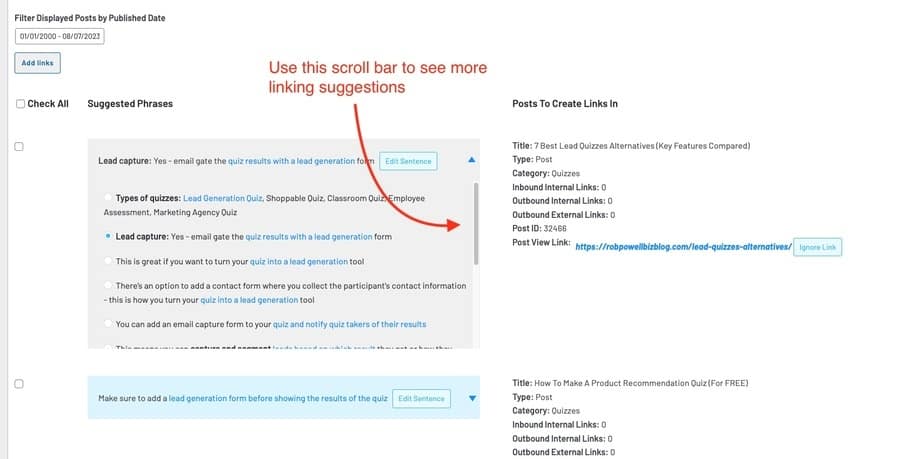
This is how you use Link Whisper for an individual post.
You can also use Link Whisper to give you a global view of the internal links across all your posts and pages:
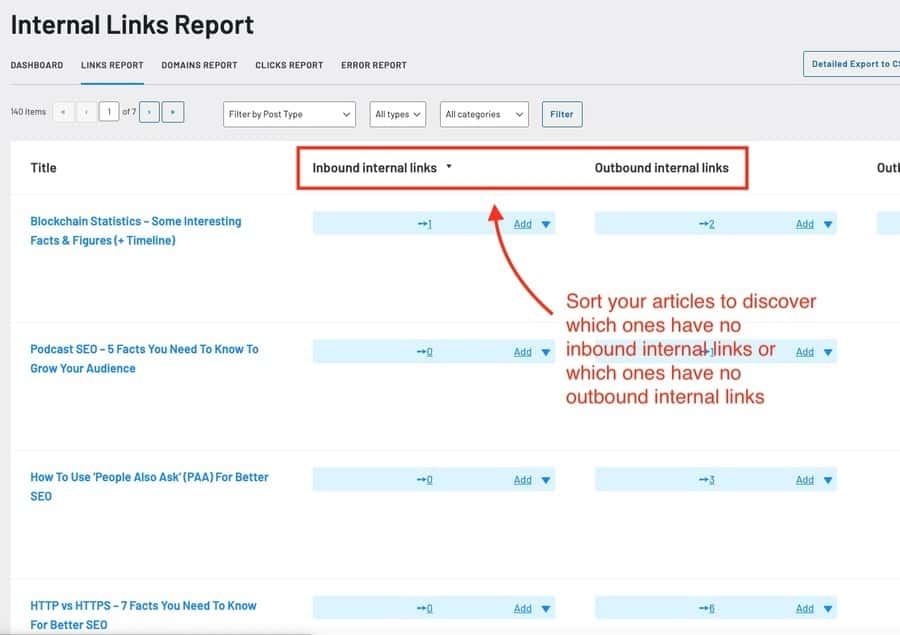
You can sort this report by different columns to see which of your articles have no inbound internal links or which have no outbound internal links. You can add either an inbound or outbound internal link by clicking on the ‘Add’ button for a given article.
To really get to grips with your internal linking, you need a tool like Link Whisper that will give you an overview of your internal links across your entire website.
You may be wondering at this point why you need a dedicated tool for internal linking. The fact is there are enormous SEO benefits that flow from good internal linking. But to reap those benefits, you need a tool to analyze the internal links across your site.
Let’s look now at how good internal linking can benefit the SEO of your website.
SEO Benefits of Internal Linking
Internal linking is a crucial aspect of search engine optimization (SEO). When done correctly, internal linking can deliver various SEO benefits. Here are some of the potential SEO benefits of internal linking:
- Improved Website Navigation: Internal links create a logical and hierarchical structure on your website, making it easier for both users and search engine crawlers to navigate and understand the content. This enhances user experience and reduces bounce rates, which can positively impact your SEO rankings.
- Spreading Link Equity: When you have high-authority pages on your website, internal linking allows you to distribute link equity (also known as “link juice”) among other pages. By linking to other relevant and valuable pages, you pass on some of the SEO strength to those pages, potentially boosting their rankings in search results.
- Enhanced Page Indexing: Search engine bots use internal links to discover and crawl new pages on your website. By internally linking your important pages, you ensure that they get indexed more efficiently, increasing their visibility in search engines.
- Keyword Relevance and Anchor Text: Using relevant keywords in your anchor text (the clickable text of a link) provides search engines with additional context about the linked page’s content. This can help search engines understand the topic’s relevance and improve rankings for those keywords.
- Lower Bounce Rate: Internal linking encourages visitors to explore more pages on your website, reducing the bounce rate. A lower bounce rate indicates to search engines that users find your content valuable and relevant, which can lead to improved SEO rankings.
- Content Discoverability: When you interlink related content, you create content clusters or topic silos on your website. This helps search engines understand the relationships between different pages and increases the likelihood of your site ranking higher for specific topics.
- Increased Time on Site: Internal links can direct users to other pages that expand on the topic they are interested in. This encourages visitors to stay on your website longer, which is a positive signal to search engines, potentially improving your rankings.
Remember, while internal linking is beneficial for SEO, it should be done thoughtfully and naturally. Focus on providing value to users by connecting relevant content and ensuring that the internal links make sense within the context of your website’s structure.
Internal Linking Case Studies
People often claim that strategic internal linking can improve SEO and increase website traffic, but these claims are rarely backed up with real-life evidence.
So let’s look at some case studies that show the results you can get from effective internal linking.
Case Study #1: IFTTT
Griffin Roer implemented some simple internal link changes on the website of SaaS company IFTT. The changes led to a significant 33% year-over-year increase in organic traffic. The changes included moving JavaScript internal links to the server side, using HTML sitemaps, redesigning pages to include internal links, combining the content plan with the internal linking strategy, and removing “nofollow” from important internal links. The case study provides clear explanations and examples, making it a recommended read for those working in SaaS businesses looking to identify opportunities for traffic growth. You can read more about this case study in Griffin Roer’s article.
Case Study #2: Popular Jewelry Brand
Sam Underwood describes a project he undertook for a popular jewelry brand in the e-commerce sector. Through a series of straightforward internal link changes, the client experienced an impressive 100% increase in SEO traffic.
Sam explains the specific changes he and the client made to achieve these remarkable results. Firstly, they fixed internal links that were canonicalizing, which means they addressed issues where multiple URLs pointed to the same content, thereby streamlining the website’s link structure. Next, they implemented cross-linking among category pages, creating more interconnectedness within the website, which enhances user navigation and search engine crawlability. Finally, they optimized the breadcrumb navigation, a helpful trail of links that aids users in understanding their current position on the website’s hierarchy.
The case study serves as a valuable resource for those seeking to enhance an e-commerce website’s performance. Sam’s success story showcases the significant impact of simple internal link changes on SEO traffic and emphasizes the importance of a well-organized website architecture for overall digital marketing success. You can read more about this internal linking case study in Sam Underwood’s article.
Case Study #3: Tiered linking results in a 40% increase in traffic
Dave Schneider and Tarek Dinaji conducted an internal linking campaign, categorizing articles into different tiers based on their performance and relevance.
The strategy focused on dividing articles into three tiers: Tier 1 consisted of high-priority articles that ranked well for targeted keywords and converted the most. Tier 2 included articles that performed reasonably well and brought good traffic, while Tier 3 consisted of low-performing articles with less traffic and engagement. The highest-priority pages were linked from various prominent positions on the website, while Tier 1 pages linked to Tier 2 articles and so on, sharing visibility and link juice across the site.
The results were impressive, with a 40% increase in organic traffic observed within a couple of months. The campaign’s effects continued to improve, reaching almost 50% increase in traffic by December 2017. The strategy proved to be effective in enhancing search engine rankings, traffic, and conversions for the website. The article is worth reading because it provides a comprehensive step-by-step guide so you can replicate this successful internal linking SEO campaign for your website.
User Experience and Internal Linking
It’s easy to get caught up in the SEO benefits of internal linking, but it’s important to remember that the main payoff from good internal linking is improved user experience (UX).
When considering UX in the context of internal linking, it’s essential to strike a balance between guiding users through the site and avoiding distractions. Carefully selecting internal links can keep users engaged and help them discover more about a particular topic. It can also contribute to reducing the website’s bounce rate as users find more reasons to stay and explore the content.
In order to create a positive user experience, internal links should be easy to identify and interact with. This can be achieved by using clear and descriptive anchor text, ensuring the linked content is relevant to the context, and avoiding overloading a page with too many links. Here are some best practices to improve UX with internal links:
- Use descriptive and relevant anchor text: Instead of generic phrases like “click here,” use text that indicates what the linked content is about. This helps users understand what they can expect when clicking on a link.
- Be mindful of link placement: Place internal links strategically within your content and ensure they do not obstruct the flow of information. Make sure links are easily noticeable without being disruptive.
- Include variety in link types: To make the browsing experience enjoyable for readers, use different link types, such as text links, image links, and buttons, as long as they are relevant and contribute to the user’s comprehension of the content.
By focusing on user experience and effective internal linking strategies, a WordPress site can provide valuable information to users while facilitating their navigation. This, in turn, leads to a better UX and more satisfied visitors.
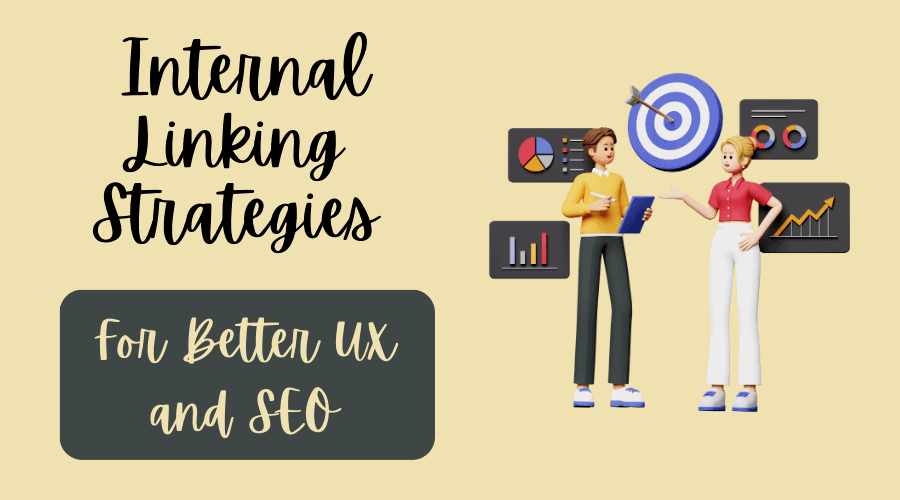
Internal Linking Strategies For Better UX and SEO
By now, I hope you are beginning to see why internal linking is so important and the benefits that flow from good internal linking.
But what internal linking strategies should you follow to maximize user experience and SEO?
Here are some key internal linking strategies:
- Anchor Text Optimization: Use descriptive and relevant anchor text (the clickable text of a link) that includes keywords related to the target page. This helps search engines understand the linked page’s context and content.
- Identify cornerstone content: Cornerstone content plays a vital role in an internal linking strategy for a website. These are the most important and comprehensive articles or pages that serve as the foundation of the site’s content. By strategically linking to cornerstone content from other relevant posts or pages within the site, you can enhance overall SEO value and boost the authority of those cornerstone pieces.
- Hierarchical Linking: Organize your website’s content in a hierarchical manner, with top-level pages linking to subpages and vice versa. This establishes a clear structure for search engines and users to navigate through your content.
- Contextual Linking: Place internal links within the body of the content where they naturally fit in. Contextual links are more likely to be clicked and carry more SEO value than links placed in navigational menus or footers.
- Broken Link Checking and Fixing: Regularly audit your website for broken internal links and fix them promptly. Broken links can negatively impact user experience and search engine rankings.
- Related Content Linking: Link to related or relevant content within your website. This keeps users engaged and encourages them to explore more pages, reducing bounce rates.
- Breadcrumbs: Implement breadcrumb navigation, which displays the user’s location within the site’s hierarchy. This not only aids users in navigation but also helps search engines understand the site’s structure.
- Sitemap: Create an XML sitemap that lists all the important pages on your website, making it easier for search engine crawlers to discover and index your content.
- Linking from High Authority Pages: If you have pages that are already well-established and have high authority, consider linking from those pages to other important pages on your site. This can pass on some of the authority and help boost the linked pages in search rankings.
- Linking from Pages That Have Backlinks: Some of the pages on your website will have backlinks from other websites. When pages with external backlinks strategically link to other relevant pages within the same domain, they help distribute the incoming link authority throughout your site.
- Limit the Number of Links on a Page: While internal linking is essential, avoid overloading pages with too many links, as it may dilute the importance of each link and confuse users.
- User-Focused Linking: Prioritize the user experience when placing internal links. Ensure that the links are helpful and add value to the user journey.
- Update Old Content: Whenever you publish new content that relates to older articles or pages, add internal links from the new content to the relevant older pages. This interlinking helps search engines re-crawl the older content and signals its ongoing relevance.
Remember that internal linking should be done thoughtfully and organically, with a focus on providing value to users and enhancing their experience on your website.
Monitoring Your Internal Links Performance
Monitoring your internal links’ performance is crucial for understanding how users navigate and interact with your website. By tracking the click-through rates, time on page, and bounce rates of internal links, you can gain valuable insights into which links are effective in guiding users to relevant content and which might need improvement. This data allows you to optimize your internal linking structure, enhance user experience, and ultimately increase engagement and conversions on your website.
Here are some ways you can monitor the performance of your internal links.
Broken Link Checker
One of the essential aspects of monitoring your internal links performance in WordPress is checking for broken links. You can use various plugins if you’d like to automate the process. The Broken Link Checker identifies broken links, notifies you, and allows you to repair them directly within the WordPress interface. It is crucial to keep broken links in check because they can negatively affect your site’s user experience and search engine ranking.
Google Analytics
Another essential tool for monitoring your internal links’ performance is analytics. Google Analytics, for instance, can help you track the total number of clicks on your internal links and the pages they point to. By analyzing this data, you can identify the most popular content on your website and optimize your internal linking strategy.
Internal Linking Audit
Conducting an internal link audit is a helpful way to assess the effectiveness of your internal linking strategy in WordPress. You can do this by using various plugins that help automate the process. For example, Link Whisper scans your content upon activation and generates a links report showing the number of inbound and outbound internal links, as well as external links on your website.
Using this information, you can identify and optimize potential link opportunities and eliminate weak, underperforming links. When you improve the internal linking structure of your site, you enhance the overall user experience and help search engines better understand the context of your content. Remember to keep your internal linking consistent and relevant to avoid poor user experience and potential penalties from search engines.
In summary, regularly monitoring your internal links performance in WordPress is vital for maintaining and improving your website’s SEO health. Using tools like Broken Link Checker and Google Analytics and conducting internal link audits can ensure a user-friendly and search-engine-optimized website.
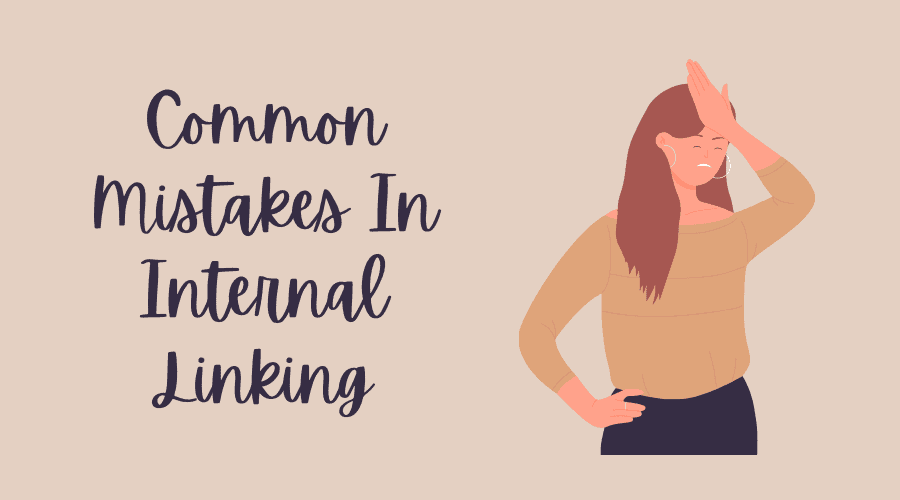
Common Mistakes in Internal Linking
Internal linking is a powerful technique for improving the performance of your website, but if done incorrectly, it can also harm your website. Here are some of the common errors people make when creating internal links.
Unnatural Linking
Unnatural linking occurs when internal links are added randomly without considering their relevance or value to the reader. It’s important to create internal links that make sense and provide value to your users – forcing unrelated pages together can confuse your audience and negatively impact your site’s SEO. When creating internal links, always ask yourself if the link is helpful and relevant to the content in which it’s placed. Remember to keep the anchor text descriptive and clear so your users understand what to expect when clicking a link.
Overuse of Nofollow Tag
The nofollow tag is used to instruct search engines not to follow a specific link, essentially removing its influence on search rankings. Overusing the nofollow tag can be detrimental to your site’s SEO, as it disrupts the flow of link equity amongst your pages. Applying the nofollow tag excessively may unintentionally reduce the visibility and authority of important content within your site.
It is essential to understand when to use the nofollow tag. Some common scenarios include:
- Links in user-generated content, such as comments, where you can’t vouch for the credibility of the linked sites
- Paid or sponsored links that could be misconstrued as attempts to manipulate search rankings
However, for most internal links, it is best to avoid the nofollow tag, allowing link equity to flow freely throughout your site and optimizing your website’s overall SEO performance.
When creating internal links in WordPress, it’s crucial to remember best practices to maximize their potential. Avoid unnatural linking and excessive use of nofollow tags to ensure your website maintains a user-friendly and search-engine-optimized structure.
Best Practices For Internal Linking
When done strategically, internal linking can enhance the accessibility of content, establish content hierarchy, and distribute authority across your website. Here are some best practices for effective internal linking:
- Relevant Anchor Text: Use descriptive and relevant anchor text when creating internal links. Avoid generic terms like “click here” and instead use keywords that accurately represent the linked page’s content. This practice helps search engines understand the context of the linked page and improves the overall SEO value.
- Natural Link Placement: Ensure that internal links are placed contextually and naturally within the content. Avoid excessive linking that can be perceived as spammy or manipulative. Focus on enhancing the user experience by providing additional value and related information through internal links.
- Hierarchical Structure: Organize your website’s content in a hierarchical manner, with the most important pages higher up in the structure. This enables search engines to better understand the importance and relevance of different pages on your website, leading to better indexing and ranking.
- Broken Link Checks: Regularly audit your website for broken links. Broken internal links can lead to a poor user experience and negatively impact SEO efforts. Use tools to identify and fix broken links promptly.
- Limit the Number of Links: While internal linking is beneficial, excessive linking can dilute the value passed through each link. Focus on quality over quantity and keep the number of internal links on a page reasonable.
- Contextual Relevance: Ensure that the linked page’s content is contextually related to the source page. This helps users find more relevant information on related topics and keeps them engaged with your content.
- Utilize Site Navigation: Include prominent navigation menus and site maps to help users easily access different sections of your website. Clear navigation aids in user retention and decreases bounce rates.
- Diverse Anchor Text: Use a mix of anchor text variations to keep the internal linking profile natural. Overusing exact-match anchor text may lead to SEO penalties.
- Update Old Content: When publishing new content, look for opportunities to link to older relevant content on your website. This practice improves the user experience and increases the chances of older content getting more visibility.
- Monitor Performance: Keep an eye on the performance of your internal links using web analytics tools. Track click-through rates and user behavior to identify which links are most effective and which might need optimization.
By following these best practices for internal linking, you can create a well-organized, user-friendly website that maximizes its SEO potential and keeps visitors engaged with your content.
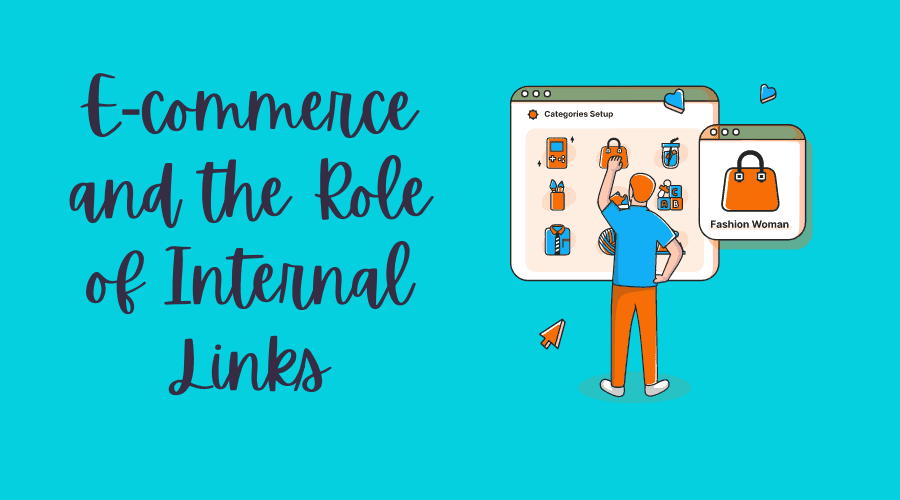
E-commerce and the Role of Internal Links
Internal links play a crucial role in e-commerce sites by improving user experience and search engine optimization (SEO). By strategically placing internal links, store owners can guide users through their website, helping them explore various products, services, and related content.
Products are the backbone of any e-commerce store, and internal linking helps in connecting these products to relevant categories and pages. Good use of internal links can help customers to navigate to related products, boosting cross-selling and up-selling opportunities. This, in turn, can positively impact the store’s conversion rate.
Marketing efforts, such as content creation and email campaigns, can also benefit from internal linking. When customers land on an e-commerce store, well-structured internal links can guide them through the marketing funnel, ultimately leading to a purchase decision. This can be further enhanced by implementing internal links in blog posts, articles, and promotional materials, directing users to specific products and services.
A link assistant is a helpful tool that can aid in building a solid internal linking structure by providing suggestions and automating the linking process, especially crucial for larger e-commerce stores. Various WordPress plugins are available, such as LinkWhisper, making adding and managing internal links across the website easy.
Service pages can be effectively integrated into the e-commerce store’s internal linking structure, connecting them to relevant products or blog posts. This helps customers find comprehensive information about available services and encourages them to explore the store further and make a purchase.
In conclusion, internal links are essential to a successful e-commerce store. By strategically interconnecting products, categories, and services, store owners can enhance the user experience and increase their website’s SEO performance. This will ultimately boost their marketing efforts and lead to increased sales and customer satisfaction.
Conclusion
Internal links in WordPress can significantly enhance your website’s user experience (UX) and search engine optimization (SEO). By strategically interlinking relevant content, you create a cohesive browsing experience for your visitors, allowing them to discover more valuable information and stay engaged longer. Additionally, internal linking helps search engines crawl and index your website efficiently, boosting its visibility in search results.
This article has explored various techniques to effectively implement internal links. Remember to prioritize relevance and context when choosing anchor text and linking pages, as this can greatly impact your website’s credibility and authority in search engine’s eyes.
Furthermore, regularly audit and update your internal links to accommodate new content and align with shifting SEO strategies. Keeping your internal linking structure updated and streamlined can guide users through your website’s content, encourage conversions, and improve overall SEO performance.
Incorporating internal links is not merely a technical task but a creative and strategic endeavor that requires a deep understanding of your target audience and their needs. Combining user-centric navigation with search engine optimization best practices allows you to establish your website as a valuable resource and authority in your niche, ultimately driving more traffic and achieving long-term success.
So, take the insights gained from this article, harness the power of internal linking, and unlock the full potential of your WordPress website to deliver a seamless and rewarding experience for both users and search engines alike. With a well-structured internal linking strategy, you are well on your way to creating a more engaging, discoverable, and successful online presence.
Frequently Asked Questions
How do I create internal links within my content?
To create internal links in WordPress, simply highlight the text you want to link and click the “Insert/edit link” button in the editor toolbar. A search box will appear, type the title of the post or page you want to link to, and select it from the list. Then click the “Apply” button to insert the desired link.
What is the best plugin for managing internal links in WordPress?
LinkWhisper is one of the best plugins for managing internal links in WordPress. It helps you easily build internal links across your site through suggestions on what pages to link from, and what anchor text to use and helps you avoid orphan pages that could negatively affect your SEO.
Here are some other tools you can use for managing your internal links:
- AutoLinks Manager
- Internal Link Juicer
- Advanced Keywords and Competitors Research Tool”> Advanced Keywords and Competitors Research Tool”> Advanced Keywords and Competitors Research Tool”>SEMrush
- Ahrefs
How can I automate internal linking within my site?
Internal linking can be automated using plugins like LinkWhisper or SEO Smart Links. These plugins analyze your website’s content and automatically create relevant internal links within your site based on predefined settings and preferences, saving you time and effort.
How do I link a post to a page or category?
To link a post to a specific page or category, create an internal link using the “Insert/edit link” button in the editor toolbar. Instead of searching for a post, type the desired page or category name, select it from the list, and click the “Apply” button to insert the link.
What are the benefits of using internal links in WordPress?
Internal links in WordPress offer numerous benefits, including:
- Improving website navigation for visitors
- Enhancing SEO by spreading link equity
- Decreasing bounce rates by providing relevant content
- Encouraging readers to spend more time on your site
How can I improve my website’s navigation using internal links?
Here are some tips for using internal links to enhance your website’s navigation:
- Group related content together using well-organized categories and tags
- Create a clear and concise site menu that easily directs users to essential pages
- Use breadcrumbs to help users navigate through site hierarchy
- Add a “Related Posts” section at the end of each blog post
- Use contextual links within your content to guide users to related pages